Spotify has become a staple for music lovers around the world, offering a vast library of songs, albums, and podcasts. However, with recent changes to its user interface, many fans have found themselves grappling with unfamiliar icons and symbols. If you’ve ever felt puzzled by what each symbol means, you’re not alone. This guide will clarify the meanings behind the various icons and symbols in the Spotify app, enhancing your overall listening experience.
Whether you’re a new user trying to navigate the app for the first time or a seasoned listener confused by recent updates, this comprehensive guide will break down each icon, what it does, and where you can find it across different sections of the app. From the home tab to the podcast player, knowing what each icon signifies will empower you to use Spotify more effectively.
![]()
Home Tab
The Home Tab is your launchpad in the Spotify app. It’s the first screen you see upon opening the app, and it houses a collection of essential features.
- Profile Menu: Previously separate icons for settings and notifications have been consolidated into a single menu. Tap on your profile photo in the upper left corner to access this.
- Lightning Icon (What’s New): This icon replaces the notification feature, showcasing new songs and albums from artists you follow.
- Clock Icon: Here, you can check your listening history.
- Cog Icon: Access app settings, including storage and notifications, through this icon.
When you see a song playing at the bottom, tapping it expands options for further interaction with the track, such as adding it to your library or sharing it.
![]()
Tip:
You can set a Spotify song as your morning alarm using the built-in alarm feature.
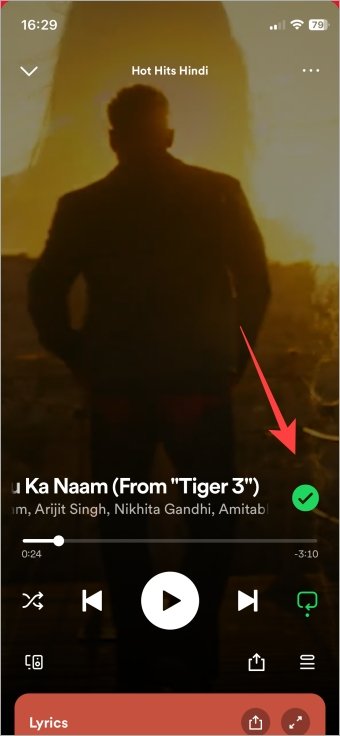
Song Screen (When You Play a Song)
The Song Screen is where you interact with a track you are currently playing. Here’s what the icons mean:
- Plus Icon: Use this to add the song to your Liked Songs playlist. It will turn into a green check once added.
- Three Arrows Icons:
- The left arrow starts the song over; double-tapping plays the previous track.
- The middle arrow plays/pauses the song.
- The right arrow advances to the next song.
- Criss-Cross Arrow (Shuffle):
- A grey shuffle icon means shuffle is off.
- A green shuffle icon means it is on.
- A green shuffle icon with a star means smart shuffle is enabled.
- Rectangle Arrow (Repeat):
- A grey icon indicates repeat is off.
- A green icon repeats the entire playlist.
- A green icon with a ‘1’ indicates the current song will repeat.
-

Tip:
Explore Spotify’s smart shuffle feature for personalized recommendations between your tracks.
Search Tab
The Search Tab is your gateway to discovering new music, albums, and podcasts.
- Camera Icon: Use this to scan barcodes for quick access to songs or playlists, created by Spotify users.
- Magnifying Glass: The universal symbol for search, tap to find specific songs, albums, or podcasts.

Your Library Tab
The Your Library Tab is where you manage your saved music, podcasts, and playlists.
- Plus Icon: Create new playlists or invite friends to a blend playlist.
- Up-Down Arrow: This icon allows you to sort your playlists by various criteria.
- Pin Icon: Bookmark your favorite playlists for easy access.
- Four Squares: Switch between list and grid views for your playlists.

Podcasts List Page and Podcast Player
Spotify also hosts a wide variety of podcasts, each with its own set of features.
- Plus Inside Circle: Save podcast episodes to your library.
- Down Arrow Inside Circle: Download episodes for offline listening.
On the Podcast Player screen:
- Number X: Indicates playback speed; tap to adjust.
- Clock Icon: Set a sleep timer for automatic stopping.

Lock Screen
Access the music or podcast player directly from your device’s lock screen:
- Triangle With Three Circles: This is the AirPlay icon, used to connect to nearby Apple devices for streaming.

Conclusion
Spotify’s icons and symbols can seem overwhelming at first, but understanding their meanings enhances your user experience significantly. With this guide, you’ll navigate the app like a pro, making the most of its features—from playing your favorite songs to discovering new music. As Spotify continues to evolve, staying informed about these updates will keep you connected to your music in the way you enjoy most.
![]()
Frequently Asked Questions(FAQs)
1. What does the ‘E’ icon mean in Spotify?
The ‘E’ stands for Explicit, indicating that the lyrics contain adult or offensive content.
2. How do I create a new playlist on Spotify?
Tap the Plus icon in the Your Library tab to create a new playlist and name it.
3. Can I download songs for offline listening?
Yes, you can download songs and podcasts for offline access using the down arrow icon.
4. What happens to my music library if I log out?
Your library remains intact; logging out does not delete any of your saved music or playlists.
![]()
5. How can I share a song or playlist?
Use the share icon to copy a link or share directly through messaging and social media apps.
By familiarizing yourself with these icons and their functions, you can fully utilize Spotify’s features and enjoy a seamless listening experience!
![]()
