With newer Chromebooks offering more extended support and additional features like Linux and Android app compatibility, understanding your device’s capabilities has become increasingly important. Chromebook model numbers not only reveal information on the device’s software update timeline but also shed light on potential support for Android and Linux apps, or AI features if you’re using a Chromebook Plus. Knowing your model number can help with troubleshooting, buying, or selling a Chromebook and gives a clearer picture of your device’s lifespan and functionality.
In this guide, we’ll show you three effective ways to locate your Chromebook model number, including a few easy, quick methods you can try first.
Quick Ways to Locate Your Chromebook Model Number
Before diving into the technical methods, here are some quick and easy ways to check your Chromebook model number:
- Bottom of Your Chromebook: Many Chromebooks have the model number printed on the device’s underside.
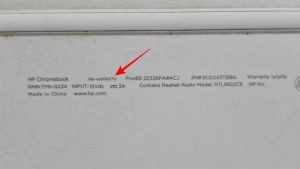
- Product Box: Check the original box or packaging, as the model number is often printed there.
- Purchase History: If you purchased your Chromebook online, check the product description in your purchase history for the model number.
If these methods don’t yield results, try the following three detailed steps to find your Chromebook model and specifications.
1. Find the Model Number on the ChromeOS About Page
The ChromeOS About page provides key details about your Chromebook, including the model number, software version, and more.
- Open Chrome and type
chrome://systemin the address bar, then press Enter. - On the About page, press
Ctrl + Fto open the search bar, and typemodel_namewith an underscore.
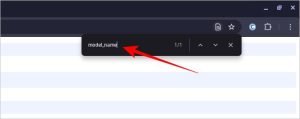
- The model number should appear next to “model_name” on the page.
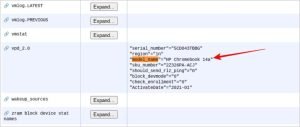
This method is quick and doesn’t require additional extensions or apps.
2. Use the Chromebook Recovery Utility
The Chromebook Recovery Utility extension, mainly used for creating recovery media, has a feature that displays the model number.
- First, install the Chromebook Recovery Utility from the Chrome Web Store.
- Open the extension by clicking the Extensions icon in the top-right corner and selecting Chromebook Recovery Utility.
- Click Get Started.
- Next to “For this Chromebook,” note the model number displayed near the Chromebook picture.
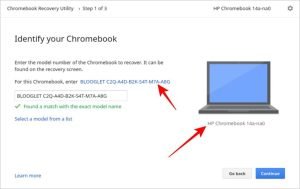
This approach is ideal for users who may also want to prepare recovery media for their Chromebook.
3. Install the Cog Chrome Extension
If the other methods don’t work, the Cog extension offers a third option for viewing hardware details and the model number.
- Install Cog Chrome Extension from the Chrome Web Store.
- Open the Cog app from the app drawer.
- Review the information displayed, including CPU and RAM details.

- Search for your device by entering the manufacturer name and details (e.g., “HP Chromebook Intel Celeron N4020”) to confirm the model number.
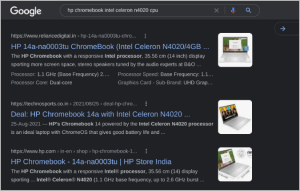
Cog is useful for users who may also want to monitor system performance or hardware information regularly.
Wrapping Up
Finding your Chromebook model number enables you to determine software support, update eligibility, and compatibility with Android or Linux apps. Once you identify the model, you can further explore ChromeOS features in Settings > About Chrome OS > Additional Details. Here, you’ll see the update schedule and any additional features that apply to your device. Knowing your model number not only helps with general Chromebook maintenance but also ensures you get the most out of your device.
Frequently Asked Questions (FAQs)
1. Why should I know my Chromebook’s model number?
Knowing your model number helps you identify support options, update timelines, and compatibility with apps like Linux and Android, especially if your Chromebook has specific hardware limitations.
2. Can I find my Chromebook model without extensions?
Yes. Start by checking under chrome://system in ChromeOS, or look at the bottom of your Chromebook for a printed label.
3. Does changing ChromeOS settings affect updates?
No, ChromeOS settings adjustments won’t impact updates. You’ll still receive updates based on the model’s expiration date as set by Google.
4. Is the Chromebook model number the same as the serial number?
No, the model number identifies the Chromebook type, while the serial number is unique to each device.
5. Will these steps work for any Chromebook?
Yes, these methods are applicable across most Chromebook models, though some older models might have slight variations.
