Switching between windows on a Mac is essential for multitasking, especially if you work with multiple windows of the same app like Safari or Chrome. While the process may seem unintuitive initially, Mac actually offers multiple ways to switch between windows—using the keyboard, trackpad, mouse, and even customizable features like Hot Corners. In this guide, we’ll break down each method, so you can choose what works best for your workflow.
Whether you’re using keyboard shortcuts, gestures, or more advanced Mac features, this tutorial will help you efficiently navigate through your Mac’s open windows and applications. Let’s dive in!
1. Switch Between Windows on Mac Using Keyboard Shortcuts
Using Command + ` Shortcut
One of the quickest ways to switch between multiple windows of the same app on Mac is by using the Command + ` shortcut.
- Open one of the app’s windows.
- Hold the Command button and press the
** (tilde) key to cycle through the app’s open windows. Press **Command + Shift +to move in reverse.

- Release the Command key to select the desired window.
Pros:
- Fast and effective for non-maximized windows of the same app.
Cons:
- Doesn’t work for minimized or maximized windows, nor does it work across multiple Spaces.
How to Fix or Change the Keyboard Shortcut
If the Command + ` shortcut isn’t working, it may have been modified. To confirm or change this shortcut:

- Open Finder and click on Window in the menu bar. Look for “Cycle Through Windows” and check the shortcut.
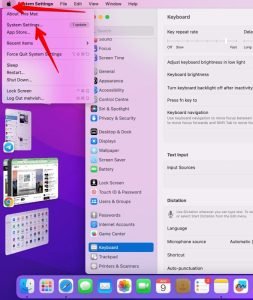
- To change it, go to System Settings > Keyboard > Keyboard Shortcuts > Keyboard. Find Move focus to next window and update the shortcut if desired.

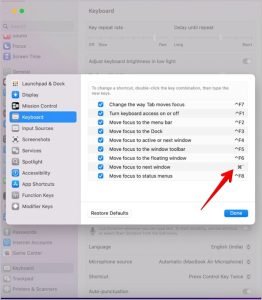
Using Command + F4 Shortcut
Alternatively, you can use Ctrl + F4 or Ctrl + fn + F4 to toggle between active windows of the same app. This shortcut skips maximized or minimized windows.
Using Command + Tab Shortcut
The Command + Tab shortcut lets you switch between apps, but it can also toggle between an app’s windows:
- Press Command + Tab to open the app switcher.

- Hold Command and press Tab until you reach the app. Then, press the Down Arrow to display all its windows.

- Use the arrow keys to select the window, or press Return to switch.

Pros:
- Works for minimized windows and apps.
Cons:
- Does not support maximized windows or switching between Spaces.
2. Switch Between Windows on Mac Using Trackpad
Using Mission Control (Control + Up Arrow or Swipe Up)
Mission Control shows all open windows on your Mac, including full-screen apps. To access:
- Swipe up with three fingers on your trackpad, or press Control + Up Arrow.
- On the Mission Control screen, click the window you want to switch to.

Pros:
- Displays all open apps and windows, including different desktops and full-screen windows.
Cons:
- Will not display hidden apps.
Using App Exposé (Control + Down Arrow or Swipe Down)
For switching between windows of the same app, App Exposé is ideal:
- Open a window of the app.
- Swipe down with three fingers or press Control + Down Arrow.

Pros:
- Focuses on windows of the same app on the same desktop.
Cons:
- Doesn’t work for full-screen windows or different desktops.
3. Switch Between Windows on Mac Using Mouse
Using the Dock
You can toggle between an app’s open windows using the Dock:
- Right-click (or use Ctrl + Click) on the app icon in the Dock.
- Select the window you want from the list.

Pros:
- Works for both full-screen and minimized windows.
Using the Window Tab in the Menu Bar
From the Window tab in the menu bar, you can view and select open windows for the app you’re using.
- Open any window of the app.
- Go to Window in the menu bar and select the desired window.
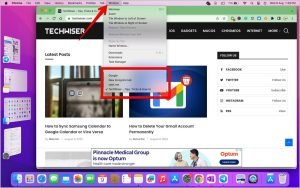
Pros:
- Effective for minimized and full-screen apps.
4. Switch Between Maximized Windows
When you have a full-screen app open, it acts as its own Space. Use Ctrl + Right Arrow or Ctrl + Left Arrow to navigate between these full-screen Spaces. Alternatively, swipe left or right with three fingers on the trackpad.
5. Using Hot Corners
Hot Corners let you assign actions to the four corners of your screen, such as switching between app windows.
- Go to System Settings > Desktop & Dock > Hot Corners.
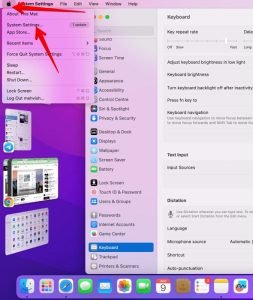
- Choose a corner and select Application Windows from the menu.

- Move your mouse to the designated corner to see open windows of the current app.

Frequently Asked Questions
1. How can I merge windows into a single tabbed window on Mac?
Some apps allow merging different windows into a tabbed view. Open the app, click on Window in the menu bar, and select Merge All Windows. This works with certain apps only.
2. How do I switch between different apps on Mac?
Use Command + Tab to switch between apps. For an overview, use Mission Control (Control + Up Arrow).
3. How can I customize trackpad gestures on Mac?
Go to System Settings > Trackpad > More Gestures to customize options for Mission Control, App Exposé, etc.
4. Can I change Mac keyboard shortcuts?
Yes, navigate to System Settings > Keyboard > Keyboard Shortcuts to customize or update your preferred shortcuts.
5. How do I snap windows on MacBook for multitasking?
Use Mission Control or a third-party app to snap and manage windows side-by-side for an improved multitasking experience.
Conclusion
Switching between app windows on a Mac doesn’t have to be complicated. Whether you prefer keyboard shortcuts, trackpad gestures, or customizable features, this guide has you covered. By mastering these techniques, you’ll find it much easier to multitask efficiently across multiple windows and desktops on your Mac. Try out each method to see which one best suits your workflow!
