Have you noticed your Android or iPhone answering calls automatically? This feature might be helpful for some, but it often leads to awkward moments and compromises privacy. If your phone is answering calls by itself, especially when connected to Bluetooth or while in your pocket, here’s how you can regain control.
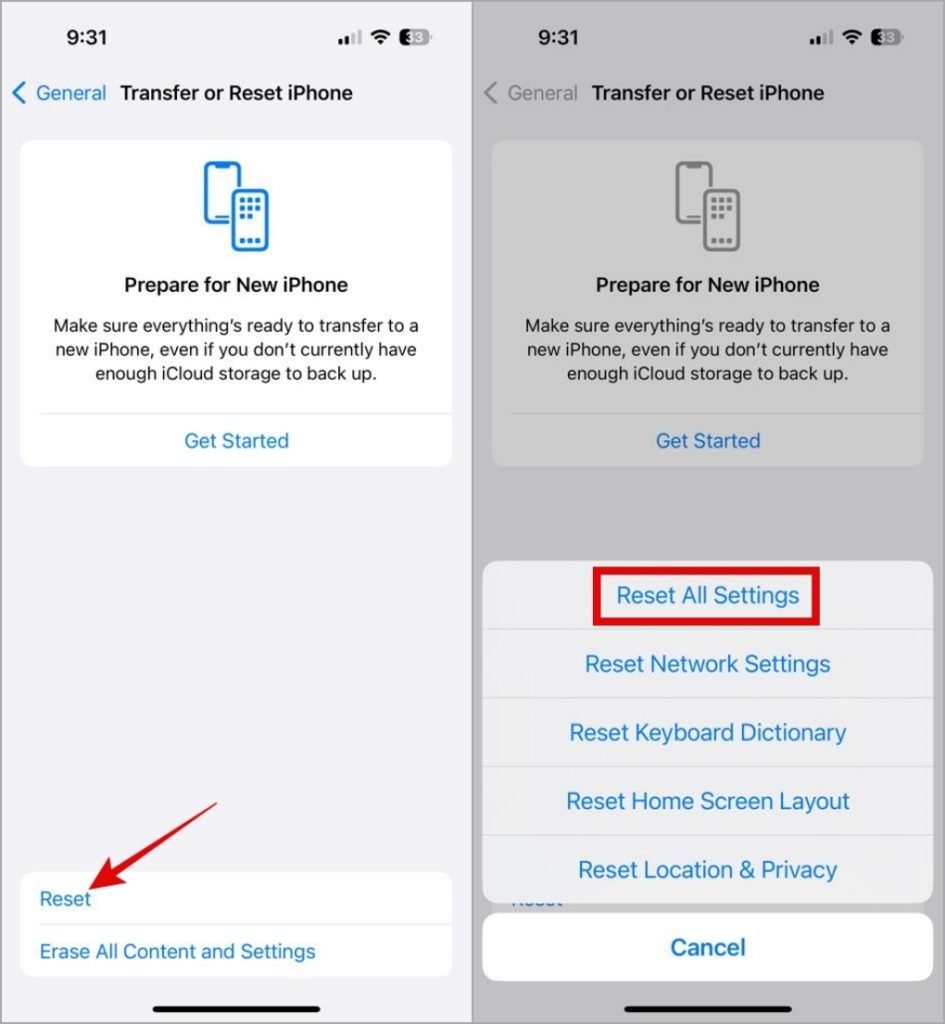
1. Turn Off Auto-Answer Calls (iPhone)
If your iPhone is picking up calls automatically, it might be due to the Auto-Answer Calls setting. Follow these steps to turn it off and avoid unintentional calls.
- Open the Settings app, tap on Accessibility, then select Touch.
- Tap on Call Audio Routing.
- Select Auto-Answer Calls and toggle it off.
Turning off this option ensures that calls won’t be answered automatically unless you pick up yourself.

2. Check the Phone App Settings (Android)
Most Android phones don’t have a universal auto-answer feature, but certain brands, like Samsung and Xiaomi, offer this setting. To disable it on Samsung devices:
- Open the Phone app, tap the three dots in the upper-right corner, and select Settings.
- Tap Answering and ending calls and turn off Answer automatically.
If you’re using a different Android phone, check the phone app’s settings or consult your device manual for a similar option.
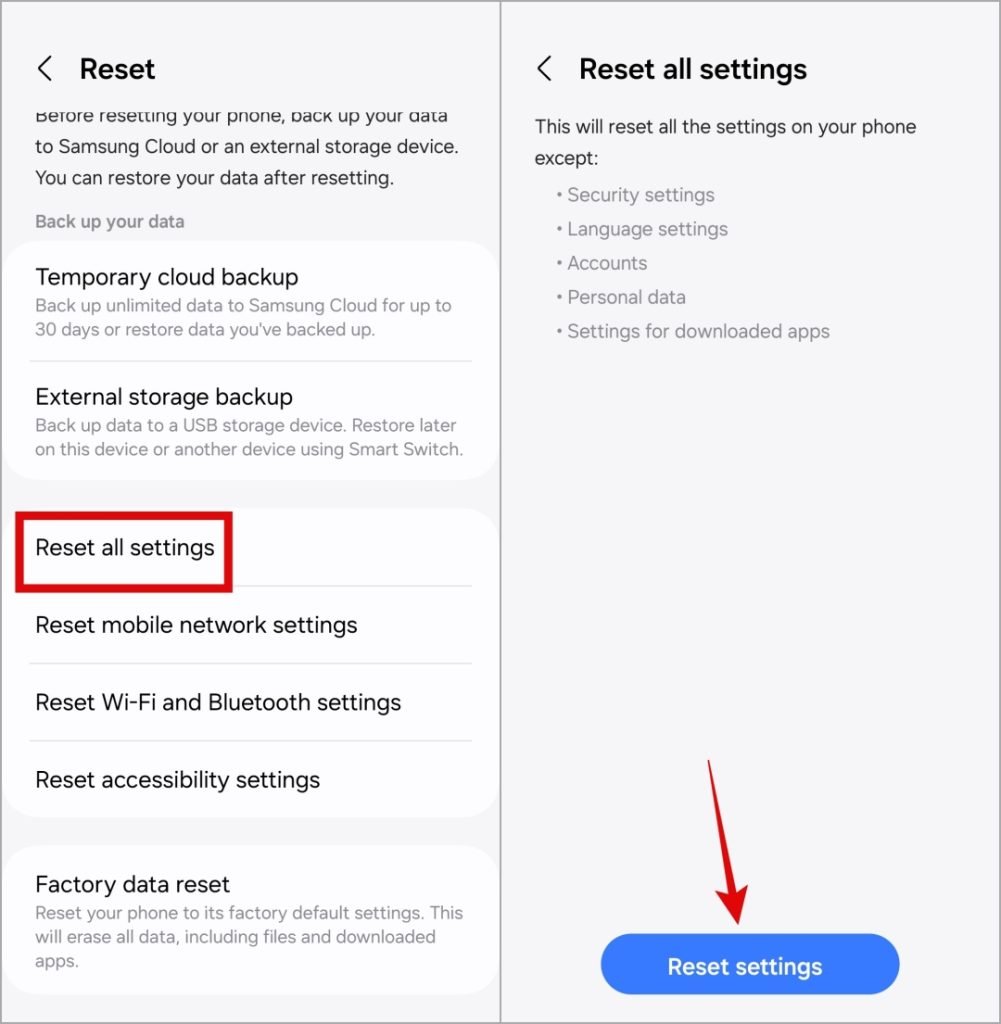
3. Enable Accidental Touch Protection (Samsung)
Samsung Galaxy phones offer Accidental Touch Protection to prevent unwanted actions when the phone is in a pocket or bag. This feature helps prevent unintentional call answers. To activate it:
- Open the Settings app and select Display.
- Toggle on Accidental touch protection.
This simple adjustment can help prevent unintended responses due to accidental touches.
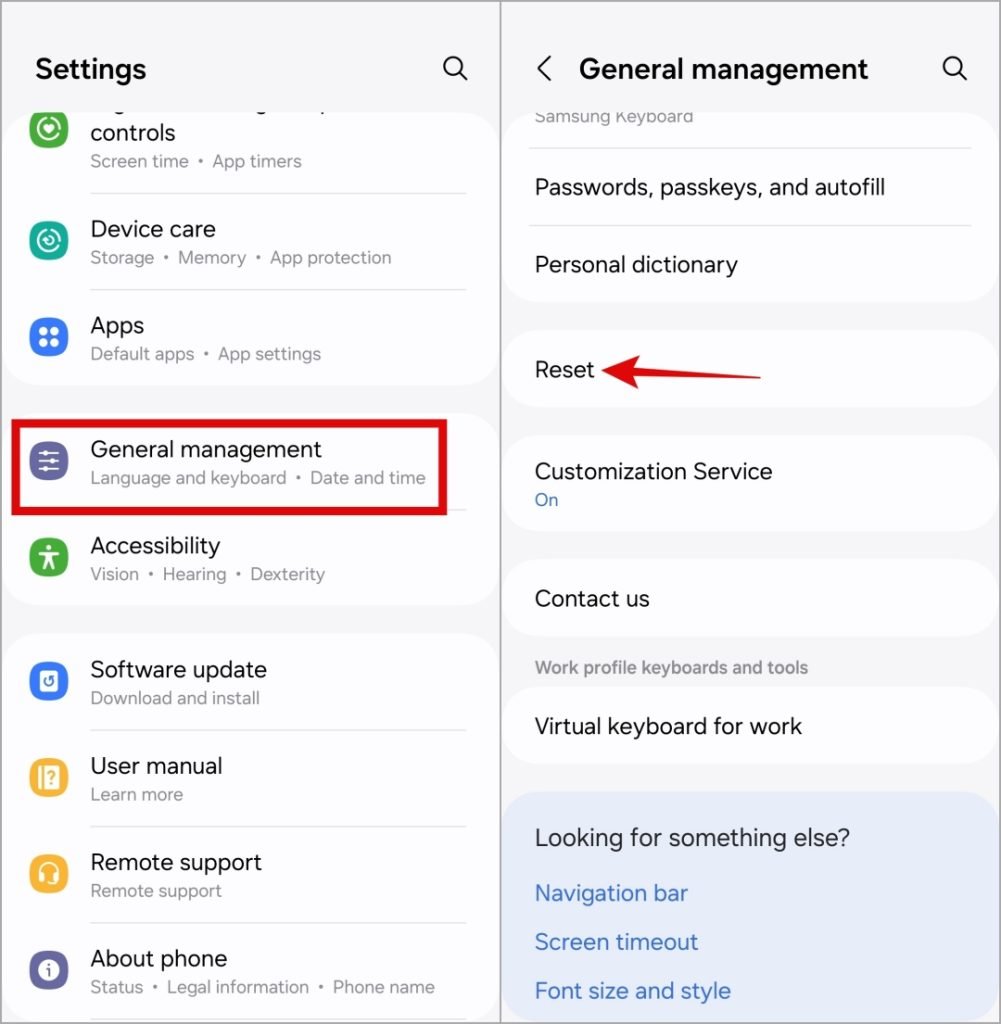
4. Check Bluetooth Connections
Connected Bluetooth devices, like headphones or smartwatches, can trigger automatic call answering. Disconnect any Bluetooth device you’re not using to prevent unexpected call answers.
On Android:
- Go to Settings > Connections > Bluetooth.
- Tap the device and select Disconnect.
On iPhone:
- Open Settings and tap Bluetooth.
- Tap the info icon next to the device and select Disconnect.
Keeping only necessary devices connected can help you avoid surprise answers.
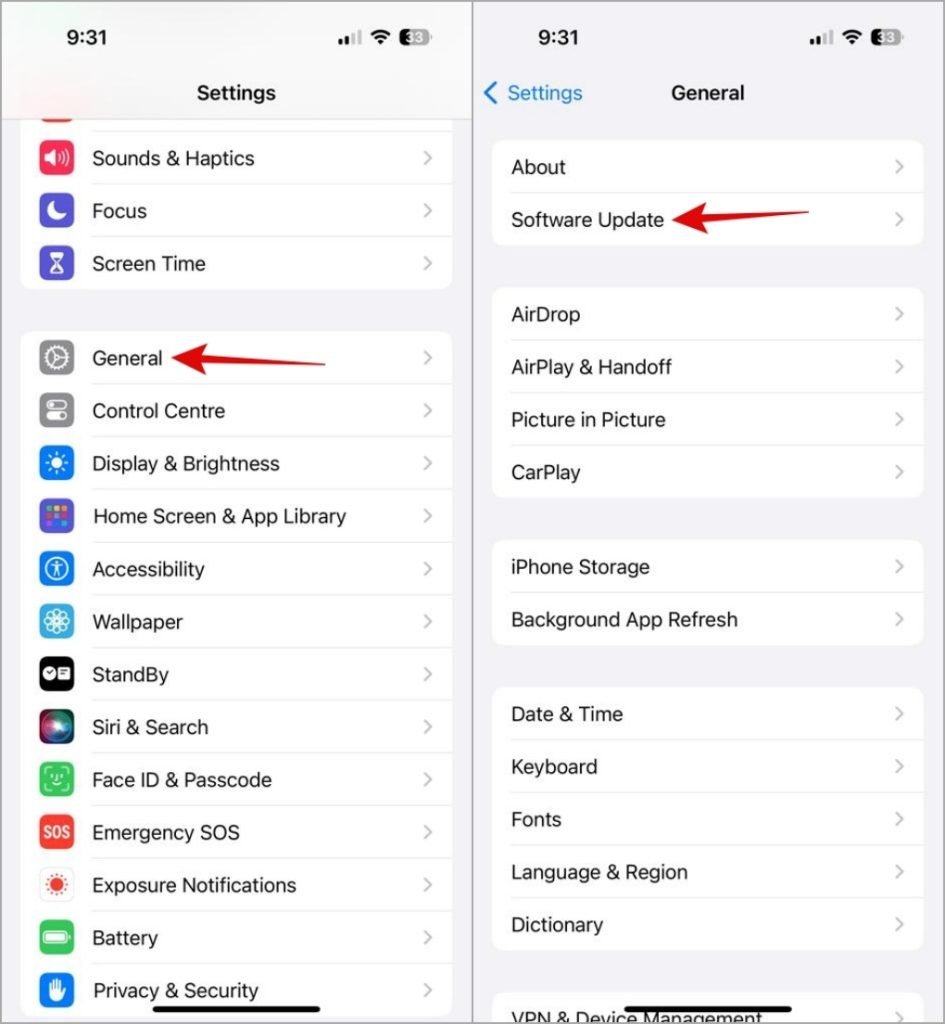
5. Update the Phone App
If your phone app has a bug, updating it could resolve the issue. Here’s how:
- Android: Visit the Google Play Store or Galaxy Store and check for updates to the Phone app.
- iPhone: Updates to the Phone app are bundled with iOS updates. Go to Settings > General > Software Update and install any pending updates.
Updating your phone software and app ensures the latest bug fixes and improvements.

6. Reset Your Phone
If nothing else works, consider resetting your phone settings to default. This won’t delete personal files but will restore network settings, preferences, and app configurations.
On Android:
- Open Settings, go to General Management, and select Reset.
- Tap Reset all settings and confirm.
On iPhone:
- Go to Settings > General > Transfer or Reset iPhone.
- Tap Reset and select Reset All Settings.
After the reset, your settings will revert to default, likely resolving any persistent issues.
Frequently Asked Questions(FAQs)
1. Can I stop receiving calls without enabling Airplane Mode?
Yes, both Android and iPhone offer Focus or Do Not Disturb mode to mute calls without fully disconnecting from the network.
2. How can I enable caller name announcements on my phone?
On Android, open the Phone app settings, go to Caller ID announcement, and enable Announce caller ID. On iPhone, go to Settings > Phone > Announce Calls and select Always.
3. How do I stop specific numbers from calling?
Both Android and iPhone allow you to block numbers. In the Phone app, find the number, select it, and choose Block. This prevents calls and messages from that contact.
4. Can I enable auto-answer only for specific contacts?
Some Android devices offer customizable auto-answer settings, but this feature isn’t widely available. You might find third-party apps that allow contact-specific configurations, though.
5. What if my phone keeps answering calls even after disabling auto-answer?
If your device is still answering calls automatically, try resetting network settings or consider contacting customer support, as there could be a hardware issue.
Put an End to Surprise Calls
Surprise calls can be disruptive, but with these steps, you can ensure your phone only answers when you intend it to. By tweaking these settings, you’re on your way to a more controlled and private call experience.
Conclusion
Automatically answered calls can be frustrating and disruptive, especially when they happen at the wrong moment. With a few simple adjustments, you can regain full control over your call settings on both Android and iPhone. By disabling auto-answer features, managing Bluetooth connections, enabling accidental touch protection, and keeping your phone software updated, you can avoid unintentional call pickups. If necessary, a settings reset can provide a fresh start to resolve any lingering issues.
Take these steps to secure your privacy and ensure that your phone only answers calls when you want it to—no more unexpected conversations or awkward moments!
