Unsend messages in Facebook Messenger—this simple feature can save you from the embarrassment of sending an unintended message or making a mistake. However, there are instances when this function doesn’t work as expected. If you’ve found yourself in a situation where you can’t unsend a message, you’re not alone. Several factors might be contributing to this issue, and it’s important to understand what they are to troubleshoot the problem effectively. In this guide, we’ll explore why Facebook Messenger won’t let you unsend messages and how to resolve the issue.
While unsending messages is generally straightforward, there are limitations that could prevent the action from being completed. This article will explain the reasons behind these limitations, and offer you step-by-step instructions on how to unsend messages on both mobile and desktop devices. Additionally, we’ll address some common questions to help you understand the feature better.
Why Facebook Messenger Won’t Let You Unsend a Message
There are a few reasons why you may encounter difficulties unsending messages in Facebook Messenger. Let’s break them down to clarify what’s happening.
1. The Other Person Has Blocked You
If the person you’re messaging has blocked you, you will not be able to unsend a message. Instead, you will see the “Couldn’t Unsend Message” error, and a message will appear stating, “This person is unavailable on Messenger.”
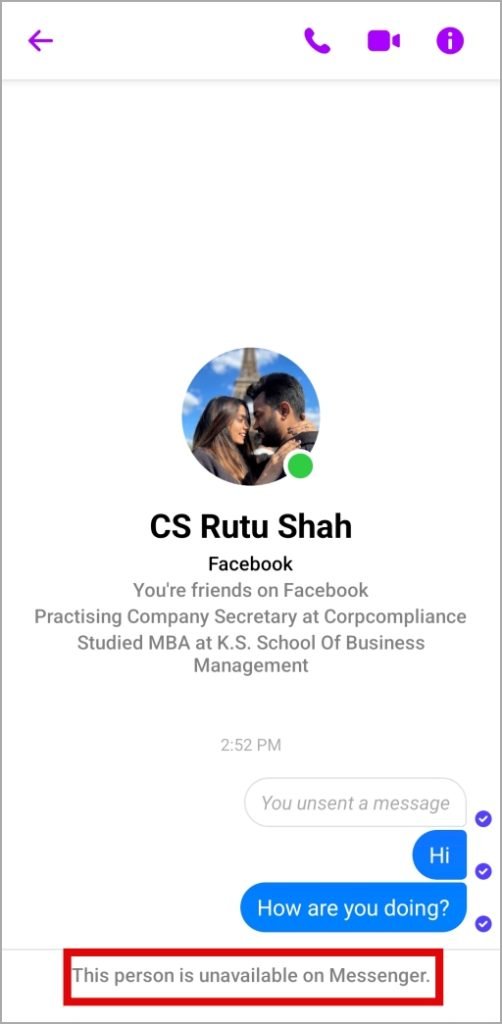
This is because the app no longer allows communication with blocked users, including message removal.
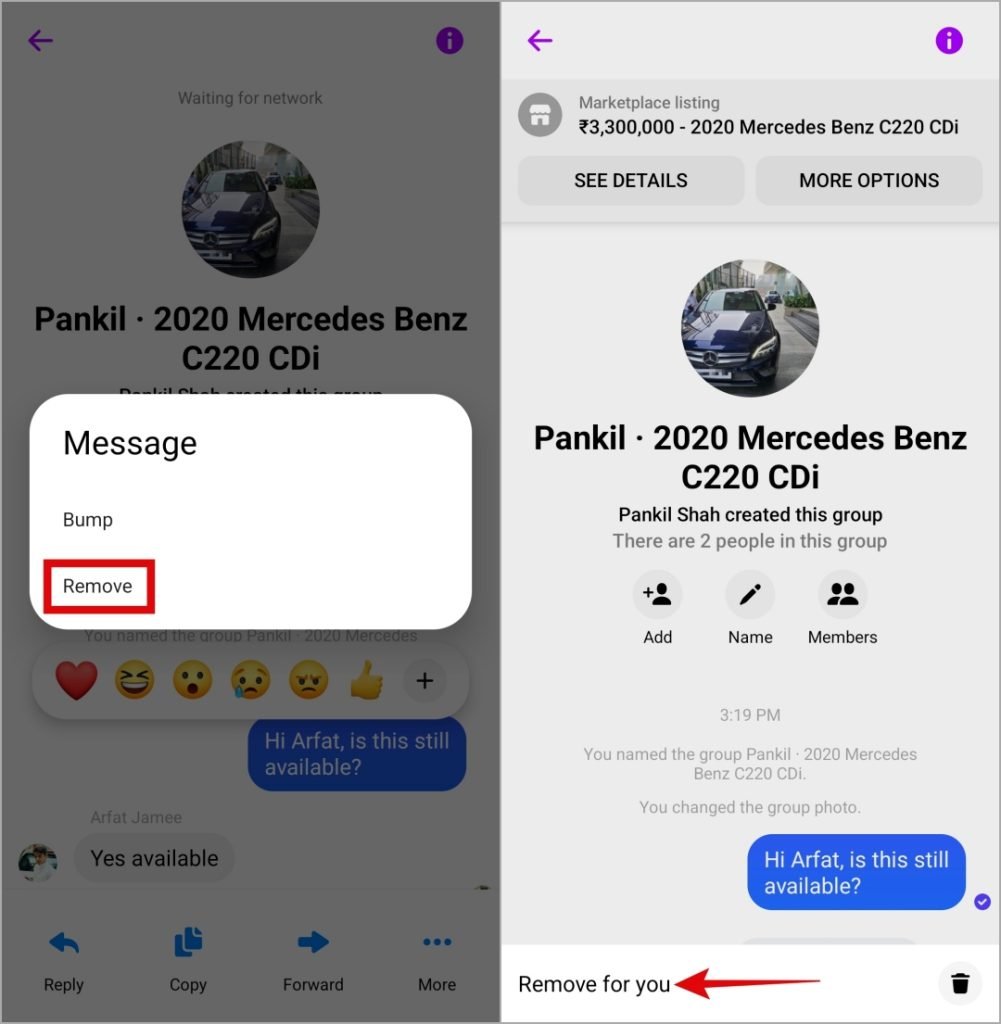
2. Facebook Marketplace Messages
Another limitation is that you can’t unsend messages sent via Facebook Marketplace. If you attempt to remove a message in these conversations, you will only see the “Remove for you” option, not the full “Unsend” option.
3. Internet or Server-Related Issues
Sometimes, poor internet connectivity or server-related issues can cause the “This message wasn’t unsent” error. If Messenger can’t connect properly, the unsend action may fail, so checking your internet connection is crucial.
Unsend a Message on Facebook Messenger
Knowing why you can’t unsend a message is helpful, but it’s equally important to understand how to unsend one successfully. Below are the steps for unsending messages on both mobile devices and desktop.
Mobile (iPhone & Android)
- Open Messenger: Launch the Facebook Messenger app on your phone and locate the message you want to unsend.
- Long Press the Message: Tap and hold the message you wish to unsend. Then, tap on the “More” option.

- Remove Option: In the menu, select the “Remove” option.

- Unsend: Choose the “Unsend” option to confirm. Once the message is unsent, you’ll see a notification stating “You unsent a message.”
Desktop (Web Browser)
- Open Messenger on Your Browser: Navigate to Facebook Messenger via your preferred browser and find the message you want to unsend.
- Hover Over the Message: Place your cursor over the message, then click the “More” (three vertical dots) icon.

- Remove: Select the “Remove” option, then choose “Unsend for everyone” and click “Remove” again to confirm.

Once completed, the message will be removed from both your conversation and the recipient’s view.
FAQs
1. Can unsent Facebook messages still be viewed?
Once a message is unsent, it disappears for everyone in the chat. However, if the recipient reports the message or conversation for violating Facebook’s policies, the platform’s administrators may still access the unsent message for up to 14 days.
2. Will deleting a chat on Messenger delete it for the other person?
No, deleting a conversation from your end does not remove it from the other person’s chat. Each user must delete their own copy of the conversation.
3. Is there a time limit to remove messages on Messenger?
When the unsend feature first launched, there was a 10-minute time limit. However, that restriction has been removed, so you can now unsend any message on Messenger, regardless of how old it is.
4. What happens if I accidentally unsend the wrong message?
Unfortunately, there is no “undo” for an unsent message. Once the message is removed, it cannot be retrieved.
5. Can I unsend a message in a group chat?
Yes, you can unsend messages in group conversations. The message will be removed for everyone in the group, as long as the recipient hasn’t seen it yet.
Don’t Forget About the Edit Feature
Did you know that Facebook Messenger also allows you to edit your messages? If you’ve sent a message with a typo or need to change a detail, you can edit it within 15 minutes of sending it. This way, you won’t have to unsend the entire message, just modify the text and send a corrected version.
Conclusion
While Facebook Messenger’s unsend feature is helpful, it’s important to be aware of the circumstances under which it may not work. Whether it’s because you’ve been blocked by the other person, sent a message via Facebook Marketplace, or encountered server issues, these are the primary reasons why the unsend option may fail. By following the steps outlined above, you can easily unsend messages on both mobile and desktop devices. Just remember, if you’re not able to unsend a message, there may be an underlying reason that’s preventing it, and understanding these limitations will help you resolve the issue more effectively.
