In today’s digital age, email is essential for communication, app management, and online services. If you use your smartphone regularly, you might find yourself asking, “What is my email address on this phone?” Whether it’s for setting up new apps, verifying accounts, or simply retrieving login details, knowing your email address is crucial. But not everyone is aware of how to quickly find their email address on their Android or iPhone devices. If you’re struggling with this, don’t worry—this guide will walk you through the steps to easily find your email address on both Android and iPhone.
If you’ve recently purchased a new phone or reset your device, you might not remember the email address associated with it. Your phone is likely connected to either a Google account (Android) or an Apple ID (iPhone), both of which are tied to email addresses. Luckily, both Android and iPhone offer simple methods to retrieve this information directly from the settings. Let’s explore how to find your email address on these platforms with ease.
How to Find Email Address on Android
When you first set up your Android phone, it asks for a Google account, which is linked to a Gmail email address. You can add other accounts such as Yahoo or Outlook later, but your primary Google account typically serves as your main email. If you’re not sure what email address is linked to your Android phone, here are several ways to find it:
Method 1: From Google Account Settings
- Open Settings on your Android phone.
- Scroll down and tap on Google.

- Your email address will appear at the top of the screen.
- If it’s not visible, tap on Manage your Google account. Your email address will show here as well.

- If you still don’t see it, tap on Personal info and scroll down to the Email section.
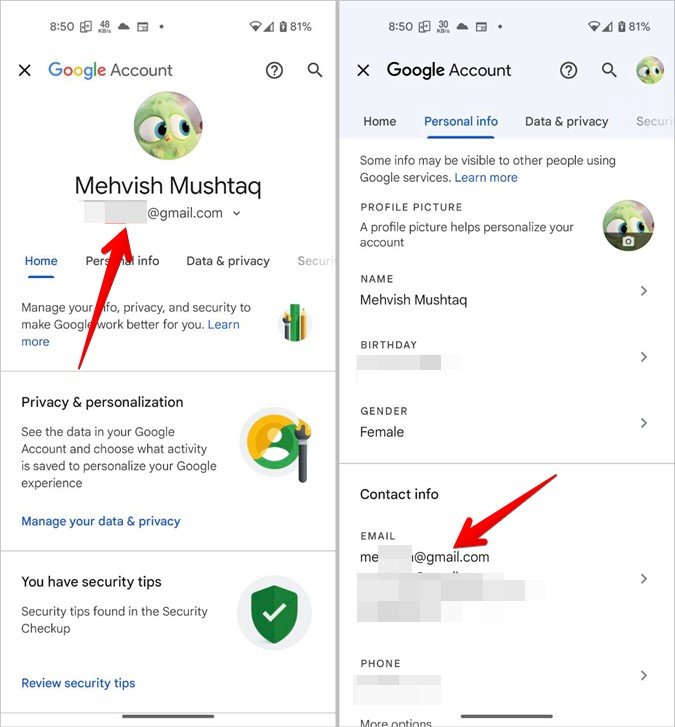
Method 2: From Account Settings
- Open Settings on your Android phone.
- Go to Passwords & accounts (or Accounts in some devices).
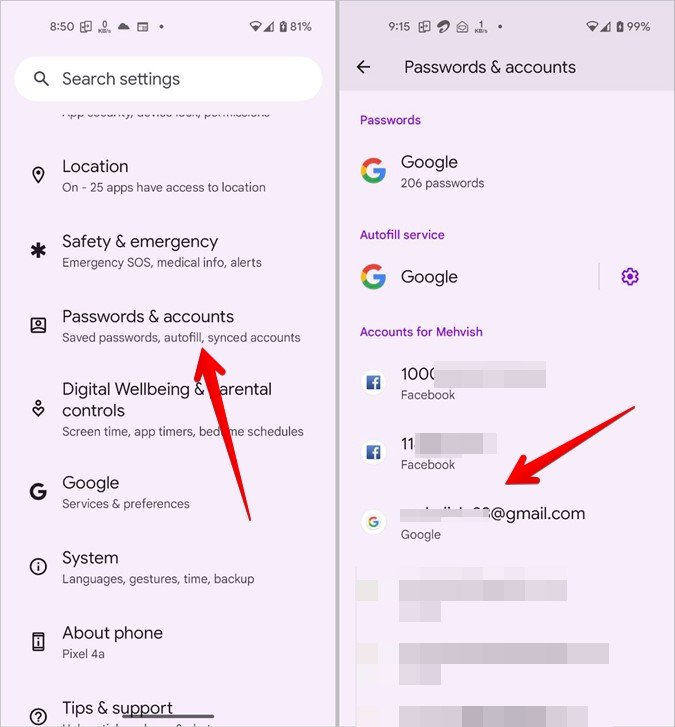
- You will see your Gmail email address listed here as your default account.
Tip: On Samsung Galaxy phones, the location may vary. Go to Settings > Accounts and Backup > Manage Accounts to find your email address.
Method 3: From Google Apps
You can also find your email address from any Google app installed on your phone.
- Open any Google app, such as the Play Store, Google Photos, or YouTube.
- Tap on the profile icon at the top right of the screen. Your default email address will be
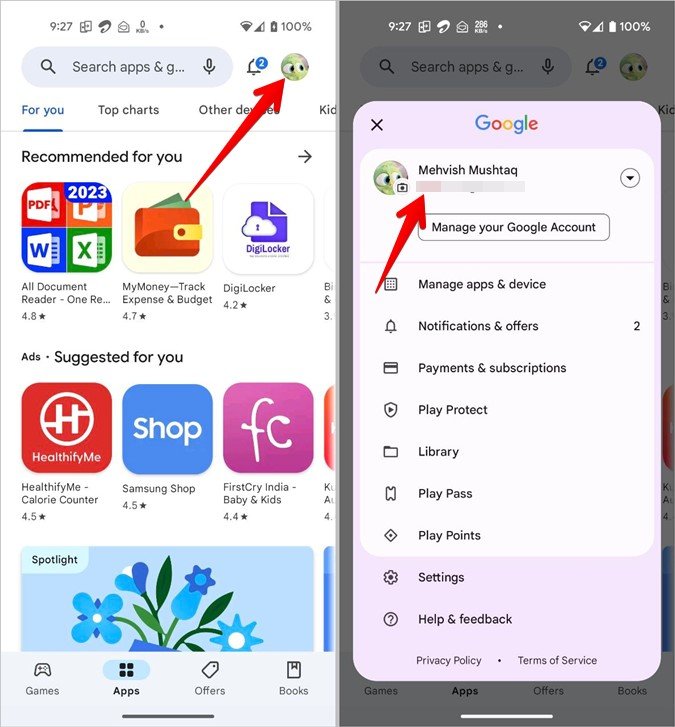
- displayed there.
Method 4: From Gmail App
- Open the Gmail app on your phone.
- Tap the floating Compose button.
- Your email address will appear in the From field when composing a new email.
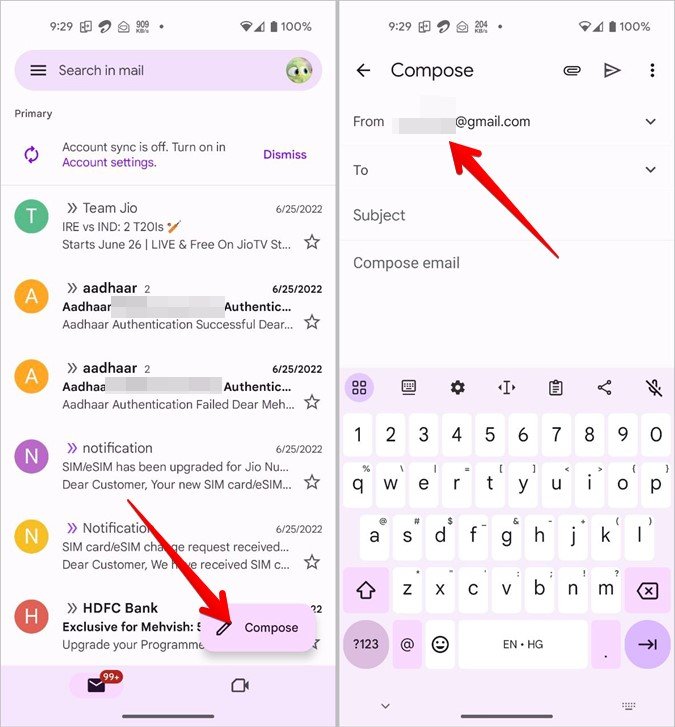
How to Find Email Address on iPhone
On an iPhone, your email address is linked to your Apple ID and iCloud account. Finding your email address on an iPhone is easy and can be done from several places in the Settings app.
Method 1: From iCloud Settings
- Open Settings on your iPhone.
- Tap your name at the top of the screen. This will open the Apple ID settings.
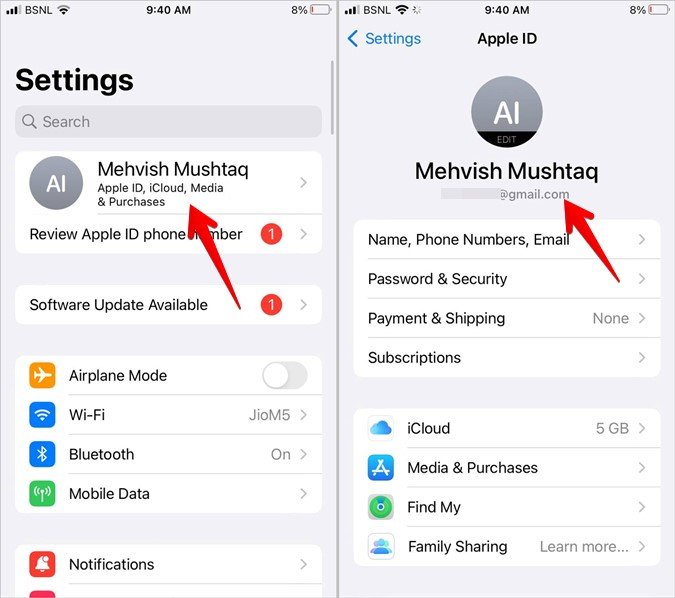
- Your Apple ID (email address) will be displayed below your name and profile picture.
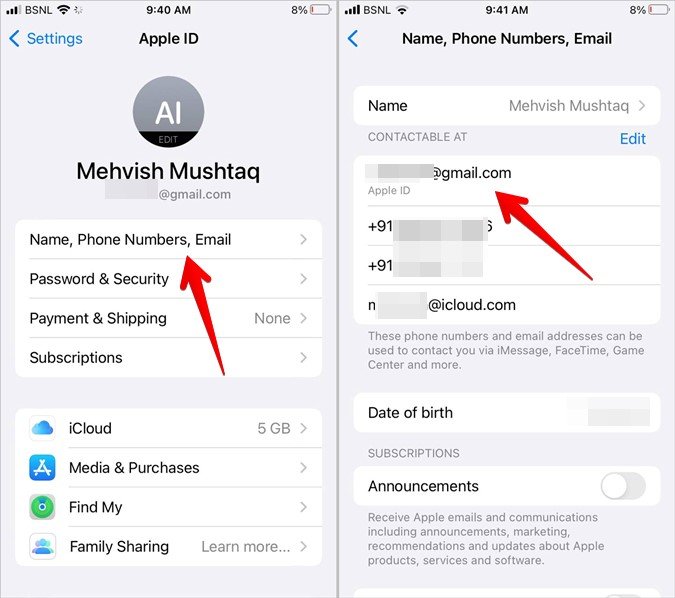
- If the email doesn’t appear, tap on Name, Phone Numbers, and Email to see your Apple ID.
Method 2: From Account Settings
- Open Settings on your iPhone.
- Scroll down and tap on Mail, followed by Accounts.
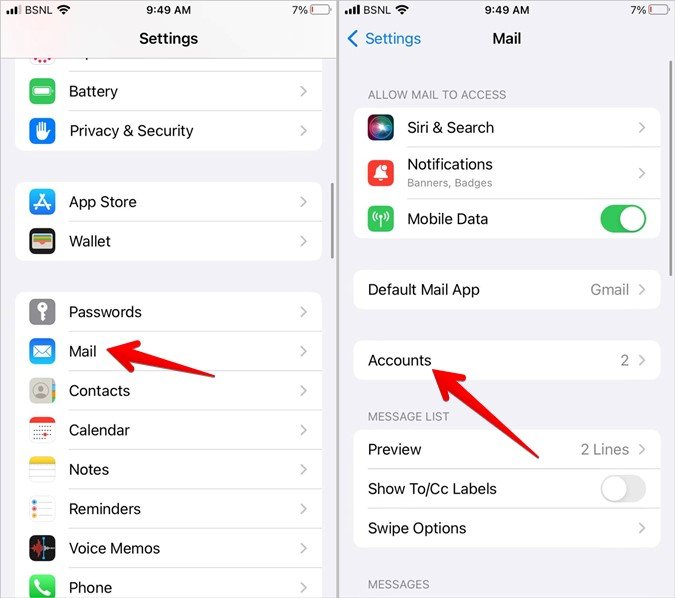
- Select your iCloud or any other email account you’ve added, and your email address will be listed under the account name.
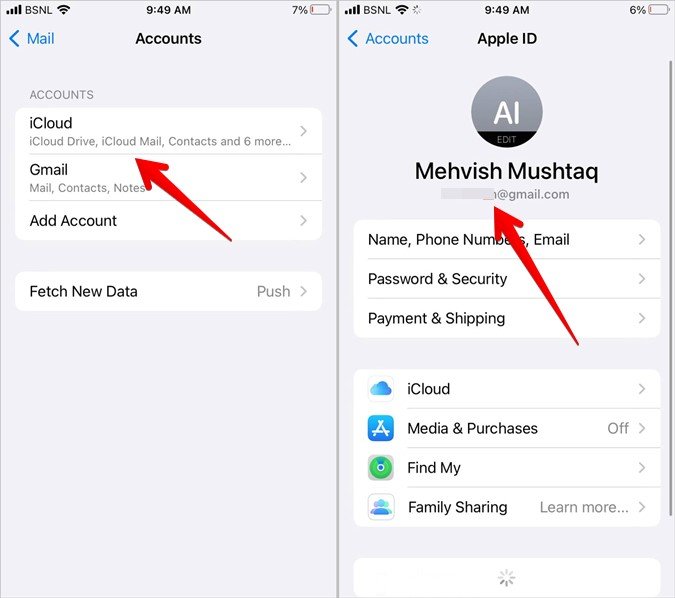
Tip: If you’re using Gmail on your iPhone, you can also check by going to Settings > Mail > Accounts > Gmail, and your email address will appear there.
Frequently Asked Questions
1. Is email and Gmail the same?
No, email is a general term that refers to any electronic mail service (e.g., Gmail, Yahoo, Outlook). Gmail refers specifically to the email service provided by Google.
2. How do I find my Gmail email on my iPhone?
To find your Gmail email address on an iPhone, go to Settings > Mail > Accounts, then tap on Gmail. Your email address will be listed there.
3. What is my Gmail username?
Your Gmail username is the part of your email address before the “@” symbol. For example, if your email is ——–your username is “example.”
4. Can I have more than one email account on my phone?
Yes, both Android and iPhone allow you to add multiple email accounts from different providers. You can easily switch between them in your email apps or within the phone settings.
5. Why is my email not showing up on my phone?
If your email isn’t showing up, ensure that you’re signed into the correct account on your device. You can check your account settings on both Android and iPhone to verify that the correct email is linked to your device.
Conclusion
Knowing your email address on your Android or iPhone is essential for managing your accounts and services effectively. Whether you use it to sync your apps, download content, or verify accounts, finding your email address on your phone is simple. On Android, you can easily find it through Google Account settings or the Gmail app, while iPhone users can locate it through iCloud settings or Mail accounts. Make sure to explore these options, and you’ll be able to access your email address without any hassle.
