Are you curious about the different screens on your iPhone? With various customizations and unique functions, understanding the purpose and difference between the home and lock screens is essential for making the most of your iPhone. The home screen, for instance, is your main access point to apps, shortcuts, and widgets, while the lock screen provides a secure display with easy-to-view information, like notifications and time. This guide will take you through the functions, customization options, and usage tips for both screens, helping you tailor your iPhone experience.
Let’s dive into the details and explore what makes each screen unique, including some lesser-known tips and tricks.
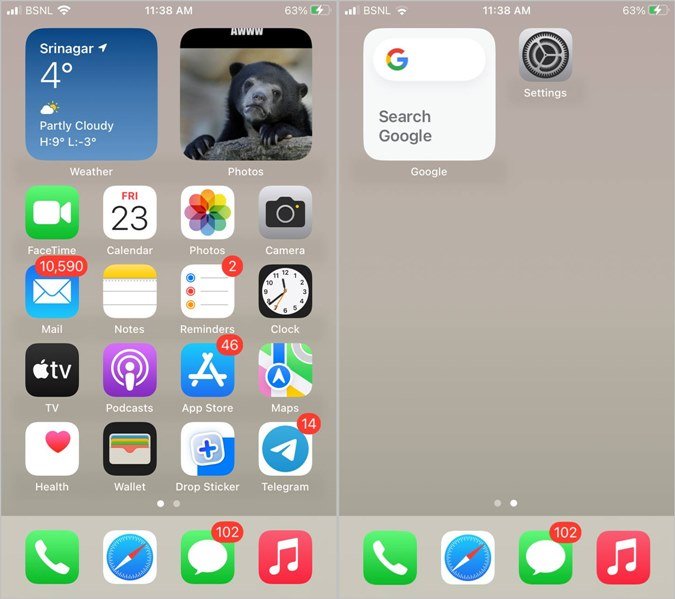
What Is the Home Screen on iPhone?
The home screen is the main interface of your iPhone, giving you quick access to all your installed apps, widgets, and shortcuts. It is where you organize and interact with the apps you use daily, making it a central hub for navigating your iPhone.
- Features: The home screen includes app icons, widgets, and folders that you can organize to fit your needs. Apple also introduced the App Library in iOS 14, grouping all your apps on the far-right page, which you can access by swiping left. This allows you to keep only your most-used apps on your home pages while all apps remain easily accessible in the library.
- Navigation: You can have multiple pages on your home screen, each with its unique arrangement of apps and widgets. Swipe right to access the Today View for widgets or left to move through different home pages. You can long-press the dots at the bottom of the screen to show or hide pages based on your needs.

What Is the Lock Screen on iPhone?
The lock screen is the first screen you see when you wake up your iPhone or turn it on. It acts as a secure gateway to your device, displaying useful information at a glance while keeping your phone protected from unauthorized access.
- Security: With a passcode, Face ID, or Touch ID enabled, the lock screen restricts access, protecting your data. Only those with proper authentication can move past the lock screen to access your home screen and apps.
- Quick Access Features: In addition to displaying the time, date, and recent notifications, the lock screen also gives you direct access to essential features. For example, you can swipe left to open the Camera app, swipe right to view the Today View widgets, and swipe up to access the Control Center.
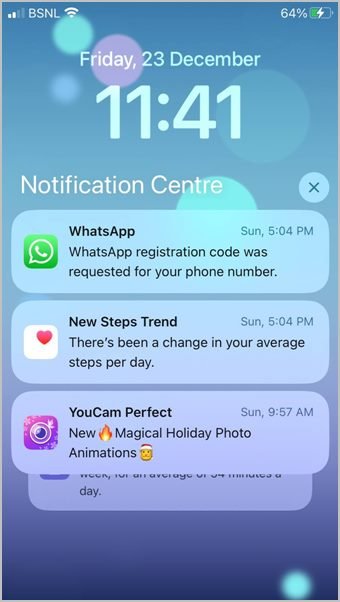
Difference Between Home Screen and Lock Screen on iPhone
Here are the primary differences between the home and lock screens on an iPhone:
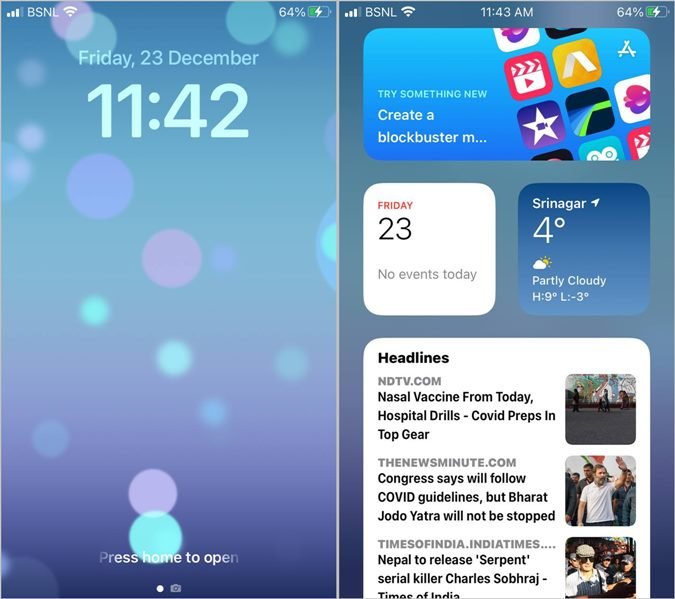
1. Functionality
- Lock Screen: Primarily serves as a security layer to protect your phone from unauthorized access. It displays key information like time and notifications but limits full access to the device until unlocked.
- Home Screen: After unlocking, the home screen provides full access to all installed apps and features. You can open apps, use widgets, and access data across your phone.
2. Gestures
- Lock Screen: Swipe left for the Camera, swipe right for Today View widgets, swipe up for notifications, and swipe up from the bottom for the Control Center.
- Home Screen: Swipe left or right to move through pages, swipe down for Notification Center, and swipe up for Control Center.

3. Number of Screens
- Lock Screen: Limited to a single screen. While you can customize the wallpaper and add widgets, there is no option to add additional pages.
- Home Screen: Allows for multiple pages, which you can customize by arranging apps and widgets. You can also hide certain pages by long-pressing the dots at the bottom of the screen.
4. Focus Mode Integration
Apple’s Focus Mode feature allows you to customize your home and lock screens based on the context, such as Work, Personal, or Do Not Disturb modes.
- Home Screen: You can set specific home screen pages to appear based on a Focus mode, such as hiding social media apps during work hours.
- Lock Screen: Starting with iOS 16, you can assign specific lock screen settings for each Focus mode, such as dimming notifications during Do Not Disturb.
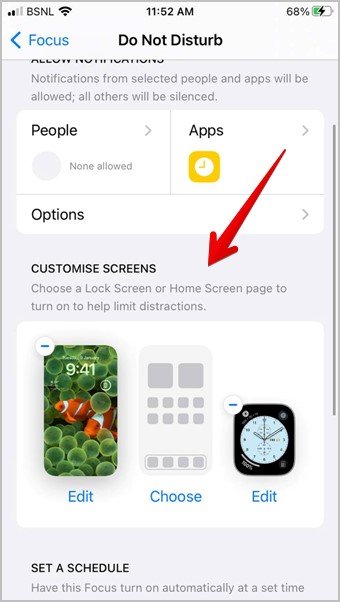
5. Customization Options
Both screens offer distinct customization opportunities.
- Lock Screen: With iOS 16, you can change the wallpaper, add widgets (e.g., weather, battery percentage), and adjust font styles for the clock.
- Home Screen: Offers a broader range of customization, including changing the wallpaper, rearranging and creating app folders, and adding or removing widgets. You can also create widget stacks for more organized layouts.

6. Access and Removal
- Lock Screen: Always accessible by pressing the Power button. Although you can disable some security features, you cannot entirely remove the lock screen.
- Home Screen: You can access it by pressing the Home button (on applicable models) or swiping up from the lock screen. At least one home screen page must remain on your iPhone; however, individual apps and pages can be rearranged or hidden as desired.
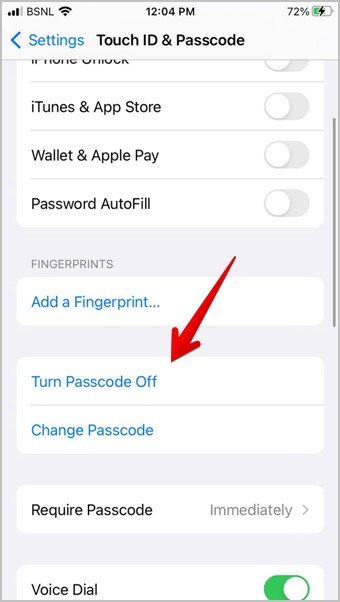
Frequently Asked Questions
1. What is the dock on the iPhone home screen?
The dock is a fixed area at the bottom of the home screen that can hold four frequently used apps, providing quick access regardless of which home page you’re on.
2. Can the lock screen and home screen have different wallpapers?
Yes, you can set separate wallpapers for the lock screen and home screen to personalize each view.
3. How do I reset the home screen layout on my iPhone?
Go to Settings > General > Transfer or Reset iPhone > Reset > Reset Home Screen Layout to revert to the default home screen layout.
4. Are widgets available on both the lock and home screens?
Yes, widgets are available on both screens. Home screen widgets were introduced in iOS 14, while lock screen widgets came with iOS 16.
5. Can I remove the lock screen on my iPhone?
No, you cannot entirely remove the lock screen. You may disable passcode or biometric security, but the lock screen will always display when you wake up your iPhone.
Conclusion
The home and lock screens on an iPhone serve distinct yet complementary purposes, balancing functionality with security. The lock screen acts as a protective gateway, offering at-a-glance information like time, notifications, and quick access to essential features, all while safeguarding your data. The home screen, on the other hand, is your main interface, giving you full access to apps, widgets, and personalized layouts.
With Apple’s continuous updates, both screens now support extensive customization, from widget placements to Focus Mode adjustments, allowing you to tailor each screen to suit different aspects of your life. By fully understanding the differences and functionalities of the home and lock screens, you can create a more efficient, secure, and enjoyable iPhone experience that aligns perfectly with your personal and professional needs. Explore these features, and turn your iPhone into a tool that adapts to you!
