In our fast-paced digital world, communication apps have become essential tools for staying connected with friends, family, and colleagues. WhatsApp stands out as one of the most popular messaging platforms globally, offering various features designed to enhance user experience. However, as users navigate through the app, they often encounter a multitude of icons and symbols that can be confusing. Understanding what these symbols mean is crucial for efficient communication and for fully leveraging the app’s features. This guide will decode the meanings of various WhatsApp icons and symbols, helping you navigate the app with ease and confidence.
From chat thread icons to community symbols and delivery ticks, each icon serves a distinct purpose and provides valuable information about your messages, calls, and interactions. Whether you’re a newcomer to WhatsApp or a long-time user seeking clarity, this guide will help demystify the icons and symbols you’ll encounter daily. With this knowledge, you can avoid misunderstandings and make the most of your WhatsApp experience.
1. WhatsApp Home Screen Symbols Meaning
The home screen of WhatsApp is where most of your interactions begin. Familiarizing yourself with its symbols can greatly enhance your navigation.

- Camera Icon: This lets you capture a photo or video quickly for sharing or updating your status.
- Three-Bar Button: Displays all unread conversations for easy access.
- Pin Icon: Indicates that a chat has been pinned to the top of your conversation list, ensuring it stays visible.
- @ Symbol: Signals that someone has mentioned or tagged you in a chat.
- Green Checkmark: Indicates that a business profile has been verified by Meta.
- Loudspeaker With Bar: Shows that you’ve muted notifications from a chat.
- Plus Icon: Allows you to create new groups, add contacts, and start conversations.
- QR Code Icon: Lets you generate or scan QR codes for contacts.
- Magnifying Glass Icon: The search function for recent chats, photos, links, and messages.
- 3-Dotted Icon: Access various options, including creating new groups or broadcasting messages.
- Green or Blue Ring: Indicates that a contact has updated their WhatsApp status.
- Number Inside the Circle: Represents unread messages in a chat.
- Single Dot Icon: Notifies you of new messages or notifications.
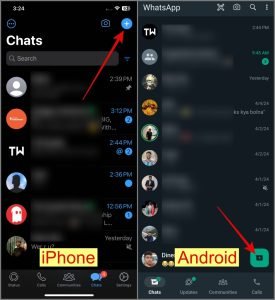
2. Chat Thread Icons Meaning (Android)
When you long-press a chat in the chat list, several icons appear, providing quick access to essential functions:
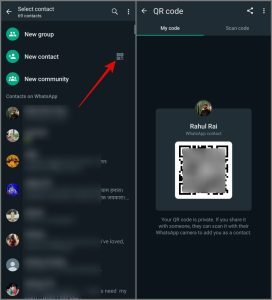
- Pin Icon: Pin important chats to keep them at the top.
- Trash Icon: Delete a chat thread when it’s no longer needed.
- Speaker With Bar: Mute or unmute a selected chat.
- Box with Down Arrow: Archive chats to keep your chat list organized without deleting them.

3. WhatsApp Communities Symbols Meaning
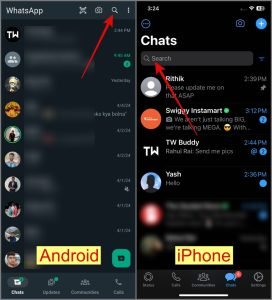
WhatsApp Communities provide a way to connect multiple groups under one umbrella. Understanding their symbols can help manage these communities effectively:
- Three-Person Icon With Plus Sign: Create a new community.
- Loudspeaker Icon: Identifies the announcement group for admins to share messages with all community members.
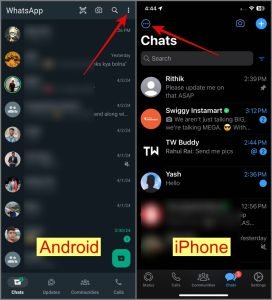
4. WhatsApp Updates Symbols Meaning
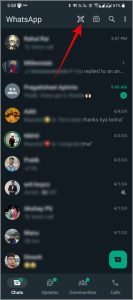
When updating your status or sharing moments, several icons come into play:
- Pencil Icon: Create text-based statuses.
- Camera Icon: Capture photos or videos for your status.
- Crop Icon: Adjust the size of your image.
- Emoji/Sticker Icon: Add creative elements to your statuses.
- Paper Icon: Publish or share your status.
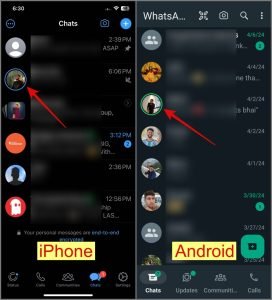
5. WhatsApp Calls Tab Symbols
The Calls tab on the home screen features icons that facilitate communication through audio or video calls:
- Phone Icon With Plus Sign: Start a new audio or video call.
- Phone and Video Camera Icons: Indicate the type of calls you’ve made recently.
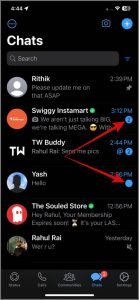
6. WhatsApp Video Call Screen Icons
During a video call, you’ll encounter specific icons that enhance your communication:
- Camera Icon With Rotating Arrow: Switch between the front and rear cameras.
- Video Camera: Turn video on or off.
- Microphone Icon: Mute or unmute your microphone.
- Red Phone: Hang up or disconnect the call.
- Person With Plus Sign: Add participants to a group call.
- Up Arrow Angle: View all participants in the call.
- Bluetooth Icon: Switch audio to a Bluetooth device.
- Share Screen Icon: Share your screen with others during the call.
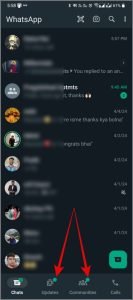
7. WhatsApp Audio Call Icons
While similar to video calls, audio calls feature specific icons tailored to their function:
- Speaker Icon: Switch the audio output from the phone’s earpiece to the speaker.
- Video Camera Icon: Transition from an audio call to a video call.
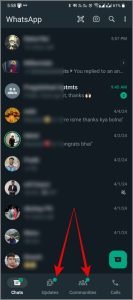
8. WhatsApp Chat Symbols Meaning
In a chat, various symbols provide context about your interactions:
- Clock Symbol: Indicates that disappearing messages are enabled.
- Audio and Video Call Icons: Initiate calls directly from the chat.
- Payment Icon: Send money through WhatsApp in supported regions.
- Microphone: Record and send voice notes.
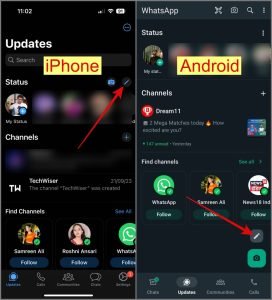
9. WhatsApp Delivery Symbols Meaning
Understanding message delivery symbols can alleviate confusion about whether your messages have been received:
- Single Grey Tick: Message sent but not yet delivered.
- Two Grey Ticks: Message delivered but not read.
- Two Blue Ticks: Message seen by the recipient.
- Clock Symbol: Indicates that the message hasn’t left your device due to a potential network issue.

10. WhatsApp Chat Camera Icon Meaning
The camera icon in the chat allows you to enhance your media sharing:
- HD Icon: Choose between standard and high-resolution quality.
- Camera/Gallery Icon: Select multiple images to upload in one go.
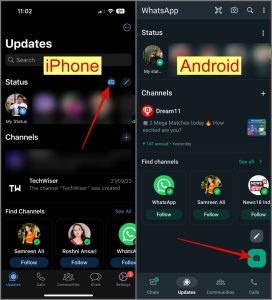
11. WhatsApp Voice Note Icons
Voice notes are an essential communication tool, and the icons associated with them are straightforward:
- 1x Symbol: Adjust the playback speed of voice notes.
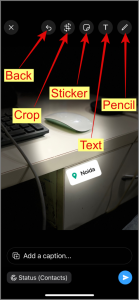
Frequently Asked Questions
1. What do the different ticks mean in WhatsApp messages?
WhatsApp uses ticks to indicate message status: a single grey tick means the message is sent, two grey ticks mean it’s delivered, and two blue ticks mean it’s read. A clock symbol indicates the message hasn’t been sent yet.
2. How can I manage notifications for specific chats?
You can mute notifications for specific chats by long-pressing the chat, tapping the speaker icon, and selecting the mute option. This will prevent notifications from that chat while still allowing you to receive messages.
3. What does the @ symbol mean in WhatsApp?
The @ symbol indicates that you have been mentioned or tagged in a group chat, drawing your attention to that specific message.
4. How do I archive a chat in WhatsApp?
To archive a chat, long-press the chat in your list and tap the box with the down arrow icon. This will hide the chat without deleting it, keeping your chat list organized.
5. Can I change the speed of voice notes?
Yes, you can adjust the playback speed of voice notes by tapping the 1x symbol next to the voice note when listening, allowing you to speed it up to 1.5x or 2x speed.
With this guide, you should feel more confident navigating WhatsApp and utilizing all its features to enhance your communication experience.
Conclusion
Navigating WhatsApp can initially seem overwhelming due to its array of icons and symbols. However, understanding what each symbol represents can significantly enhance your user experience. Whether you’re sending messages, making calls, or updating your status, knowing the functionality behind these icons allows you to communicate more effectively and efficiently. With this knowledge, you’re now equipped to explore all that WhatsApp has to offer with confidence.
