If you’ve recently ventured into the world of online dating through Tinder, you may find yourself feeling a bit overwhelmed by the myriad of symbols and icons populating the app’s interface. Each icon represents a specific function or feature, and tapping on an unknown symbol can often lead to confusion. Fear not! This guide aims to demystify the various icons you encounter on Tinder, providing clarity and confidence as you navigate through the app.
In today’s fast-paced digital dating environment, understanding these symbols is crucial for optimizing your experience. Whether you’re looking to enhance your profile visibility or decipher the meaning behind user statuses, being knowledgeable about Tinder’s iconography can help you make informed decisions and connect with potential matches more effectively. Let’s break down the icons you’ll encounter on Tinder’s home screen and within user profiles.
![]()
List of Icons on the Home Screen
Icons at the Top
- Bell Icon: This notification icon alerts you to recent activities, including likes and super likes from other users.
- Two-Bar Icon: Use this icon to customize your discovery settings, allowing you to adjust parameters like age range and distance to better suit your preferences.
Icons Under the Profile Photo
- Rewind Button: The undo button is a handy feature for premium members. If you accidentally swipe left on a profile you meant to like, this button lets you reverse that action.
- Red X Symbol: A straightforward representation of the left swipe gesture, tapping this icon signifies your rejection of a profile.
- Blue Star Icon: This indicates the Super Like feature. Users can send a super like by swiping up on a profile or by tapping the star icon, letting that person know they stand out. Free users are limited to one super like per day.
- Green Heart Icon: Representing a right swipe, this icon symbolizes your approval of a profile. When two users swipe right on each other, they match and can begin messaging.
- Purple Lightning Bolt Icon: Tapping this icon boosts your profile visibility for 30 minutes, placing you among the top profiles in your area. This feature is available to premium users and offers one free boost each month.
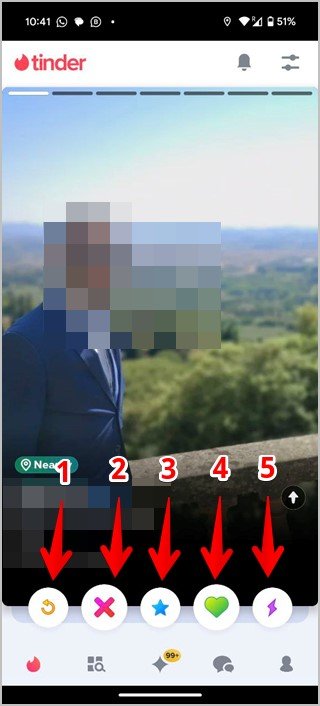
Icons at the Bottom
- Tinder Logo Icon: Use this to return to your Tinder feed from any screen within the app.
- Search Feed Icon: This opens the Explore page, where you can find potential matches based on various categories.
- Gold Star Icon: Tap this to view profiles that have liked you, as well as your top picks curated by Tinder. This list updates every 24 hours.
- Two Speech Bubbles Icon: This icon leads to your matches and messaging section. Premium users can also access the “Likes You” section to see who has liked their profile before swiping.
- Person Icon: Access your profile settings, where you can edit your information and manage premium subscriptions or features like super likes and boosts.

Additional Icons
- Up Arrow: Tap this to view a user’s full profile.
- Red Down Arrow: After expanding a user’s profile, this arrow takes you back to the standard profile view.
Meaning of Symbols Next to Tinder User’s Name
Understanding the symbols next to user names can also enhance your Tinder experience:
- Gold Heart: Indicates that the user is a Tinder Gold or Tinder Platinum subscriber, or that you need a subscription to view certain features.
- Blue Star: This signifies that the user has sent you a super like.
- Blue Checkmark: A symbol that indicates the user has verified their photos with Tinder, confirming their identity.
- Green Dot Icon: Appears next to profiles that have been active or online within the last 24 hours.
- Gold Diamond Symbol: Represents one of your top picks for the day, based on Tinder’s recommendations.
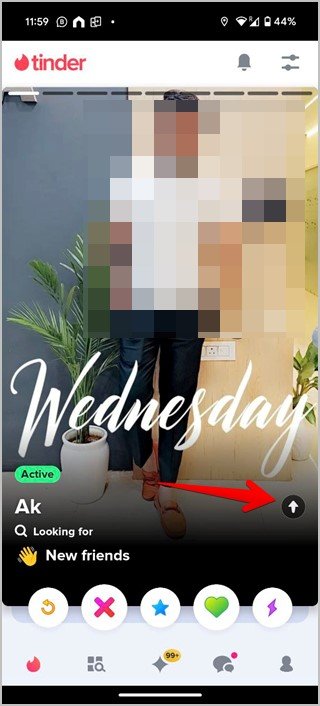

Tinder Messaging Icons Meaning
Understanding messaging icons can help facilitate communication with your matches:
- Blue Video Camera Icon: Tap to initiate a video call with your match. Both users must enable the “Face to Face” feature to start a video chat.
- Three-Dot (or Blue Shield) Icon: This icon allows you to report users, unmatch from a profile, or access safety resources.
- Two Blue Checkmark Icons: Indicates that your message has been read by the recipient.
- Heart Icon: Tap this next to a message to like it, making it easy to highlight messages that resonate with you.
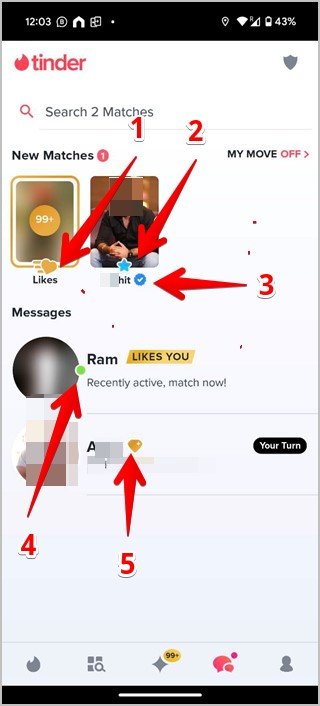
Conclusion
Tinder can be a complex landscape for newcomers, but understanding the various icons and their meanings can significantly enhance your experience. From navigating profiles to managing your matches, being informed about these symbols allows you to interact confidently on the platform. Now, you’re equipped with the knowledge to decode the app’s icons, making your dating journey smoother and more enjoyable.
![]()
Frequently Asked Questions
1. What does the purple lightning bolt icon do?
The purple lightning bolt boosts your profile visibility for 30 minutes, increasing your chances of matching with other users.
2. How can I undo a swipe on Tinder?
If you accidentally swipe left on someone you intended to like, you can use the rewind button, available only to premium users, to reverse your action.
3. What does a gold heart next to a user’s name mean?
A gold heart indicates that the user is a Tinder Gold or Tinder Platinum subscriber, granting them access to additional features.
4. Can I see who has liked my profile?
Yes, premium users can view who has liked their profile in a separate section called “Likes You” before swiping.
5. How do I report someone on Tinder?
You can report a user by tapping the three-dot icon next to their profile or message, which gives you options to report or unmatch.
With this guide, you can now confidently navigate Tinder and make the most of your online dating experience!
