Instagram has evolved from being a simple photo-sharing app to an interactive platform that offers features like Stories, Reels, and Direct Messages (DMs). DMs on Instagram allow users to share a wide range of content, including text, photos, videos, and even Reels. However, there may be times when the videos shared in your DMs fail to play. If you’re experiencing this issue, it can interrupt your conversations and create frustration. Fortunately, there are multiple reasons why this could be happening and various troubleshooting methods you can use to resolve it.
In this guide, we’ll walk you through the potential causes behind Instagram DM video playback errors and provide you with step-by-step solutions to get your videos playing again. Whether the issue is a network problem, app glitches, or regional restrictions, you can fix the problem with the right approach. So, let’s dive into the troubleshooting tips and get your Instagram DMs working smoothly again.
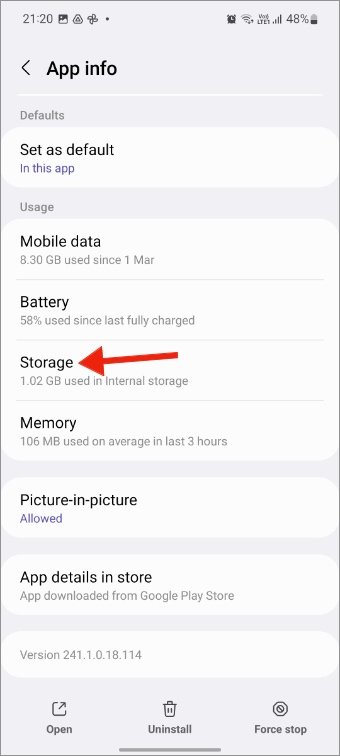
Common Reasons Behind Instagram Direct Message Video Not Playing
There are several reasons why videos may fail to play in Instagram Direct Messages (DM). Below, we’ll explore some of the common causes and how to address them.
1. The Video Belongs to a Private Instagram Account
Instagram offers users the ability to set their accounts to private, restricting content visibility only to followers. If someone shares a video or Reel from a private account and you aren’t following that person, Instagram won’t allow you to view the content. Instead, you might see an “unavailable status” message.
How to Fix: To view the video, you’ll need to follow the private account. After they accept your follow request, you can view the shared content in your DMs.
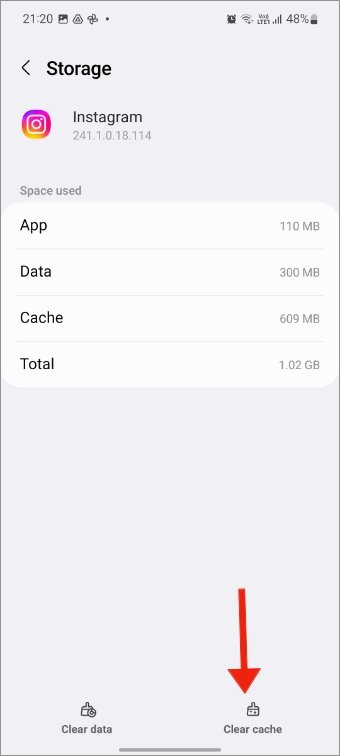
2. The Person Has Deleted the Video or Reels
Another common reason you may see the “unavailable” message is that the sender has deleted the video or Reel after sharing it with you. When this happens, the content is no longer accessible, and the error message will appear in your DMs.
How to Fix: Unfortunately, if the video has been deleted, there is nothing you can do but ask the sender to resend the video.
3. The Video Is Unavailable in Your Region
Some content shared on Instagram, such as sports highlights or certain TV shows, might be region-locked due to licensing agreements. This means that videos shared from certain accounts may not be available for playback in your region.
How to Fix: A solution is to use a VPN (Virtual Private Network) to connect to a server in a region where the content is available. Once connected to the right server, you should be able to view the video without issue.
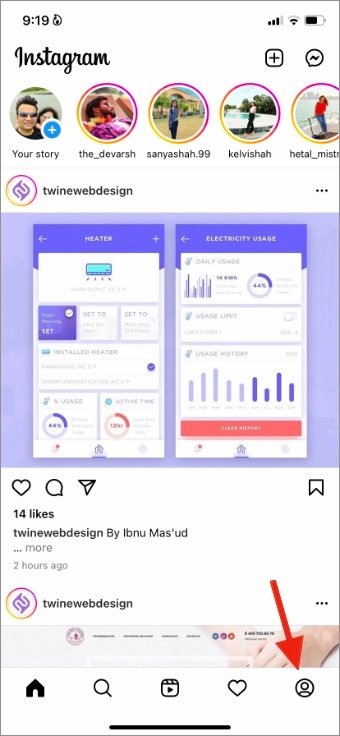
4. The Video Format Is Not Supported on Your Phone
Instagram supports a variety of video formats, but if someone sends you a video in an unsupported format (e.g., slow-motion or high-resolution videos not compatible with your device), it might not play in your DMs.
How to Fix: Make sure your phone supports the video format. If the video is incompatible, you might need to request the sender to send a compatible version or share the video through another platform.
5. Check Network Connectivity
A poor or slow internet connection can prevent videos from loading and playing on Instagram. If your network connection is unreliable, Instagram may struggle to download and play videos in your DMs.
How to Fix: Switch to a stable, high-speed Wi-Fi connection or use cellular data with a strong signal to ensure seamless video playback.
6. Clear Instagram Cache
Instagram stores data in its cache, which can sometimes cause issues like slow loading, error messages, or videos not playing. Clearing the Instagram cache can often resolve these problems.
How to Clear Cache:
- Long tap the Instagram app icon and select the “i” button.
- Tap “Storage.”
- Choose “Clear Cache.”
Once the cache is cleared, open Instagram and try playing the video again.
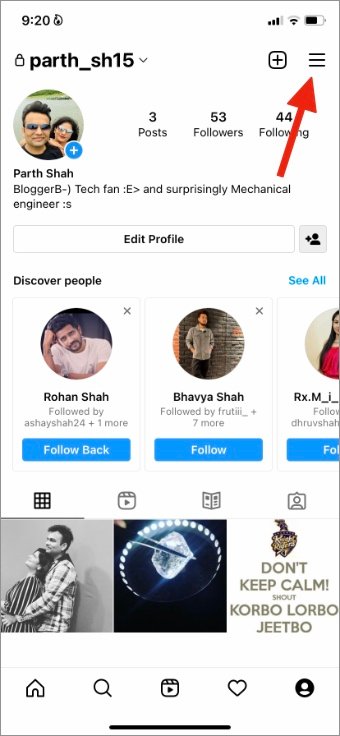
7. Log Out and Log In Again
Occasionally, login issues or authentication errors can prevent videos from playing. Logging out and logging back in can refresh your session and resolve the issue.
How to Log Out:
- Open Instagram.
- Go to your profile.
- Tap the hamburger menu (three lines) in the top right corner.
- Open “Settings.”
- Select “Log Out.”
After logging back in, check if the video is now playable.
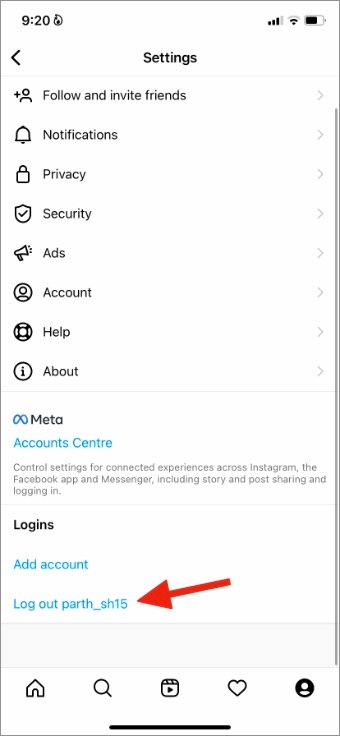
8. Update Instagram App
Running an outdated version of Instagram can lead to bugs and playback issues. Instagram frequently updates its app with fixes and improvements, so keeping it up-to-date is crucial.
How to Update: Go to the Google Play Store (Android) or the App Store (iPhone) and check for any available updates for Instagram. Install the latest version and try viewing the video again.
9. Check Instagram Servers
Sometimes, the issue is not on your end but with Instagram’s servers. If Instagram’s servers are down or experiencing outages, videos may not load in your DMs.
How to Check: Visit websites like Downdetector to confirm if Instagram is experiencing a server outage. If so, wait until the issue is resolved by Instagram.
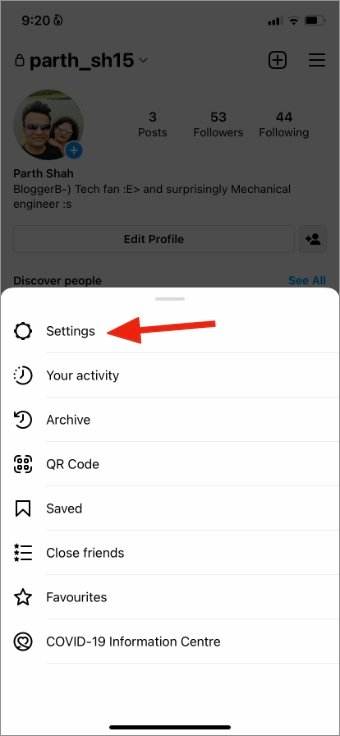
Frequently Asked Questions (FAQs)
1. Why can’t I view a video shared in my Instagram DM?
The video might have been shared from a private account that you don’t follow, or the sender may have deleted the video.
2. Can I watch region-locked videos on Instagram?
Yes, you can use a VPN to change your region and view region-locked content shared in DMs.
3. How can I clear Instagram’s cache on my phone?
Go to your device’s settings, tap on Instagram, and clear the cache from the storage options.
4. Does a slow internet connection affect video playback on Instagram?
Yes, a slow internet connection can cause videos not to play. Switch to a faster connection to resolve the issue.
5. What should I do if the Instagram app is not playing videos after troubleshooting?
If the issue persists, check Instagram’s server status or wait for an app update that may fix the problem.
Conclusion:
When Instagram Direct Message videos fail to play, it can be frustrating, but most issues have simple solutions. By following the troubleshooting steps outlined above, you can easily resolve the problem and get back to enjoying smooth and uninterrupted conversations on Instagram.
If the problem persists after trying all these methods, you may need to wait for Instagram’s technical team to resolve server-side issues. Until then, keep your app updated and check for any new announcements from Instagram
