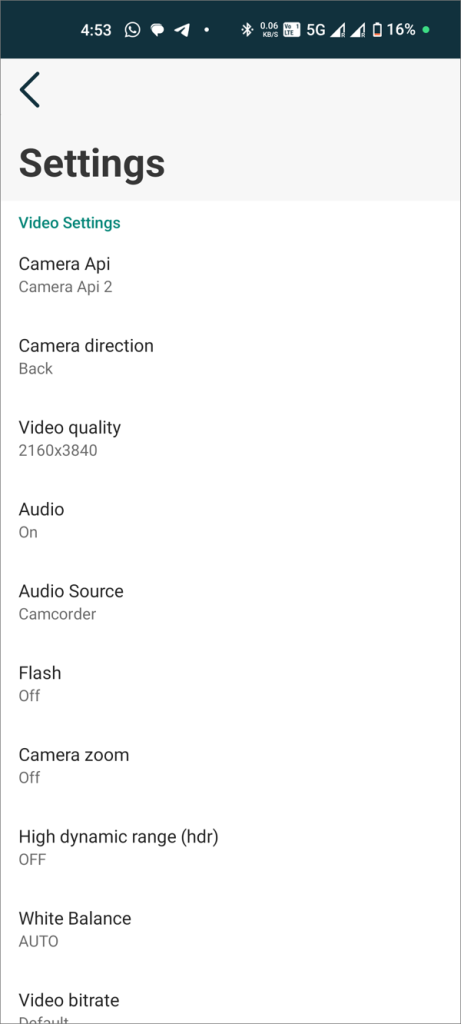There are times when discreetly recording video on your Android device is necessary. Whether you’re capturing footage for security purposes, documenting misconduct, or simply wanting to record while biking, the native camera app typically doesn’t allow recording videos with the screen off. Fortunately, various third-party applications can help you fill this gap, allowing for background video recording without requiring the screen to remain on.
Many of these apps, however, come with limitations, such as premium subscriptions for essential features or intrusive advertisements. After testing multiple options, I’ve curated a list of two effective apps that let you record video with the screen off, ensuring you can achieve your recording needs without excessive hassle.

Method 1: FadCam
Overview
FadCam is an open-source application designed specifically for background video recording. Its transparent nature makes it a safe choice, as it doesn’t have hidden subscriptions or ads. However, being a Free and Open Source Software (FOSS) app, it’s not available on the Google Play Store and requires sideloading from GitHub.
How to Install and Use FadCam
- Download the APK: Get the latest stable version of the FadCam APK file from GitHub.
- Enable Installation from Unknown Sources: Make sure your phone allows installations from third-party sites.
- Install the App: Open the downloaded APK and follow the prompts to install.
- Grant Necessary Permissions: Upon opening, FadCam will request permissions to access the camera and microphone, as well as permission to run in the background.
- Check Storage Space: On the home page, check how much storage you have available for recording.
- Adjust Settings: Tap on the Settings tab to select the camera, video quality, framerate, and more.
- Start Recording: Once ready, tap Start to begin recording. You can then minimize the app or turn off your screen.
- Stop Recording: To end the recording session, simply open the app and press Stop. Your videos will be accessible in the Records tab.
Important Note: Do not remove FadCam from your recent apps list while recording, as doing so will halt the background recording. You can save recordings privately within the app by selecting “Save to Gallery” from the three-dot menu.
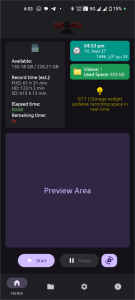
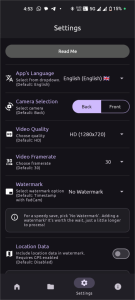
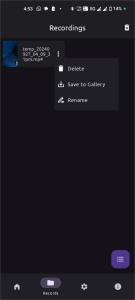
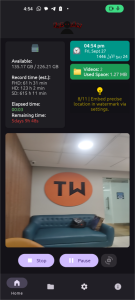
Method 2: Background Video Recorder App
Overview
If you prefer an app from the Google Play Store, the Background Video Recorder app (formerly Easy Video Recorder) is a solid option. While it does contain ads, they are less intrusive, appearing as occasional full-page ads rather than constant pop-ups.
Features
This app boasts a rich feature set, including:
- Cloud Sync: Back up recordings to the cloud.
- App Lock: Protect access to the app with a password.
- Ignore Battery Optimization: Ensure uninterrupted recording.
- Video Quality Adjustments: Customize resolution settings.
- Facial Detection: Automatically start recording when a face is detected.

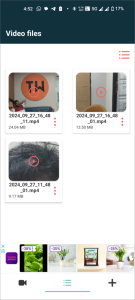

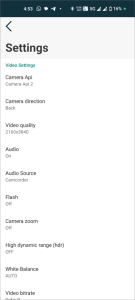
How to Use the Background Video Recorder App
- Install the App: Download the Background Video Recorder app from the Google Play Store.
- Grant Permissions: Open the app and allow it access to the camera, microphone, and the ability to run over other apps.
- Explore Features: Use the Plus tab for settings, a video editor, and scheduling options. In the Record tab, start and stop recordings while choosing between front and rear cameras.
- Recording Continuation: Unlike many apps, this one continues recording even if removed from the recent apps list. To stop, just return to the app and click Stop.
While the app is not open-source, it allows a one-time subscription of $3.99 to remove ads, making it a flexible choice for users.
Frequently Asked Questions (FAQs)
1. Can I record video with the screen off on all Android devices?
Most Android devices can use third-party apps to record video with the screen off, but compatibility may vary by device.
2. Is FadCam available on the Google Play Store?
No, FadCam is not available on the Play Store; it must be downloaded and installed from GitHub.
3. Do I need to pay to use these apps?
FadCam is completely free, while the Background Video Recorder app has a free version with ads and an optional paid subscription to remove ads.
4. Can I stop the recording if I accidentally remove the app from recent apps?
FadCam will stop recording if you remove it from recent apps, but the Background Video Recorder app continues recording in the background.
5. Are there legal concerns with recording videos discreetly?
Yes, recording individuals without their consent can violate privacy laws. Always ensure you have permission before recording anyone.
Conclusion
Recording video with the screen off on an Android device can be crucial for various discreet recording needs. FadCam and the Background Video Recorder app provide excellent options to achieve this. FadCam, as a free and open-source tool, is ideal for users concerned about privacy and security, while the Background Video Recorder app offers a more feature-rich experience with convenient access from the Play Store. Always ensure you respect privacy laws and the consent of individuals when recording, using these tools ethically.