Telegram is a popular messaging app that offers a range of features, including sending and receiving files. However, many users face a common issue: while files are downloaded in Telegram, they’re not always accessible from the phone’s Gallery or File Manager apps. So, where do your Telegram files actually go after they’re downloaded? This guide will walk you through how Telegram handles file downloads on mobile devices and PCs, and how to find your files.
Whether you’re using Telegram to share photos, videos, PDFs, or documents, knowing how to manage and access your downloaded files is key to ensuring a smooth experience. This article will cover all the essential steps you need to take to view your downloads on Android, iPhone, and PC, as well as how to set your Telegram to automatically save files for easy access.
How Telegram Downloads Work on Mobile
Telegram offers two primary settings that determine where your downloaded files are stored:
- Automatic Media Download: Files are downloaded automatically but are only accessible within the Telegram app. To view these in your phone’s Gallery or Files app, you need to save them manually.
- Save to Gallery (Android) or Save Incoming Photos (iPhone): Photos and videos are saved directly to your device’s Gallery (Android) or Photos app (iPhone), while other file types need to be manually downloaded.
Manually Download and View Telegram Files on Android
If you want to manually save a received photo or video on Telegram to your Android phone’s Gallery app, follow these steps:
- Open the Telegram app and find the chat containing the file you want to save.
- Tap on the photo or video to view it in full-screen mode.
- Tap the three-dot icon (menu) in the top-right corner and select Save to Gallery.

For other file types, such as PDFs or documents, follow these steps:
- Find the chat containing the file.
- Tap the three-dot icon next to the file and select Save to Downloads.
- Open the File Manager app on your phone, navigate to the Downloads folder, and locate the file.

Note: If you don’t see the downloaded file in your Gallery immediately, check the date it was received in Telegram.
Manually Download and View Telegram Files on iPhone
Here’s how to manually save files on your iPhone from Telegram:
- Open the Telegram app and go to the chat containing the photo or video.
- Tap on the photo or video to open it in full-screen mode.
- Tap the three-dot icon (menu) at the top and choose Save Image or Save Video to save the media to your Photos app.

For files like PDFs or other documents:
- Tap on the file you want to save.

- Tap the Share icon and choose Save to Files.
- You can then select a location in your Files app to save the document.
How to Automatically Save Telegram Photos to Gallery
If you want to avoid manually saving each media file, you can enable the Save to Gallery feature. This will automatically save received photos and videos to your phone’s Gallery app (on Android) or Photos app (on iPhone).
Automatically Save Telegram Pictures and Videos to Gallery App on Android
To enable automatic media saving on Android:
- Open Telegram and tap the three-line icon in the top-left corner to open the menu.
- Go to Settings > Data and Storage.

- Scroll down to Save to Gallery and enable the categories from which you want to save photos and videos automatically (such as chats, channels, or groups).

You can customize this setting to automatically save only certain categories, ensuring you only save what’s relevant to you.

Download Telegram Pictures Automatically to Photos App on iPhone
For iPhone users, follow these steps:
- Open Telegram and tap on Settings at the bottom of the screen.

- Go to Data and Storage.
- Scroll to Save Incoming Photos and enable the toggle next to categories like Private Chats, Groups, or Channels.
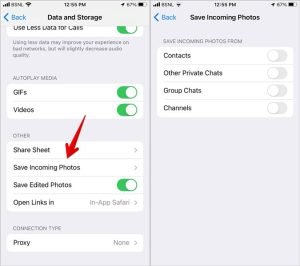
Where to Find Telegram Downloads on PC
When you download a file on the Telegram desktop app, it is saved to the Downloads folder by default. Here’s how to locate your downloaded files:
- Open the Telegram desktop app.
- Go to the chat containing the file you wish to download.
- Right-click on the file and select Download.
- The file will be saved to the Downloads folder on your PC.

Frequently Asked Questions
1. How to clear the Telegram cache on Android and iPhone?
To clear the cache, go to Telegram Settings > Data and Storage > Storage Usage. Tap Clear Cache to remove cached data and free up storage space.
2. How can I view all Telegram files from a specific chat?
Open the chat and tap on the chat name at the top. Scroll down to the Media section where you will find all the received files.
3. How can I customize Automatic Media Download settings on Telegram?
Go to Settings > Data and Storage and look for Automatic Media Download. Here, you can set preferences for downloading media when using mobile data or Wi-Fi.
4. How to save received Telegram files to a different folder on Android or iPhone?
You can save files to a custom location when downloading them. For Android, use the File Manager to move downloaded files. On iPhone, choose a specific folder when using the Save to Files option.
5. Can I set up Telegram to automatically save all media files?
Yes, by enabling the Save to Gallery (Android) or Save Incoming Photos (iPhone) settings in Telegram’s Data and Storage section, you can automatically save received media to your phone’s gallery.
Tips to Use Telegram
Now that you know how to find and manage your Telegram downloads, you can take advantage of additional features in the app. For example, learn how to copy your Telegram profile or channel link and use animated backgrounds to enhance your messaging experience.
conclusion:
finding and managing your Telegram downloads is straightforward once you understand where your files are saved. Whether you’re using a mobile device or a PC, Telegram provides various options to customize how and where your media and files are stored. By enabling auto-save features, manually downloading files, or adjusting your settings, you can ensure a smooth experience. Remember to check your storage settings regularly and troubleshoot any issues, such as clearing the cache or managing interference from other apps. With these tips, you’ll be able to keep your Telegram files organized and easily accessible.
