Google Maps is an essential tool for navigation, and with so many features, it’s easy to get lost in its icons and symbols. Whether you’re a regular user or someone just getting familiar with the platform, understanding what each icon means can make your navigation experience smoother. From navigation symbols like arrows and microphones to location markers like stars and pins, Google Maps uses a variety of icons to help users identify places, traffic conditions, and more.
In this article, we’ll break down the meanings of the most common Google Maps icons you may encounter while using the app. Whether you’re traveling, exploring new areas, or simply checking traffic updates, this guide will help you decipher those icons and get the most out of your Google Maps experience.
Table of Contents
- Icons on the Home Screen
- Icons on New Journey Screen
- Icons on Ongoing Journey Screen
- Traffic Condition Symbols
- Icons Representing Various Places in Google Maps
- Other Icons on the Map
- Conclusion
- FAQs
Icons on the Home Screen
Google Maps’ home screen is filled with a variety of icons, each serving a different purpose. Here’s a breakdown of some of the most common ones:
- Microphone Icon: Tap this to search using your voice. This feature is useful when you’re on the go and don’t want to type.
- Temperature Icon: Displays the current temperature at your location, helping you prepare for the weather.
- Box and Down Arrow: Switch between map types (like satellite, terrain, or default) and toggle on additional map information such as public transit or traffic conditions.
- Compass Icon: Tap this to go directly to your current location on the map.
- Blue Right Arrow: Use this icon to find a route between two locations, with your current position set as the start point.
![]()
Icons on the New Journey Screen
When setting out on a new journey, you’ll encounter specific icons that help you select your preferred mode of transport:
- Two Arrows: Swap the start and destination points for your route.
- Car Icon: Plan a route for driving.
- Bike Icon: Plan a route for biking.
- Train Icon: Plan a route for public transport.
- Walking Person Icon: Plan a walking route.
- Clock Icon: Indicates previously searched places or routes, making it easier to revisit.
![]()
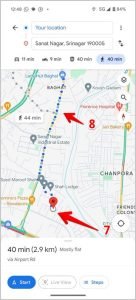
Additionally:
![]()
- Red Pin Icon: Marks your destination.
- Path Shown by Small Circles: Indicates a walking path.
Icons on the Ongoing Journey Screen
During an ongoing journey, you’ll see icons that allow you to manage your navigation and report road conditions:
- Colored Microphone Icon: Activate Google Assistant to perform tasks like calling someone or playing music.
- Search Icon: Find places along your route (like gas stations, restaurants, etc.).
- Speaker Icon: Mute or adjust voice navigation.
- Compass Icon: Indicates direction, with the red part pointing north.
- Chat Bubble with Plus Icon: Report a road issue such as a crash, construction, or lane closure.
- X Icon: Stop the ongoing navigation.
- Forked Path Icon: View the entire route to your destination at once.
![]()
Traffic Condition Symbols
Google Maps also provides real-time traffic information with color-coded roads:
- Green Roads: Traffic is moving smoothly with no delays.
- Yellow/Orange Roads: Light congestion or moderate traffic.
- Red Roads: Heavy traffic or a traffic jam.
![]()
Icons Representing Various Places in Google Maps
Google Maps uses different icons to represent various types of locations. Here’s a quick guide to some of them:
Personal Icons:
- Person: A contact’s place.
- House: Your home address.
- Bag: Your workplace.
- Calendar: Appointment or event location.
- Heart: A place you’ve marked as a favorite.
- Star: A place you’ve starred for easy access.
- Green Flag: A location you want to visit.
Road Condition Icons:
- Man with a Shovel: Roadwork or construction.
- Dash Icon: A closed road or no-entry zone.
- Yellow Exclamation Mark: Possible road closure.
- Red Car with Half-Star: Possible accident or road hazard.
![]()
Food & Shopping Icons:
- Knife and Fork: Restaurant or food-related places.
- Glass: Bar or wine cellar.
- Cup and Saucer: Cafe or coffee shop.
- Shopping Bag: Shopping center or store.
- Trolley: Grocery store.
Entertainment & Outdoor Icons:
- Color Palette: Art gallery.
- Lighthouse: Lighthouse.
- Camera: Tourist spots.
- Swing: Amusement parks.
- Tree: Park.
- Mountain: Hill or mountain.
![]()
Transport & Services Icons:
- Aeroplane: Airport.
- Train Icon: Train station.
- P: Parking.
- Gas Pump: Petrol or gas station.
- ATM: ATM machine.
![]()
Other Icons on the Map
You may notice other helpful icons as you explore the map:
- Yellow Star in Map Pin: Marks a saved or starred location.
![]()
- Blue Dotted Path: Indicates the path when using Street View, showing real images of the roads.
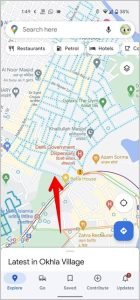
Meaning of Color-Coded Icons
Similar icons are grouped by color to help with quick recognition:
- Orange: Food & drink spots.
- Blue: Shopping and transport.
- Red-Pink: Health-related places.
![]()
- Teal: Entertainment and leisure.
- Green: Outdoor activities.
- Purple: Services.
Conclusion
Understanding Google Maps’ icons and symbols is crucial for a seamless navigation experience. Whether you’re looking for the nearest restaurant, trying to navigate a traffic jam, or exploring a new area, these icons serve as helpful visual guides. The app offers a variety of icons that represent different places, modes of transportation, road conditions, and more. Familiarizing yourself with these icons ensures you can make the most of your Google Maps experience.
Frequently Asked Questions (FAQs)
1. How do I change map view types in Google Maps? Tap the box and down arrow icon to switch between map views like satellite, terrain, or default.
2. How can I find traffic information on Google Maps? Traffic conditions are shown by color-coded roads: green for clear traffic, red for jams, and yellow/orange for light congestion.
3. What does the red pin on Google Maps mean? A red pin marks your destination or a saved location on the map.
4. How do I report road conditions on Google Maps? Use the chat bubble with the plus icon to report issues like accidents or construction zones.
5. Can I save places on Google Maps? Yes, you can save places by tapping the star icon or marking them as favorites for easy access later.
