X (formerly known as Twitter) is a platform where users share thoughts and updates publicly by default. However, if you prefer to keep your tweets private and viewable only by your followers, you can easily adjust your account settings. This guide will walk you through the steps to make your X account private or public, along with insights into what happens when you switch between these settings.

Make X (Twitter) Account Private/Public on Desktop {#desktop}
To change your account settings from a desktop browser, follow these steps:
- Open the X website: Navigate to the X website and log in if necessary.
- Access settings: From the left sidebar, click on More > Settings and privacy > Privacy and safety. Then, select the Audience, media, and tagging option.
- Change privacy settings: To make your account private, check the box next to Protect your tweets. To make your account public again, simply uncheck the box.
Make X (Twitter) Account Private/Public on Mobile {#mobile}
To adjust your privacy settings using the X app on your mobile device, follow these instructions:
- Open the X app: Launch the X app on your iPhone or Android device. If you don’t have it, download X for Android or X for iPhone.
- Navigate to settings: Tap your profile picture in the top-left corner. Then go to Settings and support > Settings and privacy > Privacy and safety, and tap on Audience and tagging.
- Adjust the privacy toggle: Enable the toggle next to Protect your posts to make your account private. Disable it to switch back to public.
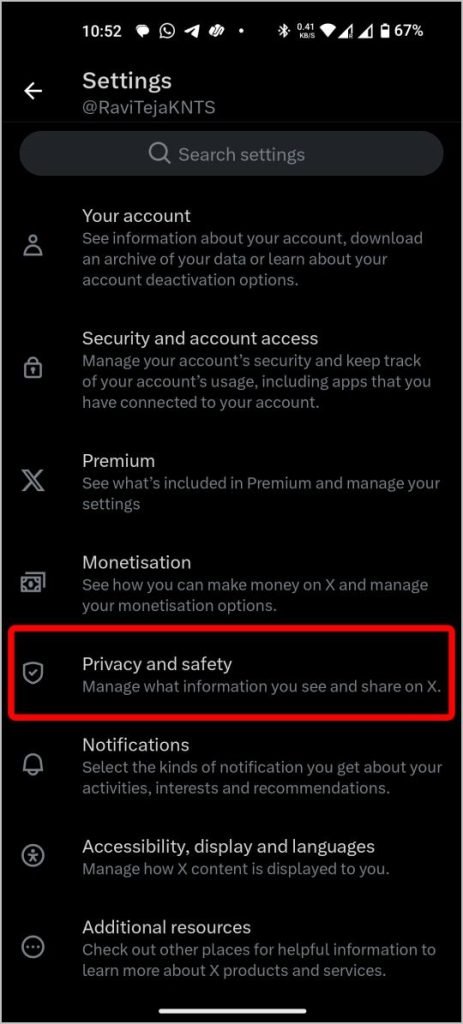
What Happens When You Make X (Twitter) Account Private {#private}
Making your X account private has several implications:
- Visibility: Only your approved followers can see your tweets and retweets.
- Retweeting: Your followers cannot retweet your posts.
- Follow Requests: New users must send you a follow request to view your content.
- Search Limitations: Your tweets won’t appear in general Twitter searches and won’t be indexed by Google or other search engines.
- Reply Access: Your replies are only visible to your followers; users you reply to will not see them unless you follow them back.
- Profile Information: Your profile picture, bio, and follower/following count remain visible to everyone, but the actual follower list is hidden.

What Happens When You Make X (Twitter) Account Public {#public}
Switching your account to public status opens up your content to a broader audience:
- Universal Visibility: Everyone can see your tweets and retweets, including those made while your account was private.
- Ease of Following: Anyone can follow you without needing to send a request.
- Search Engine Listings: Your tweets become searchable on X and appear in search engine results.
- Retweeting Freedom: Anyone can retweet your tweets, not just your followers.
- Reply Accessibility: All users can reply to your tweets, though you can manage replies for individual tweets using the Who can reply option.
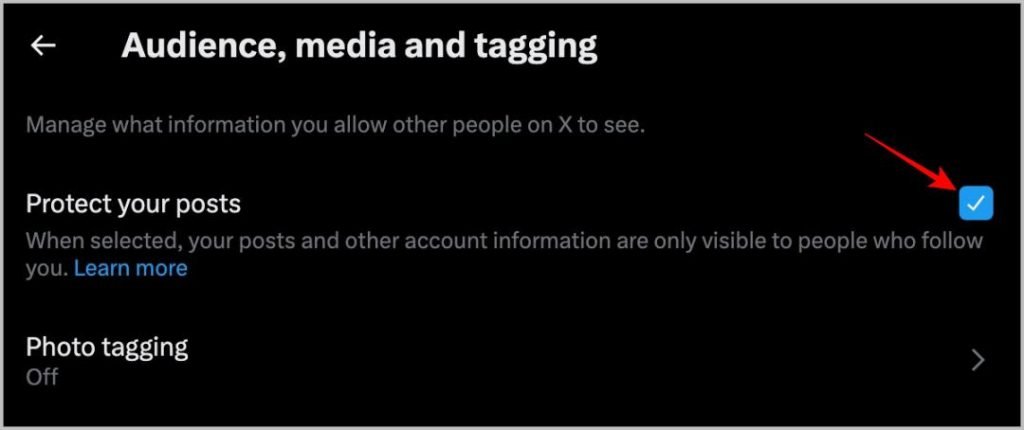
Making X Account Private/Public {#conclusion}
By following the outlined steps, you can easily toggle your X account between private and public settings. Currently, X does not offer the option to limit individual tweets to specific users; however, you can control who can reply to your tweets. Adjusting your account’s privacy is a valuable way to manage your online presence according to your comfort level.
FAQs {#faqs}
1. Can I choose specific followers to see certain tweets?
No, X does not allow for selective visibility of individual tweets; the account must be either public or private.
2. Will my previous tweets remain visible if I switch to public?
Yes, all previous tweets will be visible to the public if you make your account public after previously being private.
3. How can I prevent certain users from following me?
You can block specific users to prevent them from following you or viewing your tweets.
4. Can I still send DMs when my account is private?
Yes, your direct message settings remain unchanged regardless of your account’s public or private status.
5. What if I want to limit who can reply to my tweets?
You can use the Who can reply option for each tweet to restrict replies to your followers or selected users.
Conclusion
Making your X (Twitter) account private or public is a straightforward process that empowers you to control your online presence and the visibility of your content. By switching to a private account, you can ensure that only your approved followers see your tweets and engage with your posts, providing a more intimate social media experience. Conversely, opting for a public account allows you to share your thoughts with a broader audience and participate in the larger Twitter community.
Remember that while you can change your privacy settings at any time, the implications of these changes can affect your interactions and audience reach. Being aware of what happens when you toggle between private and public is crucial for managing your digital footprint effectively. As you navigate your social media journey, consider what level of privacy aligns best with your personal and professional goals.
Ultimately, the flexibility to adapt your account’s privacy settings allows you to curate your social media experience according to your preferences, ensuring you maintain control over who engages with your content.
