If you’ve found yourself staring at the X (formerly Twitter) loading screen for longer than expected, you’re not alone. Many users have reported encountering issues where the app or website gets stuck on the X logo screen or simply fails to load. These issues can be frustrating, especially when you’re trying to stay connected to your social media. Fortunately, there are several quick fixes you can try to get X (Twitter) back up and running smoothly.

In this article, we’ll guide you through some simple troubleshooting steps to resolve the loading or logo screen issue on X. Whether you’re using the mobile app or the website, these methods should help you get back to your timeline quickly.
Quick Fixes for X (Twitter) Stuck on Loading or Logo Screen
1. Add ?lang=eng to the URL
One of the quickest fixes to resolve the loading screen issue is to add ?lang=eng to the end of the URL when trying to access Twitter. For example, go to x.com/?lang=eng and see if that helps load the website properly. This method can bypass any language-related glitches.
2. Check Your Internet Connection
Sometimes, the issue might not be with X itself, but rather your internet connection. Ensure your connection is stable by trying a different network or switching between Wi-Fi and mobile data. Slow or intermittent connections can prevent the X app or website from loading properly.
3. Disable Data Saver Mode
X (Twitter) has a built-in data saver mode that can sometimes interfere with the loading of images and videos, leading to delays or the app getting stuck on the loading screen. To disable data saver mode:
- Mobile App: Open the X app, tap on the Account icon > Settings & privacy > Accessibility, display, and languages > Data usage. Uncheck the Data saver option.
- Desktop: Go to your Settings & Privacy and adjust the Data Saver setting.
4. Clear Cache on App or Browser
Corrupted cache files can often cause issues with loading X (Twitter). Whether you’re using the mobile app or accessing Twitter via a browser, clearing the cache can help resolve the problem.
- Mobile App: Go to your phone’s Settings > Apps > Twitter > Storage > Clear Cache.
- Browser: Clear your browser cache by going to the browser’s Settings > Privacy > Clear browsing data.
5. Check if X is Down
Sometimes, the issue may be on Twitter’s end, not yours. Check if X is experiencing an outage by visiting websites like DownDetector to see if other users are facing similar issues.
6. Log Out and Log In Again
If you suspect that your account might have been compromised or there’s an issue with the login session, try logging out from all devices and then logging back in. This will help reset any session problems.
7. Disable uBlock Origin
If you have uBlock Origin or other ad blockers installed, they may be blocking the content from loading properly. Try disabling the ad blocker to see if it resolves the issue.
Reauthenticate Your X (Twitter) Account
Sometimes, X (Twitter) may require you to authenticate your account after detecting changes, such as a new login location, a name change, or suspicious activity. This could result in the app or website showing the loading screen without any error message.
Unfortunately, you cannot authenticate your account through the mobile app. To reauthenticate:
- Open X in a browser.
- Log in with your account details.
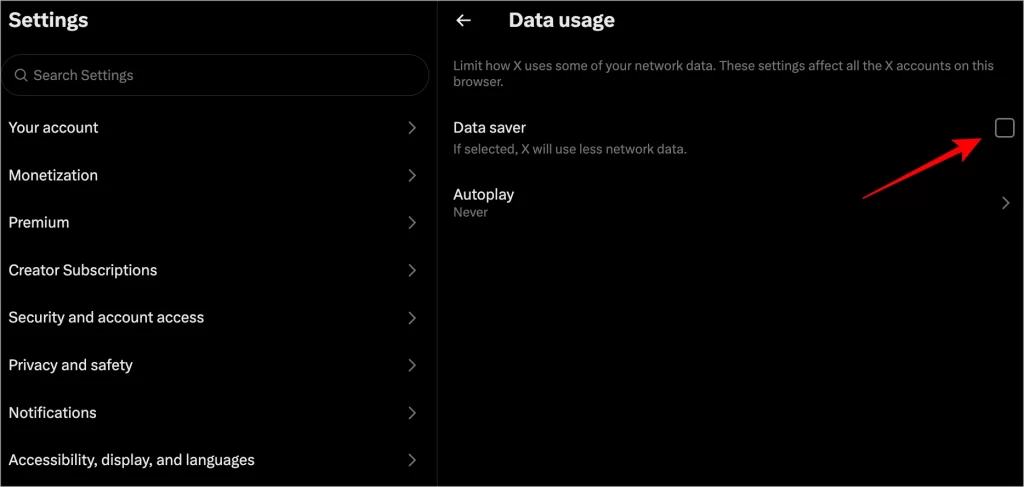
- Follow the on-screen instructions to complete the authentication process, including captcha verification.
Conclusion
If you’re encountering issues with X (Twitter) getting stuck on the loading or logo screen, there are several troubleshooting steps you can take. These include adding a language parameter to the URL, checking your internet connection, disabling data saver mode, and clearing the app or browser cache. If the issue persists, you may need to reauthenticate your account or check for outages. With these fixes, you should be able to get X (Twitter) working smoothly again in no time.
Frequently Asked Questions
1. Why is X (Twitter) stuck on the loading screen?
X (Twitter) may get stuck on the loading screen due to issues with your internet connection, cache corruption, or data saver mode. It can also be a result of the app needing authentication.
2. How can I clear the cache on the X mobile app?
To clear the cache on the X app, go to your phone’s Settings > Apps > Twitter > Storage > Clear Cache.
3. How can I check if X (Twitter) is down?
Visit a service like DownDetector to check if there are widespread outages affecting X (Twitter).
4. Can I fix the loading issue by disabling uBlock Origin?
Yes, uBlock Origin or other ad blockers can interfere with X loading. Try disabling the ad blocker to see if the issue resolves.
5. What should I do if the X app keeps asking for reauthentication?
If X (Twitter) is asking you to reauthenticate, open the website on your browser and log in. Follow the instructions to complete the reauthentication process.
