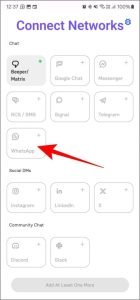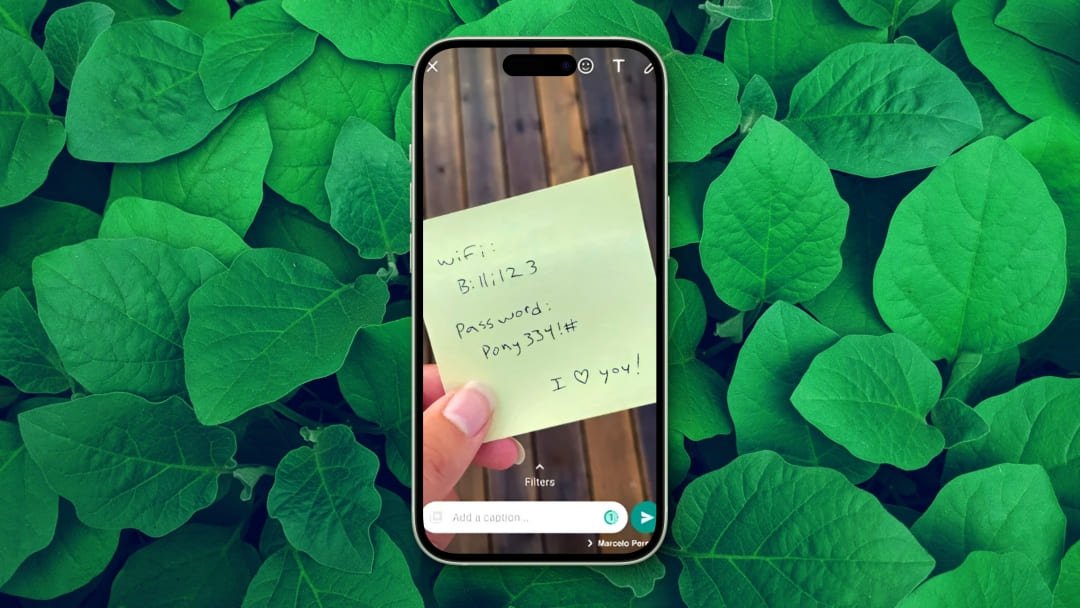
With WhatsApp’s introduction of the ‘View Once’ feature, users can now share photos and videos that vanish after a single view. This added layer of privacy makes it easier for people to send personal media without the concern of it lingering in chat history. Yet, as beneficial as this is, some users may find it limiting if they want to preserve a shared memory. Officially, there’s no way to save, download, or even take a screenshot of ‘View Once’ media. However, there are safe workarounds to bypass these limitations and save these photos and videos while respecting the sender’s trust and privacy.
Here, we’ll walk you through two methods for saving ‘View Once’ media on WhatsApp, offering step-by-step instructions on using a Chrome extension for desktop or the Beeper app on mobile. But before diving in, it’s important to remember that ‘View Once’ was designed with privacy in mind—so only use these techniques with permission or for personal record-keeping, never to breach someone’s trust.
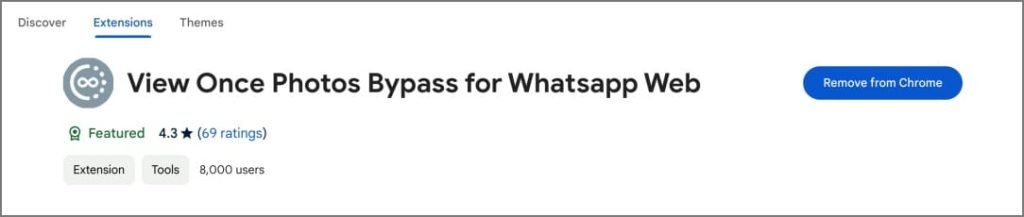
How to Save ‘View Once’ Photos and Videos on WhatsApp (2024)
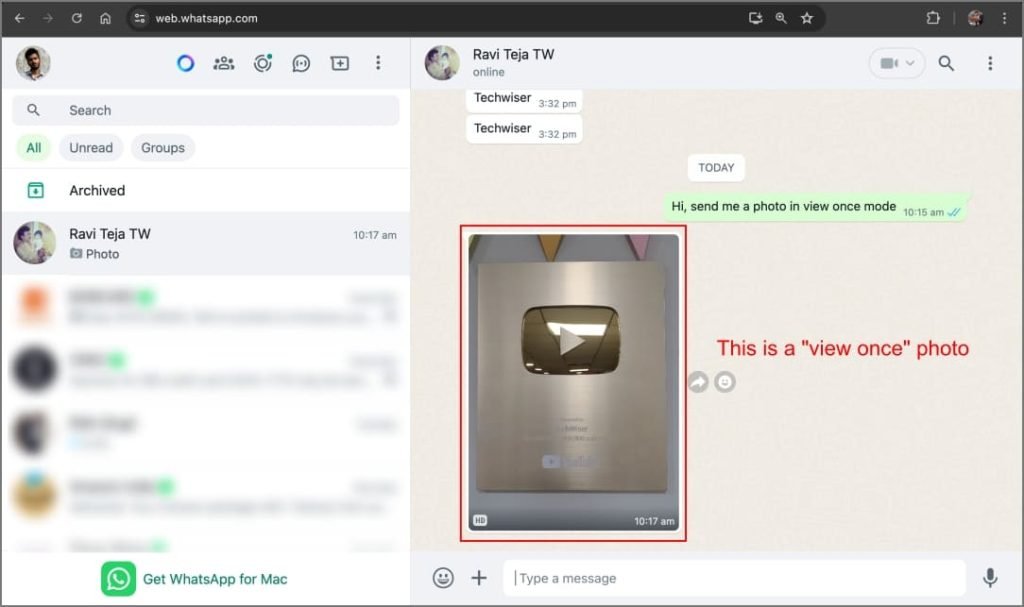
1. Save ‘View Once’ Media Using a Chrome Extension (PC Only)
If you access WhatsApp Web on a desktop, you can use a Chrome extension called ‘View Once Photos Bypass’ to save disappearing media. This workaround also supports other Chromium-based browsers, like Edge and Brave.
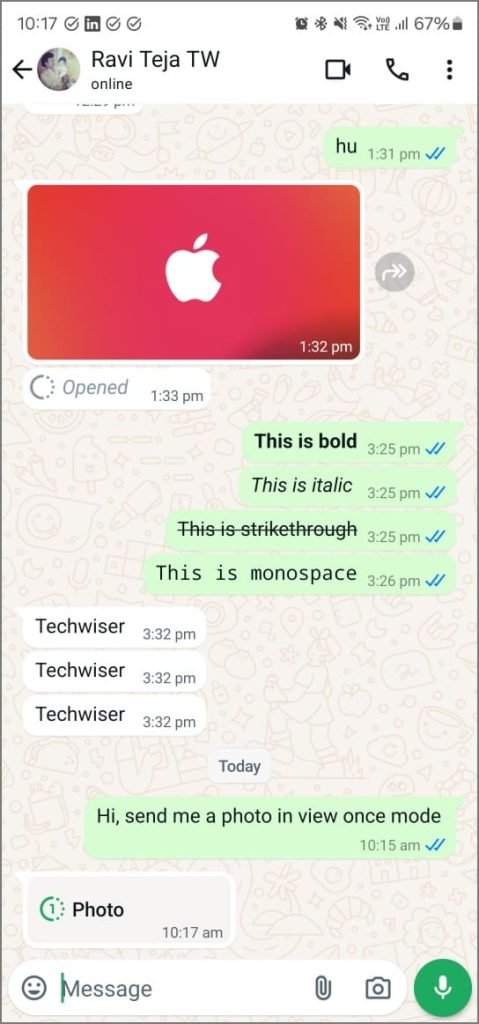
Steps:
- Install the Extension: Open the Chrome Web Store and search for ‘View Once Photos Bypass for WhatsApp Web’. Click ‘Add to Chrome’ to install the extension.
- Open WhatsApp Web: Navigate to WhatsApp Web and log into your account by scanning the QR code with your phone.
- View and Save the Media: Now, any ‘View Once’ photo or video you receive will appear like a regular media file. This lets you view it multiple times, take screenshots, or download it directly to your computer.
While this method is straightforward, note that the media will still disappear from your phone after you’ve viewed it once. However, it will remain available on WhatsApp Web as long as the extension is active, even if you refresh the page or reopen it later.
Tip: If you experience issues with the extension (like media failing to load), try uninstalling and reinstalling it, then reopening WhatsApp Web.
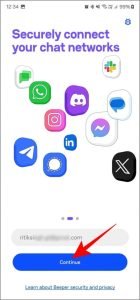
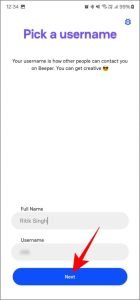
2. Save ‘View Once’ Photos Using the Beeper App (Mobile)
On mobile devices, where options for saving ‘View Once’ content are limited, Beeper can help. Beeper is a multi-platform messaging app that lets users access and manage chats from various platforms. Interestingly, WhatsApp within Beeper does not enforce ‘View Once’ restrictions, allowing you to save or screenshot media at will.
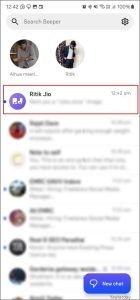
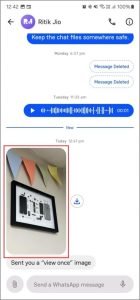
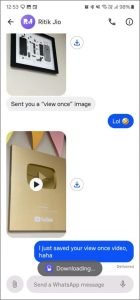
Steps:
- Download Beeper: Install Beeper on your preferred device (Android, iOS, Mac, Windows, Linux, ChromeOS).
- Sign Up and Link WhatsApp: Open the app, sign up with your email, and follow prompts to link your WhatsApp account.
- Access WhatsApp Chats in Beeper: After linking, you’ll be able to view all WhatsApp messages, including ‘View Once’ media, in the Beeper interface.
- Save Disappearing Photos and Videos: When someone sends you a ‘View Once’ photo or video, it will appear as a regular media file in Beeper. This means you can view, save, or download it without limitations.
Important Note: While Beeper allows you to save media without restriction, it doesn’t support saving voice notes sent as ‘View Once’ files. Also, first-time users may need to complete a quick setup process on their PC for smooth integration.
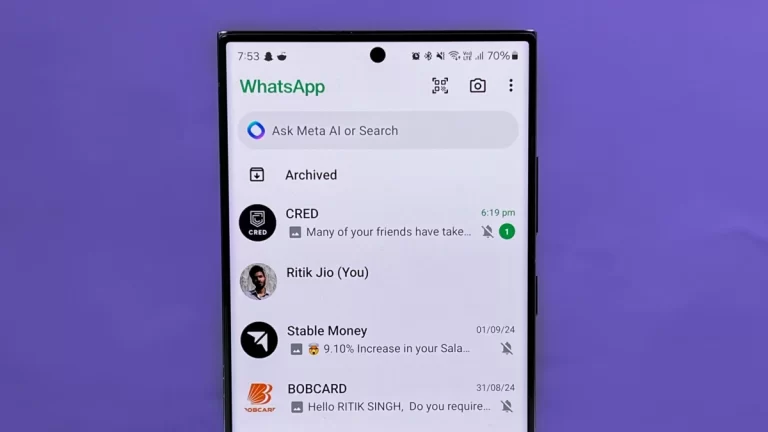
Why WhatsApp Enforces ‘View Once’ Restrictions
WhatsApp designed the ‘View Once’ feature to enhance privacy and control over shared media. When someone sends you ‘View Once’ content, they’re trusting you not to save or distribute it. Be mindful of this intention, as breaching it could be considered a violation of their privacy. Always request permission if you need to keep the media, and use these methods responsibly.
Frequently Asked Questions (FAQs)
1. Can the sender tell if I’ve saved their ‘View Once’ media? No, neither method (Chrome extension or Beeper) alerts the sender if you save the media. However, be ethical and respect their privacy.
2. What if the Chrome extension fails to load ‘View Once’ media? Try refreshing WhatsApp Web, reinstalling the extension, or restarting your browser. These steps usually resolve the issue.
3. Does Beeper support saving all WhatsApp media? Yes, Beeper can save photos and videos but does not support ‘View Once’ voice notes yet.
4. Are these methods allowed under WhatsApp’s terms of service? No, these methods may bypass WhatsApp’s privacy intentions, potentially violating its terms. Proceed at your own risk.
5. Can I use these on iOS devices? The Beeper method works on iOS, while the Chrome extension only works with desktop-based WhatsApp Web.