Whether you want to add a watermark, overlay a logo, or combine images for a unique photo creation, adding one picture on top of another is a versatile editing technique. On Android, there are simple ways to accomplish this using either built-in features (like on Samsung Galaxy phones) or third-party apps like Picsart and InShot. This guide will walk you through how to overlay images on Android, no matter your device.
Using Samsung Galaxy’s Built-In Gallery App
Samsung Galaxy phones come with a powerful Gallery app that allows you to overlay images without additional downloads. Here’s how:
- Open Samsung Gallery: Launch the Samsung Gallery app and select the background image you want to edit.
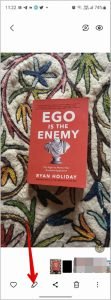
- Edit Image: Tap on the Pencil (Edit) icon at the bottom of the screen.
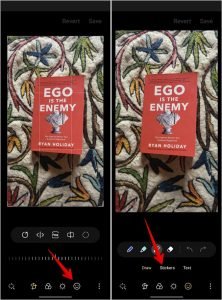
- Access Stickers: In the editing screen, select the Smiley icon, then tap on the Stickers tab.

- Add from Gallery: Tap on the Gallery icon within the stickers menu to add another image as a sticker.

- Adjust the Image: Resize, reposition, or crop the added image. To remove it, simply tap on the red minus icon.

- Save Your Creation: When you’re done, tap on the three-dot menu and select Save as copy to retain the original image while saving the edited version separately.

Tip: You can explore other features in the Samsung Gallery app for more creative edits.
Using Third-Party Apps to Overlay Pictures on Android
If your phone isn’t a Samsung Galaxy, third-party apps like Picsart and InShot offer a straightforward way to layer images.
Using Picsart to Overlay Images
Picsart is a popular editing app that allows you to add multiple images, customize their placement, and apply effects. Here’s how to use it:

- Download and Open Picsart: Launch the Picsart app on your Android device.

- Add a Photo: Tap on the Add (+) icon, choose Edit a photo, and select the background image.
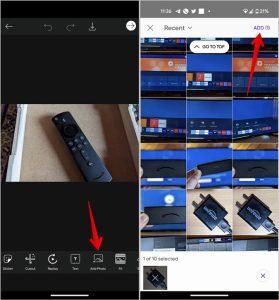
- Overlay Another Image: Scroll through the bottom tools and tap Add photo. Choose up to 10 photos to layer on top of your background.

- Customize the Image: Adjust size, position, opacity, and add effects using the editing tools.
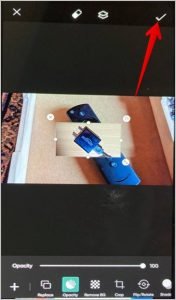
- Save Your Work: Tap the checkmark and then the download icon to save the final image.
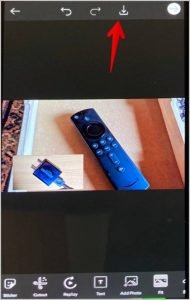
Using InShot to Place Images on Another Image
InShot, known for both photo and video editing, offers intuitive overlay features. Follow these steps:

- Open InShot: Tap Photo on the main screen and choose the background image.

- Add a Sticker from Gallery: Select Sticker from the tools at the bottom, then tap the Gallery icon to add an image.

- Adjust Position and Size: Move and resize the image using the on-screen handles.
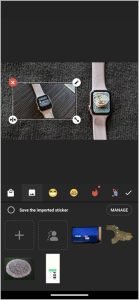
- Save the Final Image: When satisfied, tap the checkmark, then Save to download your creation.
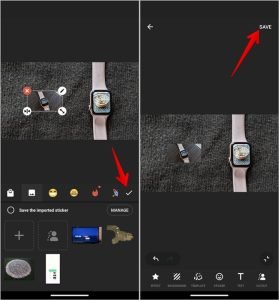
Tip: InShot offers transparency settings and additional effects, so you can fine-tune the overlay for a polished look.
Frequently Asked QuestionsFAQs
1. Can I layer multiple images on Android?
Yes, using apps like Picsart and InShot, you can overlay multiple images on a single background.
2. Will Samsung Gallery edits affect my original image?
If you use Save as copy, your original image remains unchanged.
3. Is Picsart free to use?
Picsart offers both free and paid features, so you can access basic functions without cost.
4. Can I adjust the transparency of the overlayed image?
Yes, both Picsart and InShot allow you to adjust opacity for a blended effect.
5. Are these apps safe to use?
Yes, both Picsart and InShot are well-reviewed apps trusted by millions of users.
Wrapping Up: Easy Image Overlays on Android
Using your phone’s gallery app or a third-party tool, layering images has never been easier. Samsung Galaxy owners have a quick option through the built-in Gallery app, while others can explore versatile editing tools on Picsart and InShot. Enjoy the creativity of image overlays to add unique visual elements, combine memories, or create professional-looking designs right from your Android device.
Conclusion:
adding one picture on top of another can be a fun and practical way to create unique images, whether you’re aiming to make collages, add watermarks, or combine photos. With options like Samsung’s Gallery app, Picsart, and InShot, Android users have multiple ways to layer images, each offering customizable tools to get just the right look. Samsung Galaxy owners can enjoy a built-in solution, while third-party apps like Picsart and InShot provide additional flexibility and creative features that work on any Android phone. Whether you want a quick edit or a customized result, these methods make it easy to combine photos on your Android device. Now, you can effortlessly enhance your images and bring creative ideas to life!
