Nintendo DS games bring a wave of nostalgia for gamers, and playing those games on your Chromebook can be a fun way to relive those memories. Fortunately, with the help of Nintendo DS emulators, you can easily run DS games on your Chromebook. Whether you’re an Android or Linux user, there are multiple ways to emulate Nintendo DS games and dive back into your favorite titles.
However, before you start playing, you need to download Nintendo DS Game ROMs, which are essential for running these games. Once you’ve gathered your ROMs, all you need is the right emulator to load them and start playing. Below, we’ll cover the best Nintendo DS emulators for Chromebooks, along with installation guides, pros, cons, and some FAQs to help you make the best choice for your setup.
How to Download Nintendo DS Game ROMs
To begin playing, you must first obtain the game ROMs. While several websites offer ROM downloads, one of the most user-friendly sites is ROMS Games. Here’s how you can download ROMs from the website:
- Visit ROMS Games Website: Open the website and select Nintendo DS from the sidebar.
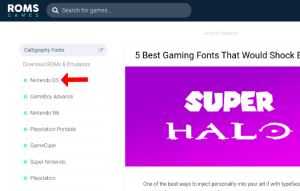
- Choose Your Game: Browse through the list or search for a specific game you want to download.
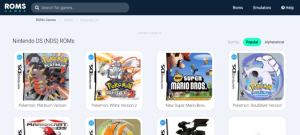
- Download the ROM: Click on the “Save Game” button to download your selected game as a ZIP file.

- Save to Your Chromebook: Once the ZIP file is downloaded, save it to your Files app.

With the ROM file ready, it’s time to choose the best emulator to run it on your Chromebook.
Best Nintendo DS Emulators for Chromebook
1. SuperNDS Emulator
SuperNDS is an easy-to-use Android emulator that works well for Chromebooks. It comes in both free and paid versions, with the paid version removing ads and offering some additional features. One of the advantages of SuperNDS is its support for desktop layout, which displays the two Nintendo DS screens side-by-side, and its ability to support both keyboard and mouse controls.

How to Use:

- Install the App: Open the Play Store, search for SuperNDS, and install the app.
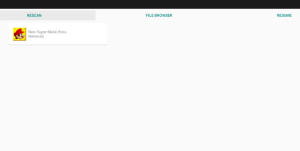
- Grant Permissions: Open the app and grant storage and microphone permissions.

- Load Your ROM: Click “Rescan” to find your ROMs, or use the “File Browser” option to manually load a game.

- Set Up Controls: In the settings, you can edit key mappings to play with a keyboard and mouse.

Pros:
- Free and easy to set up
- Desktop layout with keyboard support
- Plenty of configuration options
Cons:
- Lower FPS compared to other emulators
2. Drastic DS Emulator
Drastic is a powerful DS emulator that offers improved FPS and allows you to play games at higher resolutions. While it costs $4.99, it’s a fantastic option for those who want a premium experience with no ads and better performance.




How to Use:

- Install the App: Purchase and install Drastic DS from the Play Store.

- Grant Permissions: Open the app and grant storage and microphone permissions.

- Load Your ROM: Select “Load new game” and choose your ROM.

- Customize Controls: Access the “Menu” to remap controls for a keyboard or external gamepad.

Pros:
- Better FPS than free alternatives
- Keyboard support and desktop layout
- No ads
Cons:
- No free trial
- More complicated key mapping than other emulators
3. melonDS
melonDS is a Linux-based DS emulator that offers excellent performance but requires a bit of technical setup. If you have a Chromebook with Linux support, melonDS can deliver a great gaming experience for free.
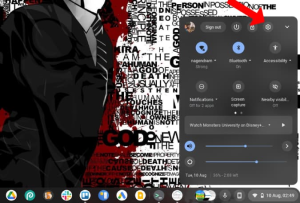
How to Use:

- Enable Linux on Chromebook: Go to Settings > Advanced > Developers, and turn on Linux.

- Install melonDS via Flatpak: Use the terminal to install Flatpak and melonDS.
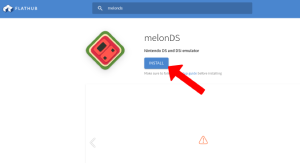
- Download DS Firmware: Download the required NDS firmware and ROM files.

- Run melonDS: Open the app and load your ROMs to start playing.

Pros:
- Excellent performance and FPS
- Free to use
Cons:
- Tedious installation process
- Only keyboard and controller support, no touch controls
Conclusion
If you’re looking for an easy, no-cost solution, SuperNDS offers a solid experience with some configuration options. However, for better performance and smoother gameplay, Drastic DS is worth the $4.99 price tag. If you’re technically inclined and want the best free experience, melonDS is a great option, though the installation process may be complex.
No matter which emulator you choose, the nostalgia of playing Nintendo DS games on your Chromebook is well worth the setup.
FAQs
1. Can I Play DS Games Without a ROM?
No, you need to download the ROM files for the specific games you want to play.
2. Is it Legal to Download ROMs?
Downloading ROMs is legal only if you own a physical copy of the game. Be mindful of the legality depending on your region.
3. Do These Emulators Work on All Chromebooks?
Most Chromebooks support Android apps, but only some have Linux support for melonDS. Check your Chromebook’s specifications before setting up Linux.
4. Can I Play Multiplayer DS Games on These Emulators?
Some emulators, like melonDS, support local Wi-Fi multiplayer, but this feature may not be available on all emulators.
5. Are There Any Free Alternatives to Drastic DS Emulator?
Yes, SuperNDS is a free alternative with good functionality, though it doesn’t offer the same FPS as Drastic DS.
Now that you’re ready to start emulating Nintendo DS games on your Chromebook, choose the emulator that best fits your needs and dive into some classic gaming!
