Instagram Stories offer a fun and engaging way to share quick updates with your followers. One of the most convenient features of Instagram Stories is the option to save them to your camera roll, allowing you to keep memorable moments or easily share them on other platforms. However, sometimes Instagram Stories fail to save to the camera roll, leaving users frustrated and wondering how to resolve the issue.
If you’re dealing with this problem on your Android or iPhone, don’t worry. Several potential solutions can help you get Instagram back on track, saving your Stories as expected. This guide walks you through easy troubleshooting steps to ensure your Stories are saved to your camera roll without a hitch.
Why Is Instagram Not Saving Stories to the Camera Roll?
Before diving into the fixes, it’s helpful to understand why Instagram might not be saving your Stories. Common reasons include insufficient app permissions, lack of storage space, or misconfigured download settings. Other times, corrupted cache data, temporary app glitches, or even an outdated version of Instagram can interfere with the saving process.
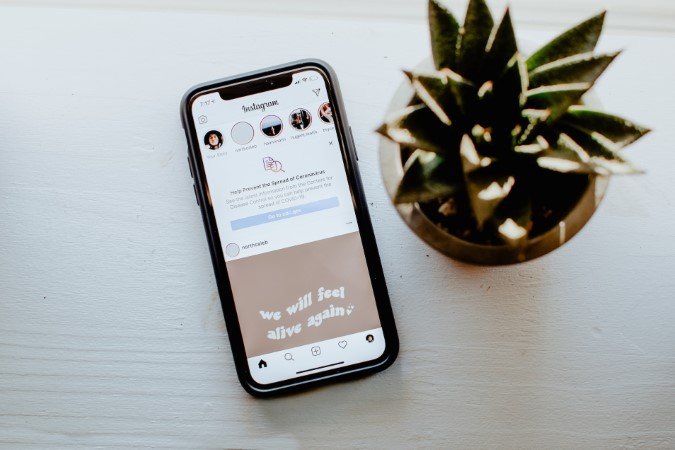
Let’s look at specific solutions to help Instagram save your Stories smoothly.
1. Configure Instagram to Save Stories Automatically
One of the first things to check is Instagram’s settings. The app may not be set up to save your Stories automatically to your camera roll. Adjusting this setting should solve the issue in many cases.
How to Enable Auto-Save for Stories
- Open the Instagram app and tap your profile icon in the bottom-right corner.
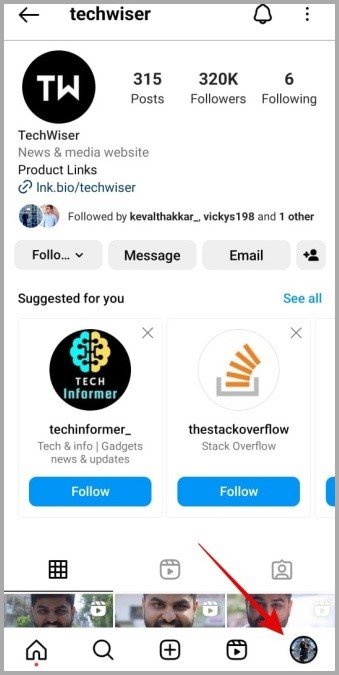
- Tap the menu icon (three horizontal lines) at the top right, then select Settings and Privacy.
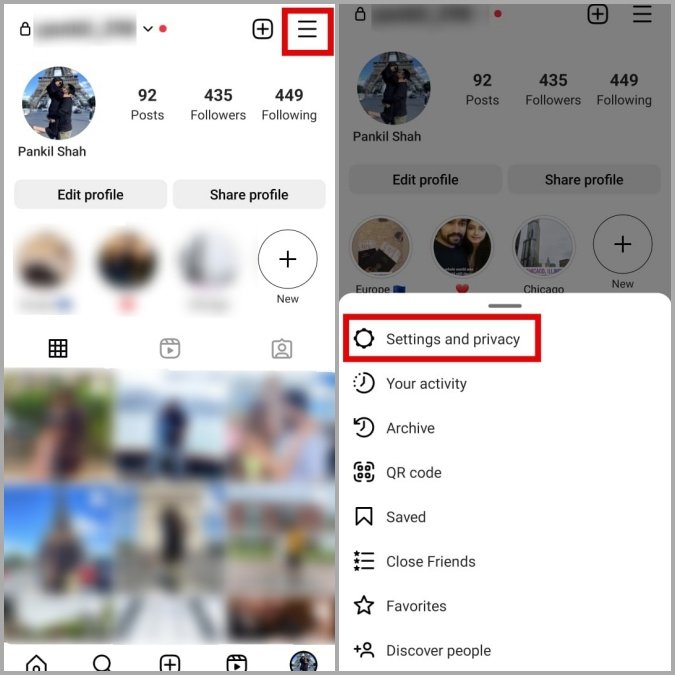
- Scroll down to Archiving and downloading and enable Save original photos and Save story to Gallery (Android) or Save story to Camera Roll (iPhone).
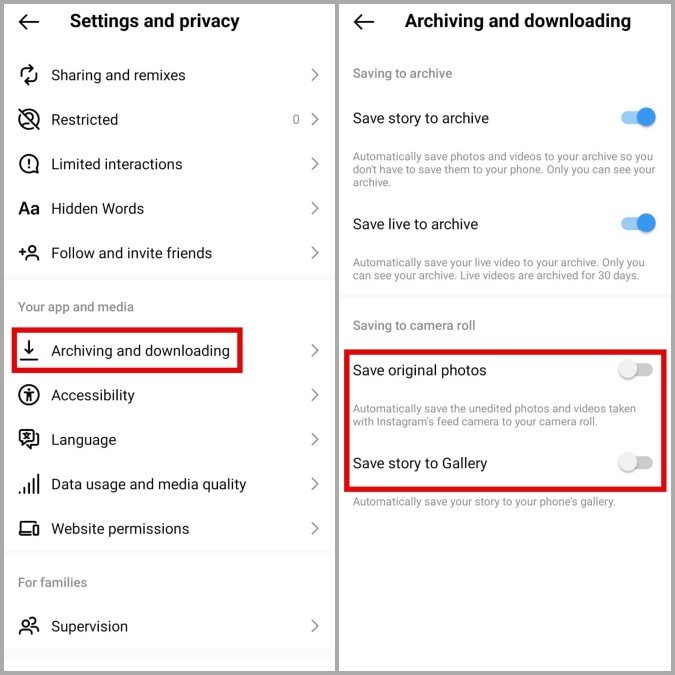
2. Save Your Story Manually
If the automatic save feature doesn’t work, try saving your Story manually. This quick fix can be a lifesaver, especially if you’re in a hurry.
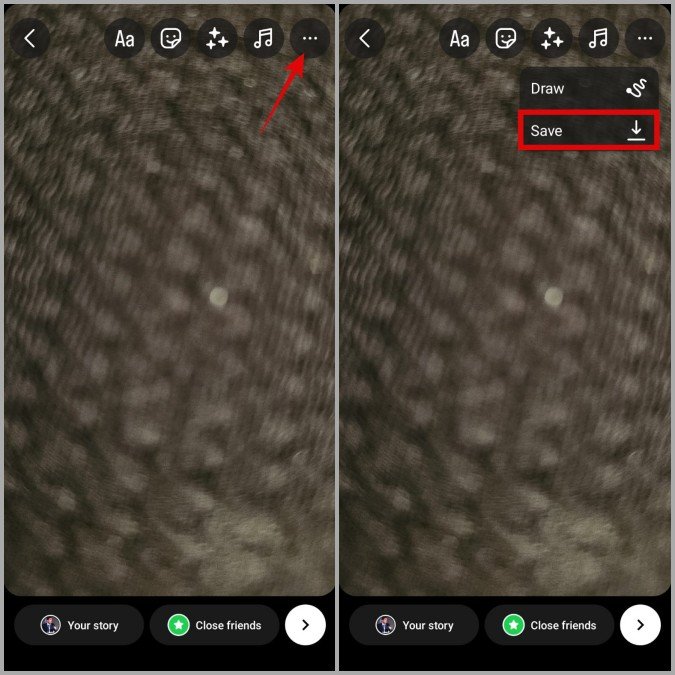
Steps to Manually Save Your Story
- Open your Story in Instagram.
- Tap the three dots (meatballs menu) in the top right corner.
- Select Save or Save Video to download it directly to your camera roll.
3. Allow the Necessary App Permissions
If you’ve recently denied Instagram permission to access your phone’s storage, the app may not be able to save your Stories. Checking and adjusting app permissions on Android or iPhone is straightforward.
Grant Instagram Storage Permissions
Android
- Long press the Instagram app icon and tap the Info icon.
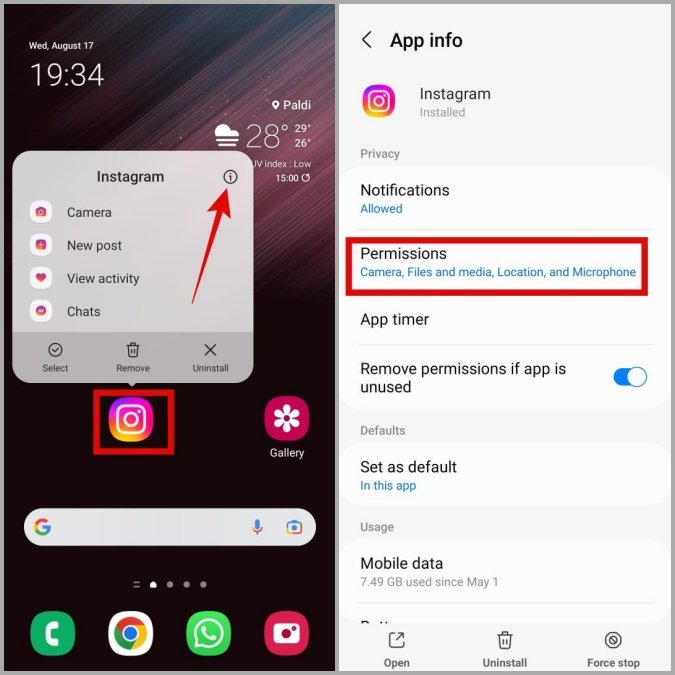
- Select Permissions > Photos and Videos > Allow.
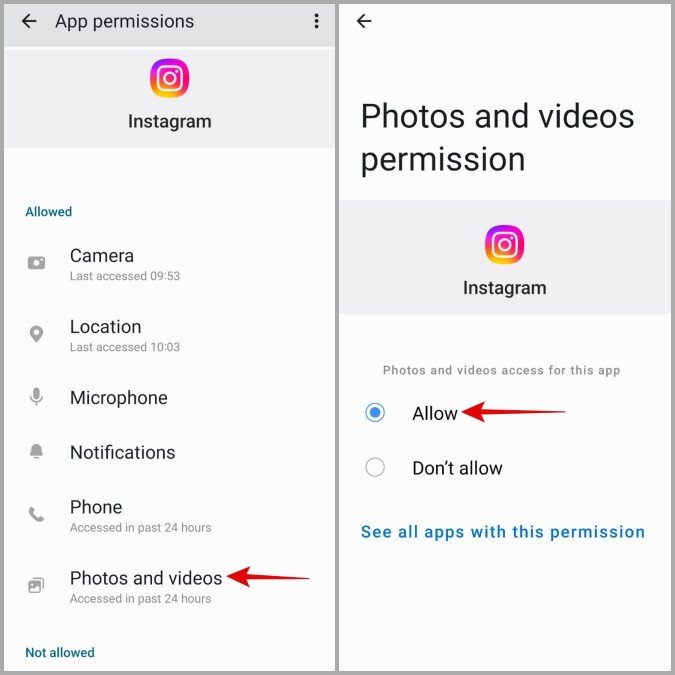
iPhone
- Go to Settings and scroll down to tap Instagram.

- Tap Photos and select All Photos to grant full access.
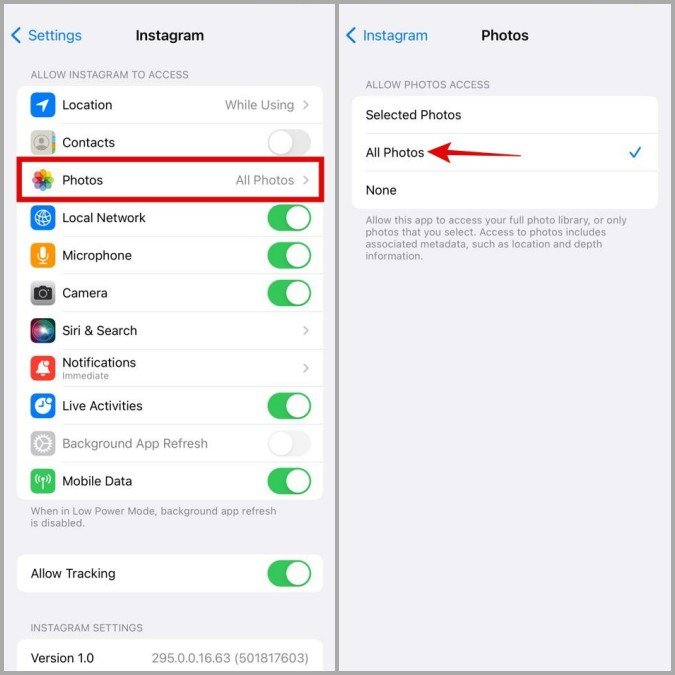
4. Free Up Storage Space
Your phone’s storage may be nearly full, preventing Instagram from saving Stories. To check and free up space, follow these steps:
Check and Manage Storage Space
- Android: Go to Settings > Battery and device care > Storage.
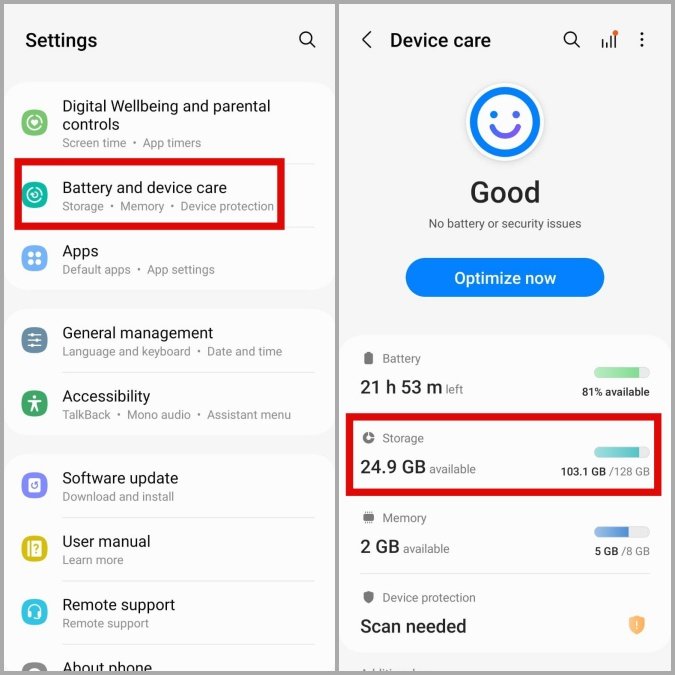
- iPhone: Open Settings > General > iPhone Storage.
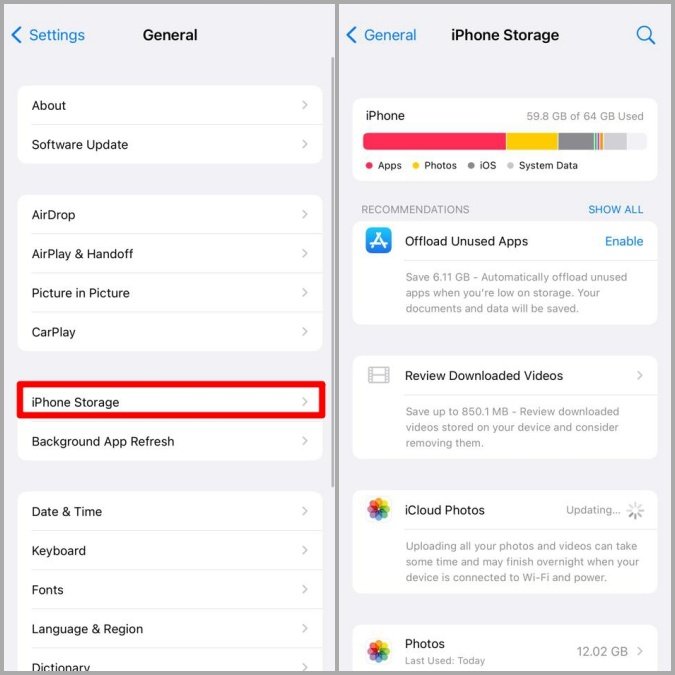
If storage is low, consider deleting unused apps or large files.
5. Clear App Cache (Android)
On Android, corrupted cache data can prevent Instagram from saving Stories correctly. Clearing the cache often resolves minor issues and helps the app run more smoothly.
How to Clear Instagram’s Cache
- Long press the Instagram app icon and tap the Info icon.
- Go to Storage and tap Clear cache.
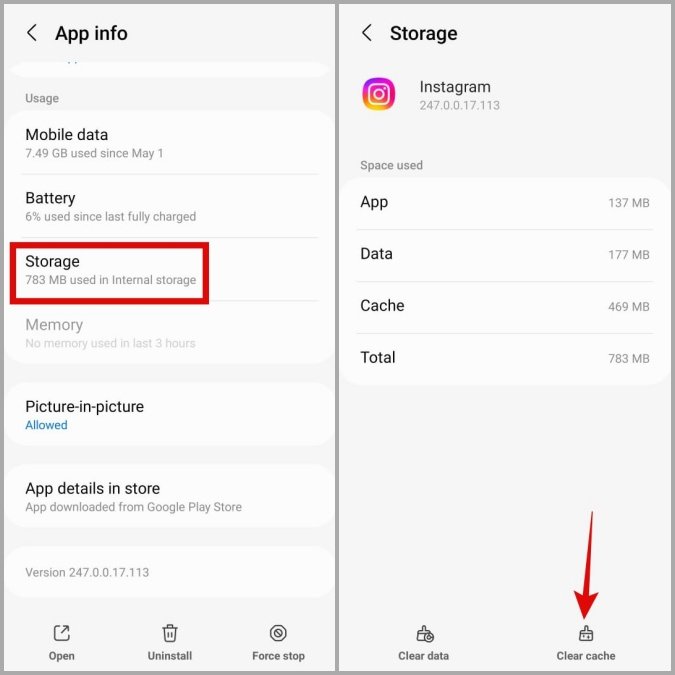
This should remove any stored cache data, potentially resolving the problem.
6. Update the App
An outdated version of Instagram can lead to unexpected bugs, including issues with saving Stories. Ensure you’re running the latest app version, as Instagram frequently releases updates to address bugs and improve features.
Updating Instagram
- Android: Open the Play Store, tap Library, and check for updates.
- iPhone: Open the App Store, go to Updates, and install any available Instagram updates.
Frequently Asked Questions (FAQs)
1. Will Instagram save my Stories with music?
No, Instagram won’t save music added to Stories. Only visual elements like filters, text, and stickers are retained.
2. Can I save someone else’s Instagram Story?
Instagram doesn’t provide an option to download other users’ Stories. However, you can take a screenshot or use screen recording to capture them.
3. Why is Instagram not saving my Stories automatically?
If Instagram isn’t set to save Stories or lacks permission to access storage, automatic saving won’t work. Check permissions and settings as outlined above.
4. What should I do if Instagram keeps crashing?
Try clearing the cache, checking for app updates, and restarting your phone. Persistent crashes may require reinstalling the app.
5. Can I save Stories to the camera roll after posting them?
Yes, Instagram lets you save posted Stories to your camera roll manually, even after posting. Just view the Story and use the Save option.
Conclusion:
Instagram Stories make it easy to capture and share moments from your daily life. If Instagram has stopped saving them to your camera roll, the above steps should help you resolve the issue. Whether it’s adjusting settings, clearing cache, or updating the app, these solutions should have you back to preserving and sharing your favorite memories in no time. Enjoy hassle-free sharing on Instagram!
