Are you experiencing trouble with voice messages on Instagram? Whether you’re unable to send, record, or play voice messages, this can be frustrating—especially when Instagram is your go-to platform for quick and personal communication. From lacking app permissions to corrupted cache data or a buggy app build, there are several reasons why Instagram voice messages may not work as expected. Thankfully, there’s no need to switch to an alternative platform. In this comprehensive guide, we’ll walk you through a series of effective tips and troubleshooting steps that can help resolve Instagram voice message issues on both Android and iPhone. Let’s get started!
Table of Contents
- Check the Volume Level and Turn Off Bluetooth
- Allow Instagram to Use the Microphone
- Check Microphone Access From Privacy Settings (Android)
- Enable Mobile Data for Instagram (iPhone)
- Close and Reopen the App
- Sign Out and Sign In
- Disable Instagram’s Data Saver Feature
- Clear Instagram Cache (Android)
- Check Instagram Server Status
- Update the Instagram App
- Switch to Instagram Lite or Instagram Web
- FAQs
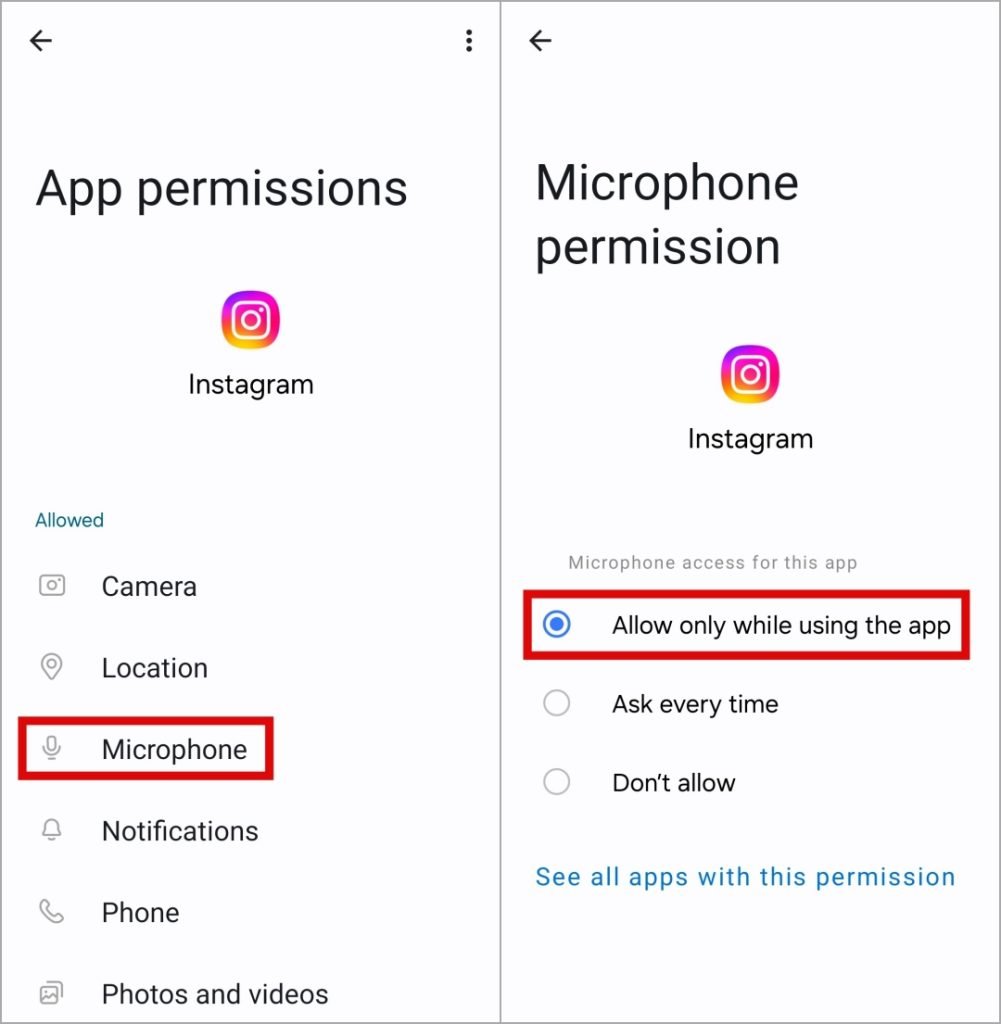
1. Check the Volume Level and Turn Off Bluetooth
Before troubleshooting further, make sure your phone’s volume is adequate. Low or muted volume may make it seem like Instagram voice messages aren’t playing. Additionally, disconnect any Bluetooth audio devices to ensure audio isn’t being routed elsewhere.
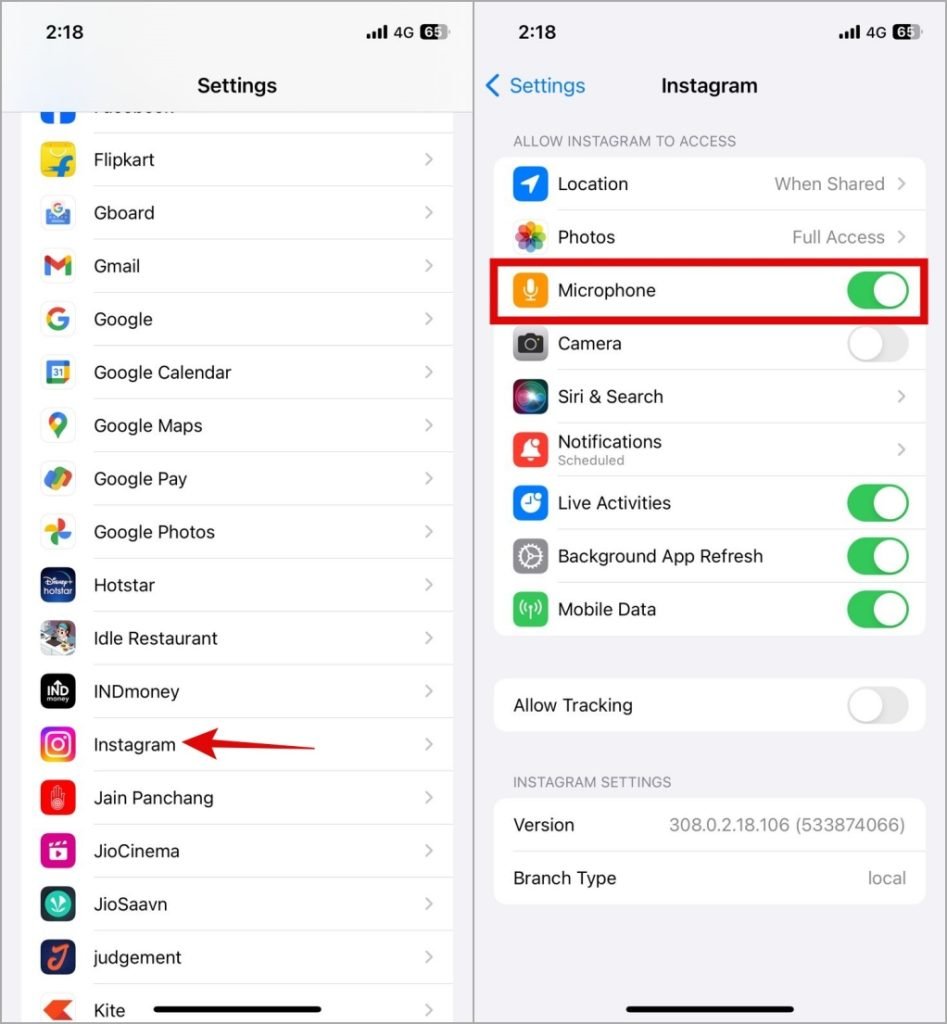
2. Allow Instagram to Use the Microphone
Instagram requires permission to use your phone’s microphone. Check app permissions as follows:
- On Android: Tap and hold the Instagram app icon, go to Permissions, and allow microphone access.
- On iPhone: Open Settings, select Instagram, and enable the microphone toggle.
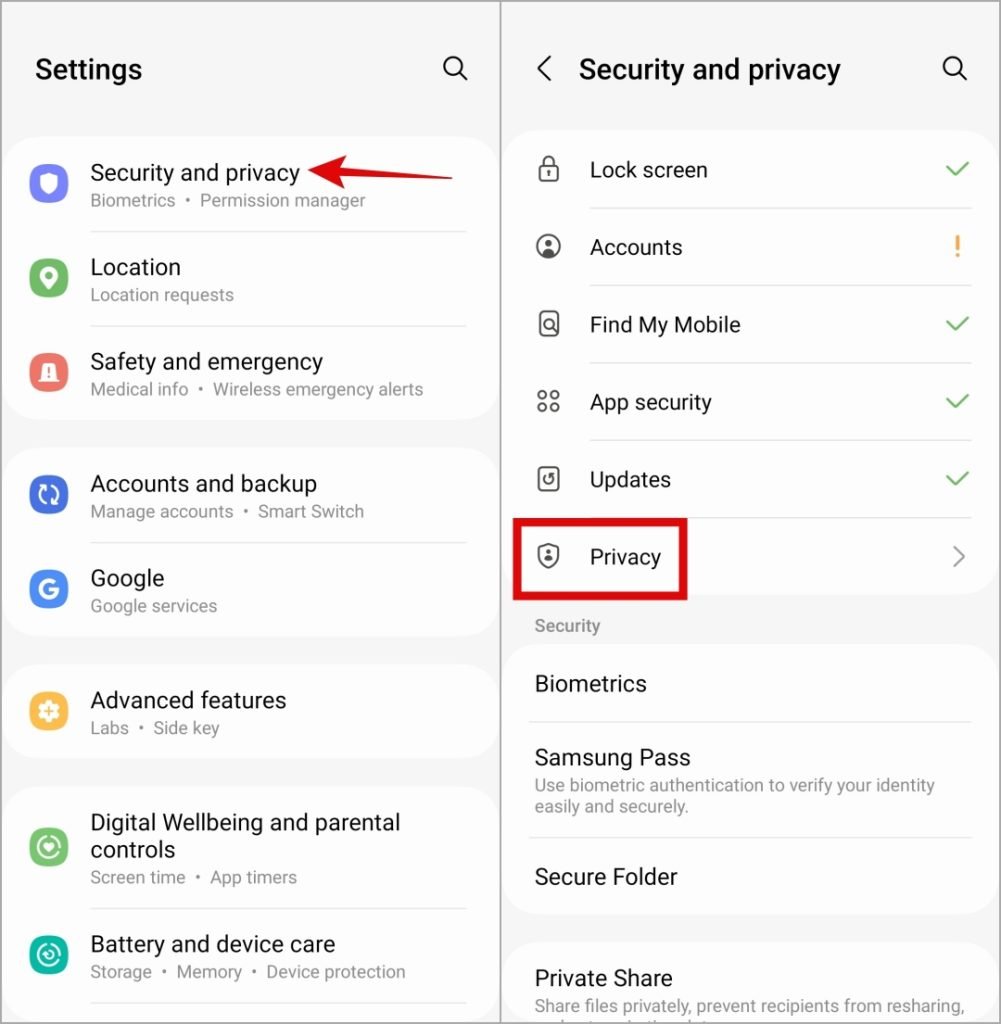
3. Check Microphone Access From Privacy Settings (Android)
On Android 12 and above, you can control microphone permissions for all apps directly. If you’ve disabled microphone access, Instagram won’t be able to use your microphone. To fix this, open Settings, navigate to Privacy, and enable microphone access.
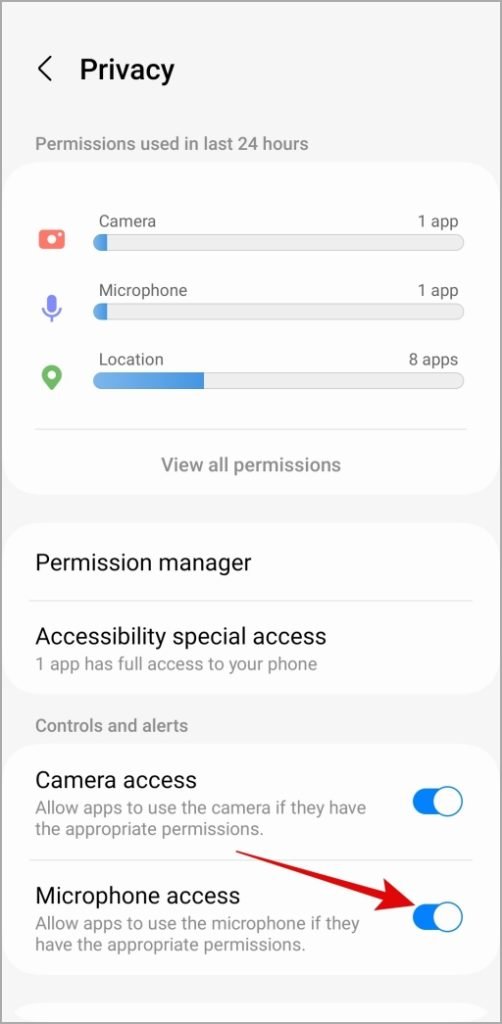
4. Enable Mobile Data for Instagram (iPhone)
Make sure Instagram can access mobile data if you’re not on Wi-Fi. Go to Settings, find Instagram, and enable Mobile Data.
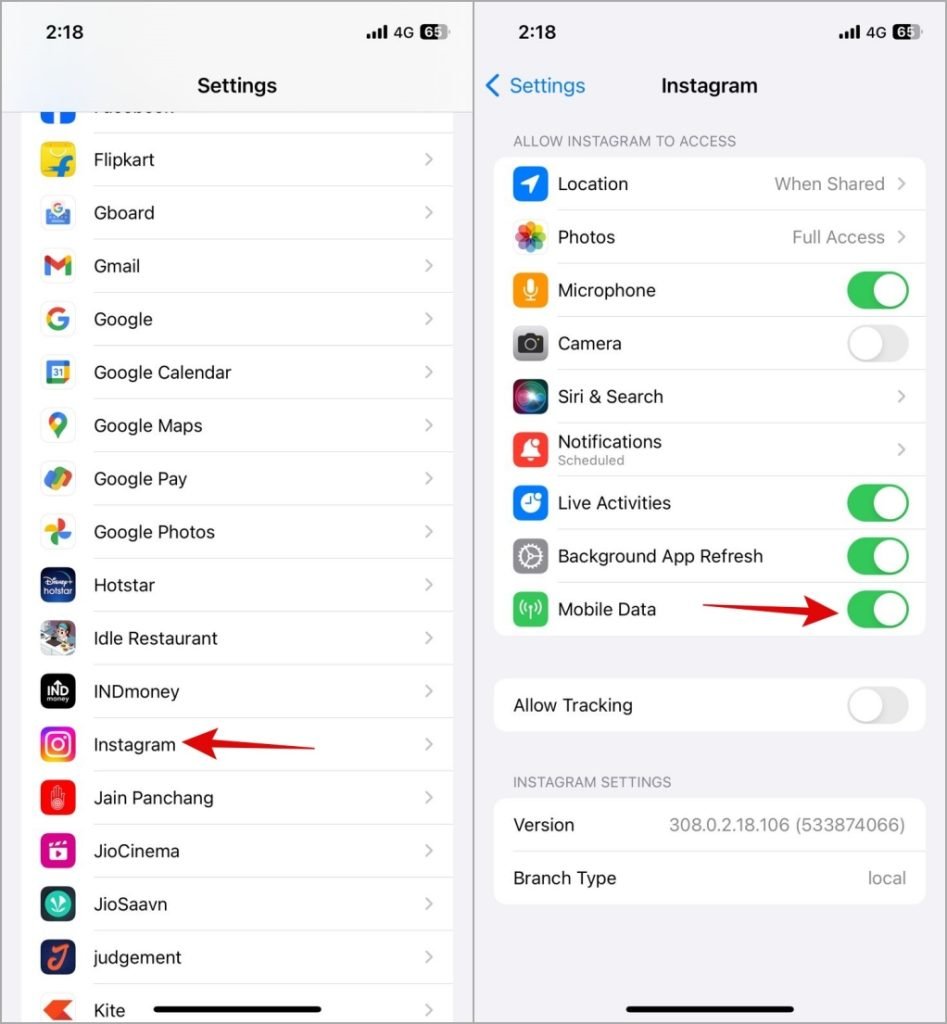
5. Close and Reopen the App
Sometimes, a quick restart fixes temporary glitches. Close Instagram completely and reopen it to see if this resolves the voice message issue.
6. Sign Out and Sign In
If restarting didn’t help, try logging out and logging back in. This can resolve server-related or account-specific issues.
7. Disable Instagram’s Data Saver Feature
If you’re using Instagram’s Data Saver feature, it may interfere with message functions. Go to Settings, select Data Usage and Media Quality, and disable Data Saver.
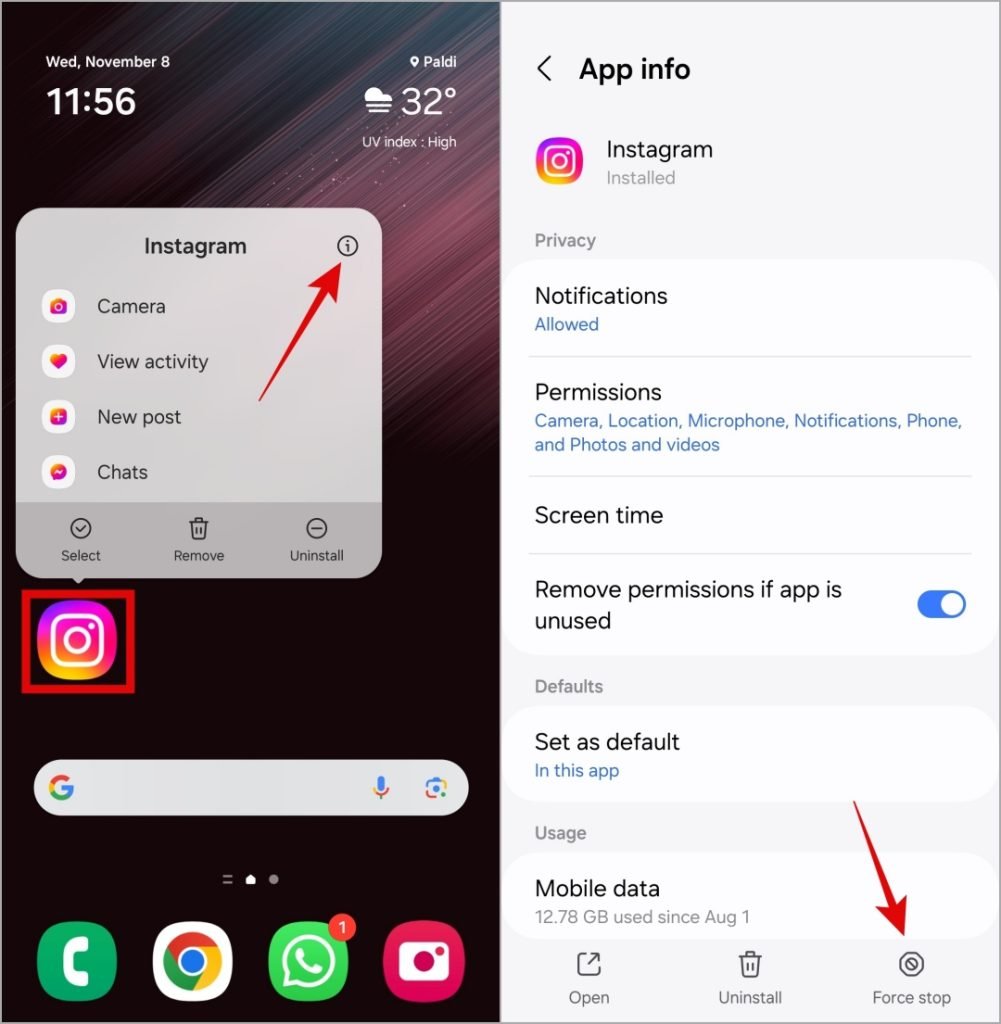
8. Clear Instagram Cache (Android)
Cache files sometimes become corrupted, causing app performance issues. On Android, clear the Instagram cache by going to Storage under the app’s settings.

9. Check Instagram Server Status
Outages may cause service issues. Check websites like Downdetector to see if Instagram servers are down.
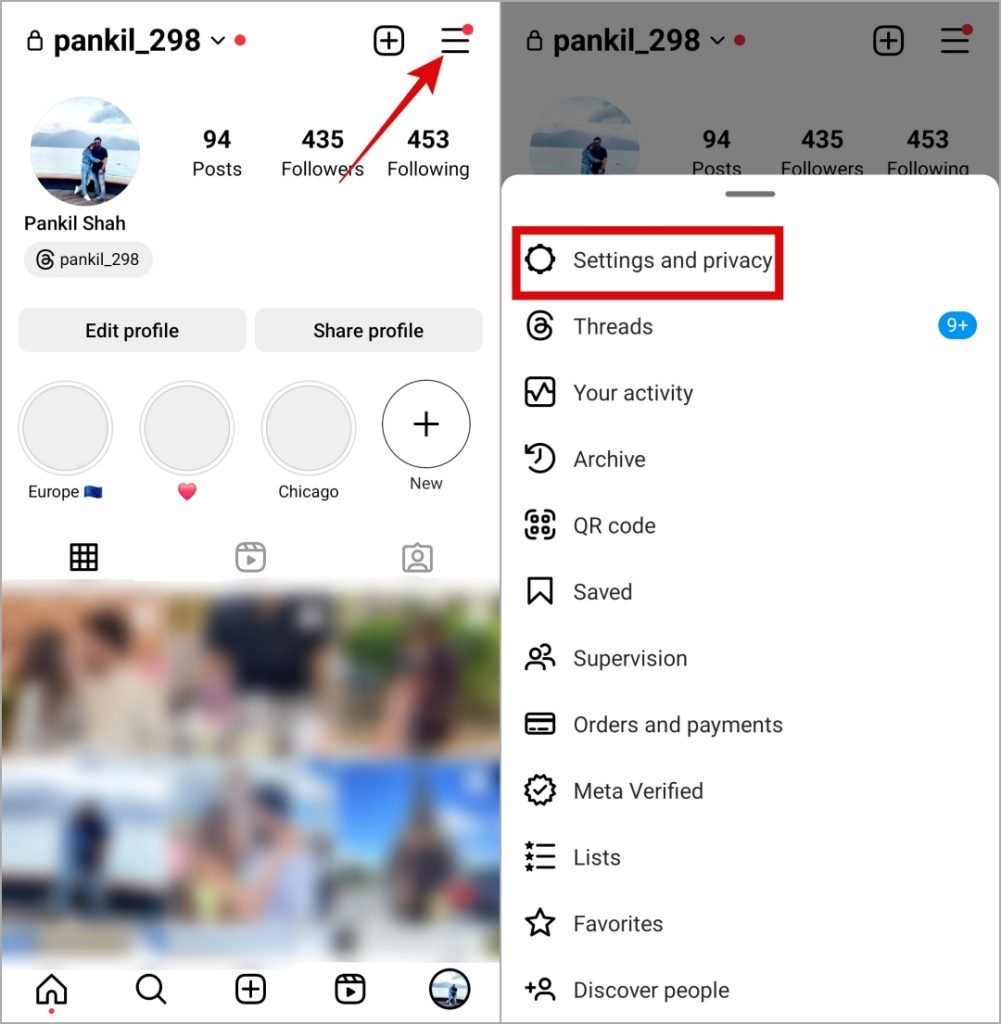
10. Update the Instagram App
Ensure you’re using the latest version of Instagram, as updates often include bug fixes.
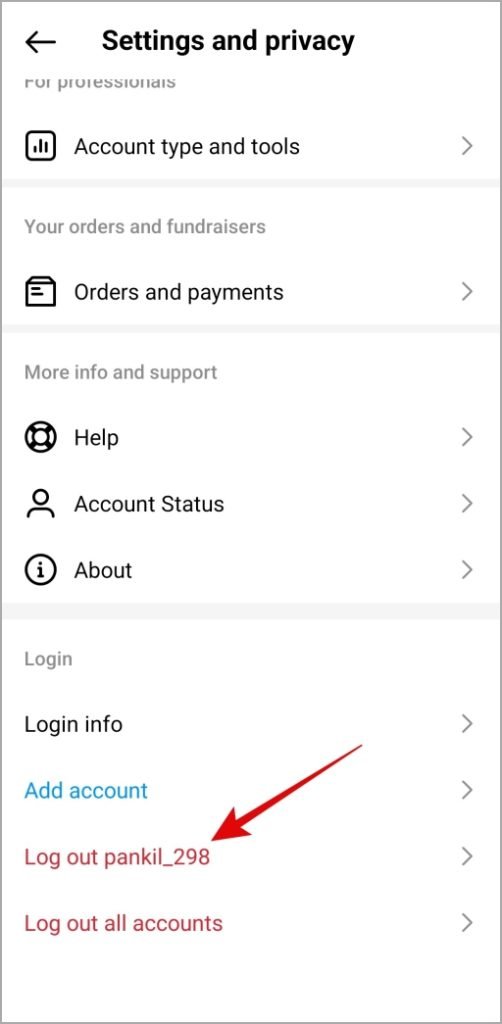
11. Switch to Instagram Lite or Instagram Web
If none of the above solutions work, consider using Instagram Lite on Android or Instagram Web on any device. Note that Instagram Web only allows you to play, not send, voice messages.
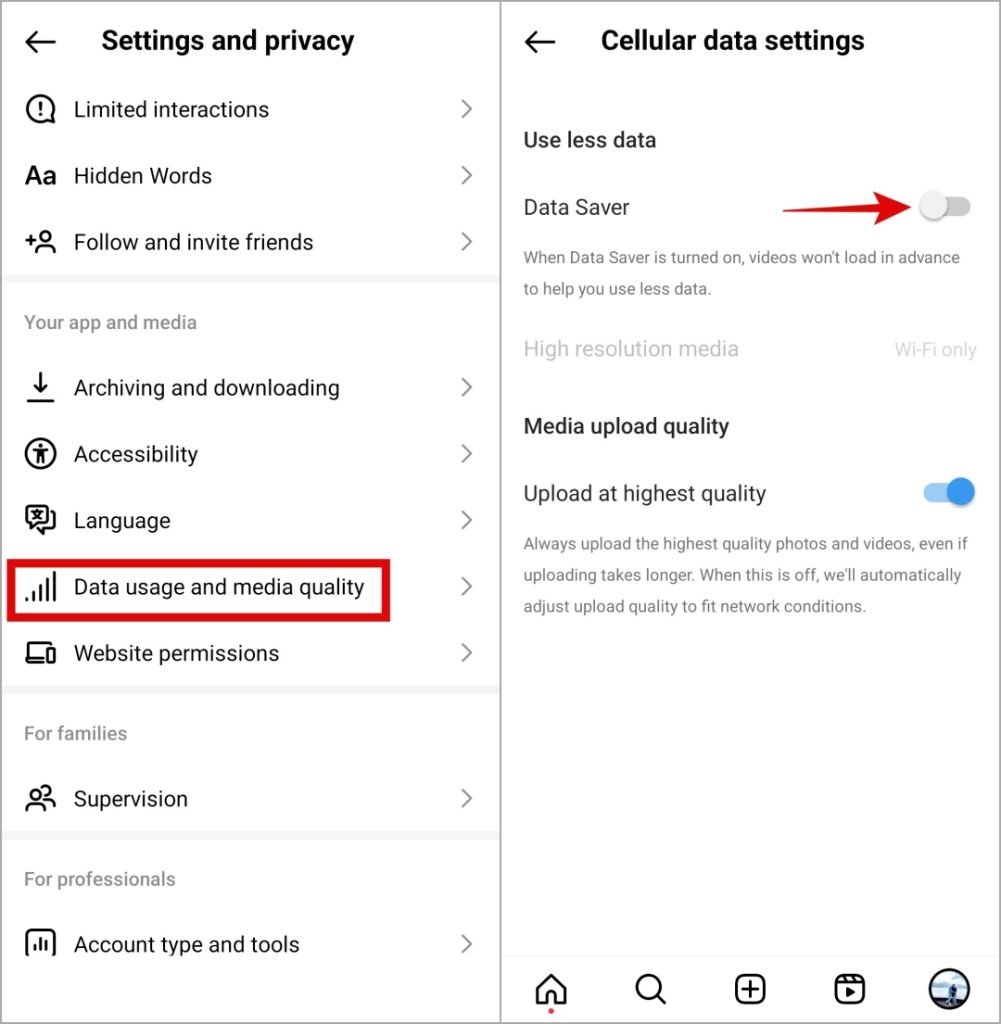
Frequently Asked Questions(FAQs)

- What is the maximum length of an Instagram voice message?
Instagram voice messages can be up to one minute long. - Do voice messages expire on Instagram?
No, they do not expire unless manually deleted. - Can you save or download voice messages on Instagram?
While there’s no native option, there are workarounds for saving voice messages.
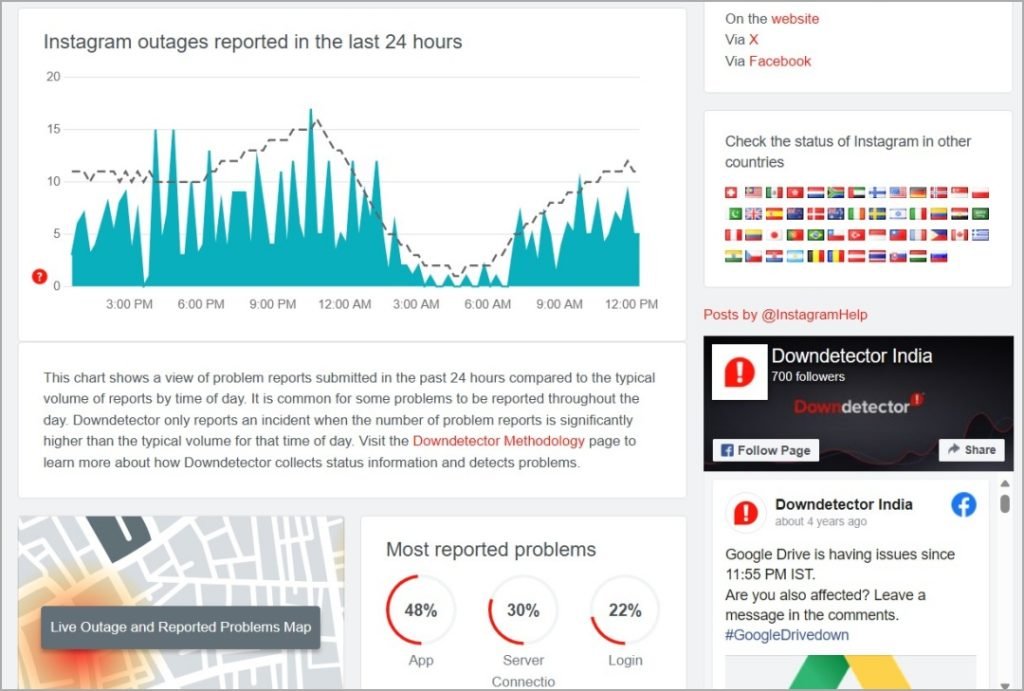
- Why can’t I hear Instagram voice messages on my Bluetooth headphones?
Check if your headphones are properly connected and the audio is routed correctly. - Does Instagram Lite support voice messages?
Yes, Instagram Lite supports voice messages but only on Android.
Conclusion
Voice messages offer a convenient way to communicate on Instagram, so it can be frustrating when they stop working. By following these steps, you should be able to restore voice messaging functionality on Instagram, whether you’re using Android or iPhone. If issues persist, keep an eye out for app updates, as they often contain important fixes for common bugs.
