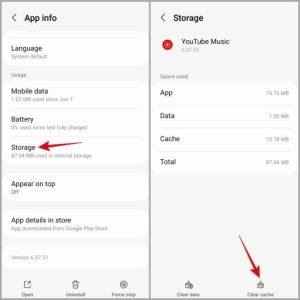If YouTube Music is your go-to app for unwinding after a long day or enjoying an evening stroll, experiencing unexpected pauses can be incredibly frustrating. Thankfully, you don’t have to settle for a less-than-ideal listening experience. By following a few straightforward troubleshooting tips, you can resolve the problem and get back to enjoying your favorite tunes. Before we delve into solutions, let’s explore some common reasons why YouTube Music might keep pausing.


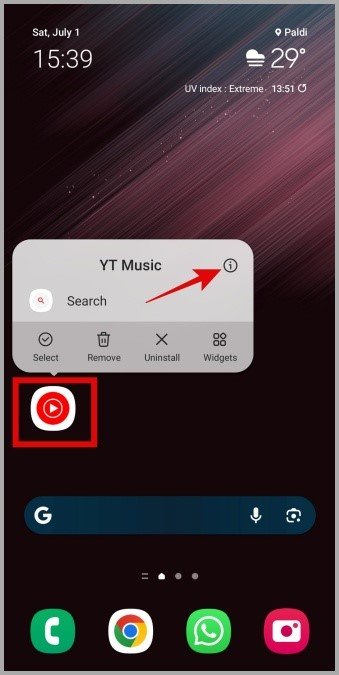


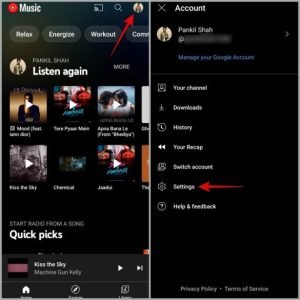
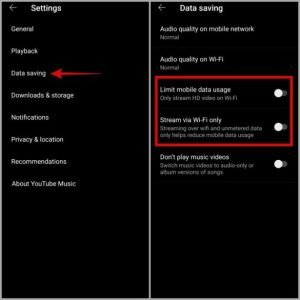
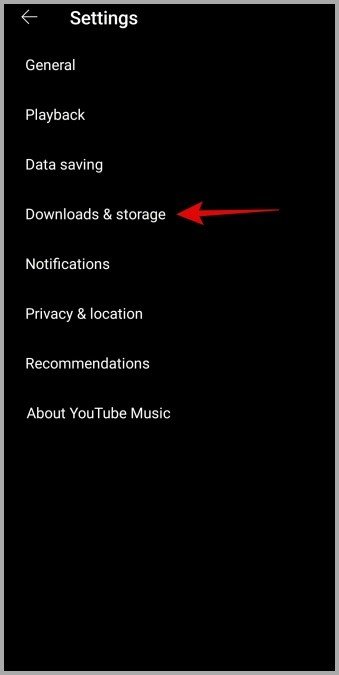

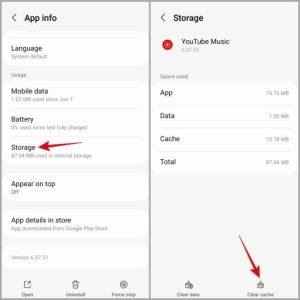

Why Does YouTube Music Keep Pausing on My Phone?
A weak or unstable internet connection is a common culprit when YouTube Music keeps pausing or stopping playback. Moreover, YouTube Premium users should note that streaming music-related content is limited to one device at a time. If you attempt to stream on multiple devices using the same account, you may encounter a notification stating, “Playback paused because your account is being used in another location.” In addition to connection issues, problems with Bluetooth accessories, a corrupt app cache, battery saver modes, or an outdated app can lead to frequent interruptions during playback. Now that we’ve identified some of the main causes, let’s go over effective solutions to get your music flowing smoothly again.
1. Check Your Internet Connection
Start by checking your internet connection to ensure it’s stable. Running an internet speed test can help you assess your current connection’s reliability. If you find your internet is slow or inconsistent, consider switching to a different network for a smoother streaming experience.2. Disconnect Bluetooth Accessories
Issues with Bluetooth headphones or speakers can also lead to repeated pauses in YouTube Music. If your Bluetooth device loses connection due to range limitations or other issues, the app will automatically stop playback. Additionally, if your headphones have an Automatic Ear Detection feature, removing an earbud could trigger the app to pause the music.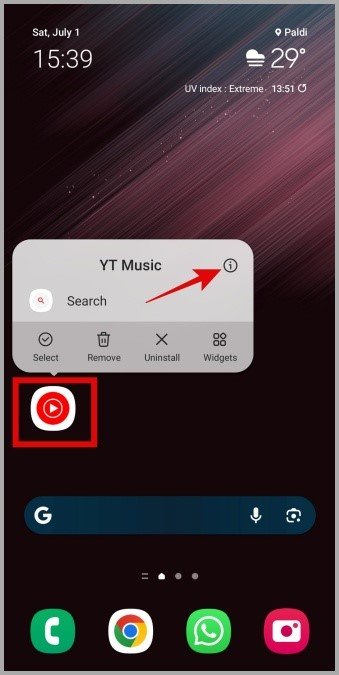
3. Close YouTube Music on Other Devices
YouTube Music allows only one device to stream content per account at any given time. If you or someone else is streaming on a different device using the same account, playback will pause on your phone. To resolve this, close the YouTube Music app on any other devices.
4. Disable Battery Optimization for the App (Android)
Users have reported success in resolving playback issues by disabling battery optimization for YouTube Music. To do this:- Long press on the YouTube Music app icon and tap the info icon.
- Tap on Battery and select Unrestricted from the menu.

5. Turn Off Low Power Mode
If you’re using an iPhone, Low Power Mode may cause performance issues with the YouTube Music app. To disable it:- Open the Settings app.
- Tap on Battery.
- Turn off the toggle next to Low Power Mode.

6. Force Close and Reopen the App
Sometimes, simply restarting the app can resolve temporary glitches causing playback issues. Here’s how to do it:- On Android: Long press the YouTube Music app icon and tap the info icon, then select Force stop.
- On iPhone: Swipe up from the bottom of the screen or double-tap the Home button to access the app switcher. Locate the YouTube Music card and swipe it up to close the app.
7. Turn Off Data Saving Options
YouTube Music includes data-saving options that may lead to interruptions in streaming. To disable these options:- Open the YouTube Music app and tap the profile icon in the top right corner.
- Select Settings, then tap on Data saving.
- Turn off the toggles for Limit mobile data usage and Stream via Wi-Fi only.
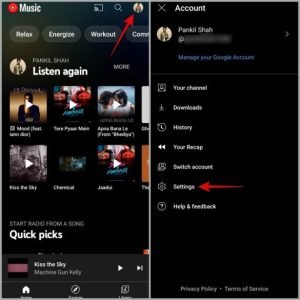
8. Re-Download Your Offline Files
If you’re experiencing pauses while playing downloaded songs, it’s possible that some of the files have become corrupted. To resolve this, delete all downloaded songs and re-download them:- Tap the profile icon in the YouTube Music app and select Settings.
- Go to Downloads & storage.
- Tap on Clear downloads and confirm the action.
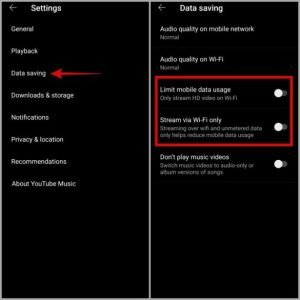
9. Clear YouTube Music Cache (Android)
If re-downloading songs doesn’t resolve the issue, a corrupt app cache may be to blame. To clear the cache:- Long press the YouTube Music app icon and tap the info icon.
- Go to Storage and tap Clear cache.
10. Update the App
If all else fails, ensure that the YouTube Music app is updated to the latest version. An outdated app may have bugs that cause playback issues. Check the Play Store or App Store for any available updates.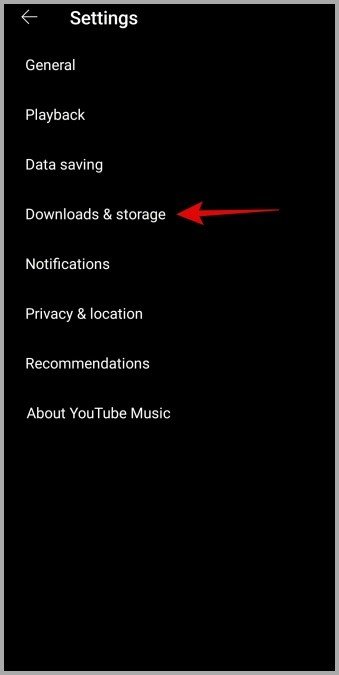
Keep the Music Flowing
Frequent pauses or interruptions while using YouTube Music can be highly frustrating. However, before you consider switching to a different streaming service, try the troubleshooting tips outlined above to resolve the issue and enjoy uninterrupted music once again.
Frequently Asked Questions (FAQs)
1. Why does YouTube Music keep pausing on my phone?
The pausing can be caused by a weak internet connection, simultaneous streaming on another device, Bluetooth issues, or app-related glitches.2. How can I check if my internet connection is stable?
You can run an internet speed test using various online tools or apps to determine the strength and reliability of your connection.3. What should I do if my Bluetooth headphones cause YouTube Music to pause?
Disconnect the Bluetooth headphones and try using wired headphones or the phone’s speakers to see if the issue persists.