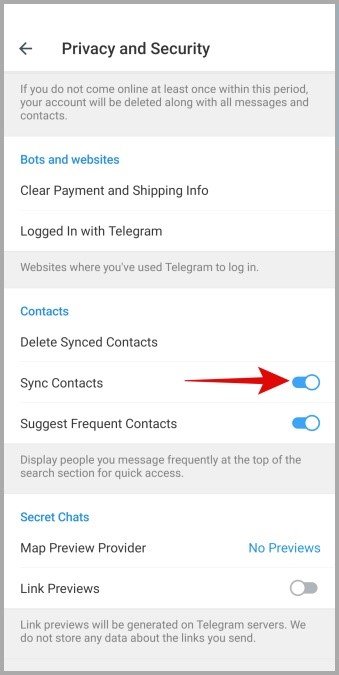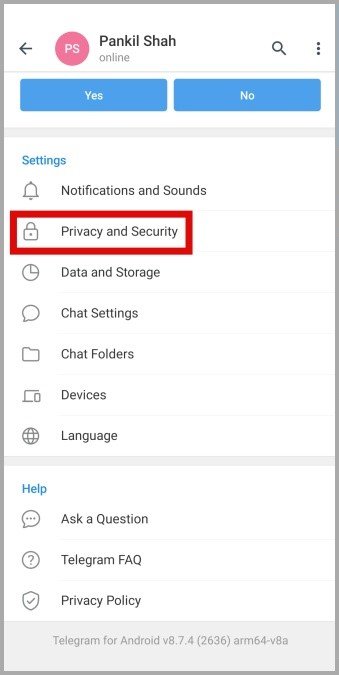Telegram has gained popularity for its unique messaging features and commitment to user privacy. However, like any app, it occasionally runs into issues—one common one being contacts not syncing. This can be a minor inconvenience but easily fixable. Whether it’s due to misconfigured settings, lack of app permissions, or simply a glitch, we’ll walk you through all the steps to get your Telegram contacts syncing again.
In this guide, we’ll cover various ways to resolve the contact sync issue on both Android and iPhone. With clear steps and easy-to-follow instructions, you’ll be able to fix the issue and stay connected with everyone on your contact list.
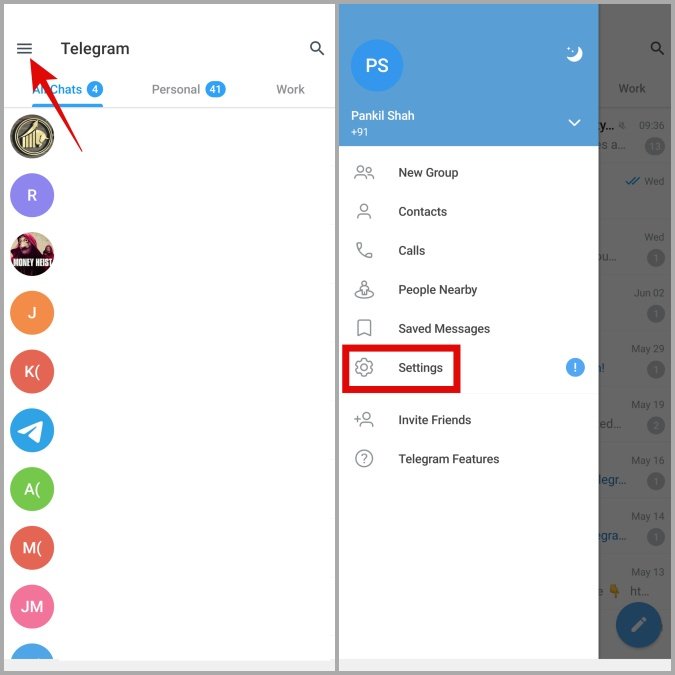
Table of Content
- Enable Contact Sync in Telegram
- Check App Permissions
- Manually Sync Telegram Contacts (Android)
- Add Contacts Manually
- Delete Synced Contacts and Sync Again
- Clear Telegram Cache Data
- Update Telegram
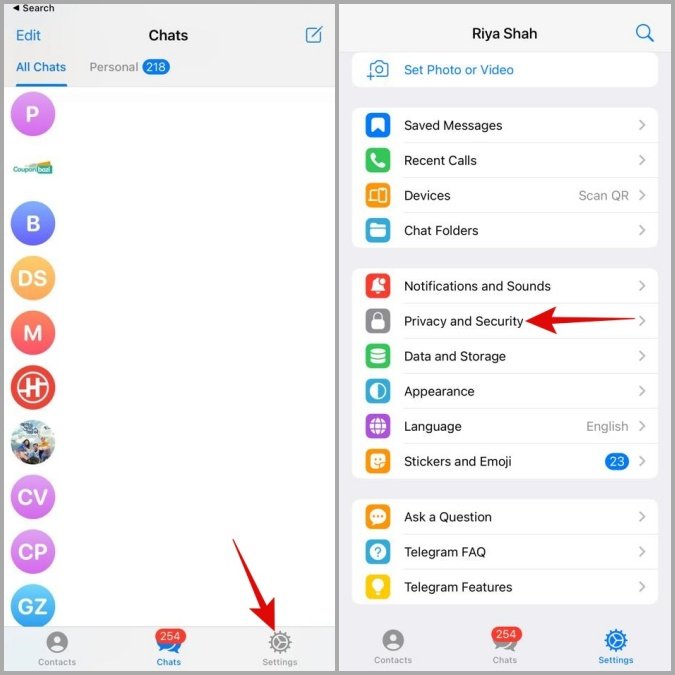
Enable Contact Sync in Telegram
To ensure that Telegram syncs your contacts, make sure that contact sync is enabled.
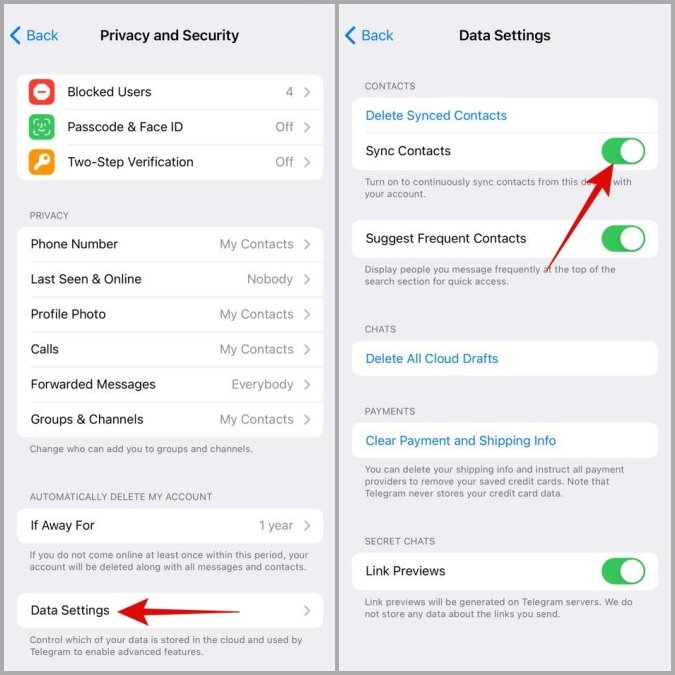
For Android:
- Open the Telegram app and tap on the menu button (three lines) in the top left corner.
- Select Settings > Privacy and Security.
- Under Contacts, toggle Sync Contacts to on.
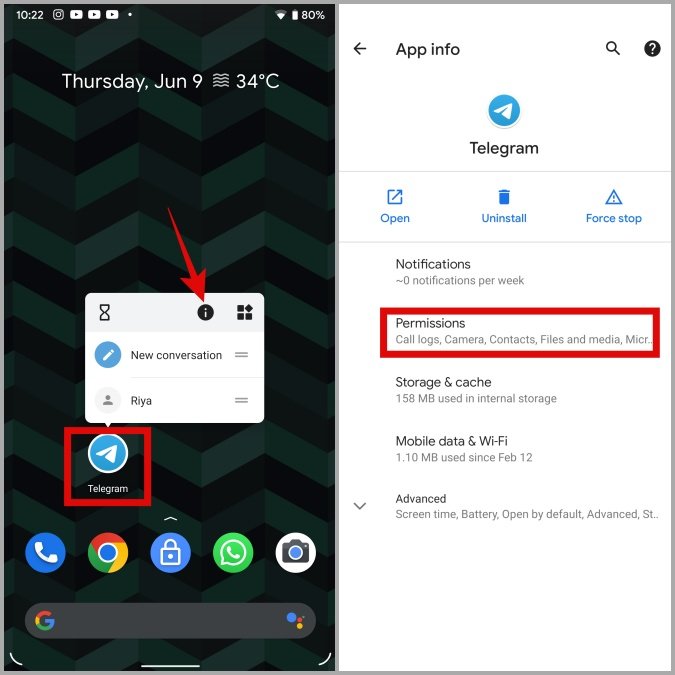
For iPhone:
- Go to Settings > Privacy and Security in the Telegram app.
- Open Data Settings and toggle Sync Contacts on.
After enabling this, check if contacts start syncing. If not, proceed with the next steps.

Check App Permissions
If Telegram doesn’t have permission to access your contacts, it won’t be able to sync them. Here’s how to check permissions:
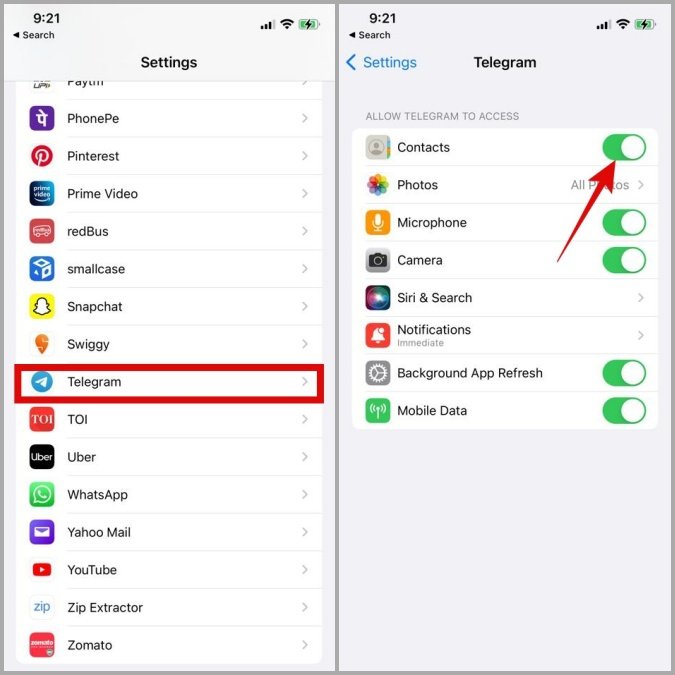
On Android:
- Long-press the Telegram app icon and select App info.
- Go to Permissions and ensure Contacts is set to Allow.

On iPhone:
- Open the Settings app on your iPhone and scroll to find Telegram.
- Toggle Contacts on to allow access.
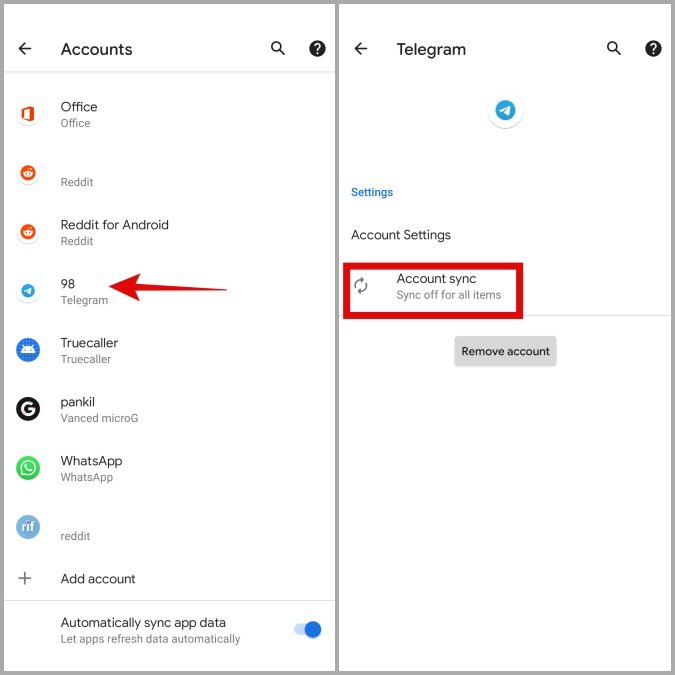
After updating permissions, restart the app and check if syncing is restored.
Manually Sync Telegram Contacts (Android Only)
Android users have the option to manually force Telegram to sync contacts:
- Open Settings on your Android device and select Accounts.
- Find your Telegram account, then tap on Account sync.
- Tap the three dots in the top right and choose Sync now.
Telegram should now initiate syncing your contacts.
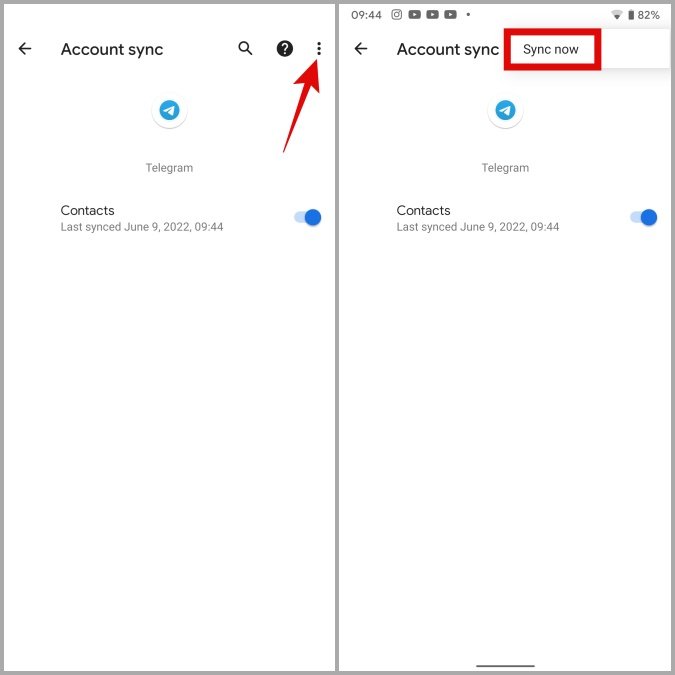
Add Contacts Manually
If only a few contacts are missing, you can add them manually in Telegram.
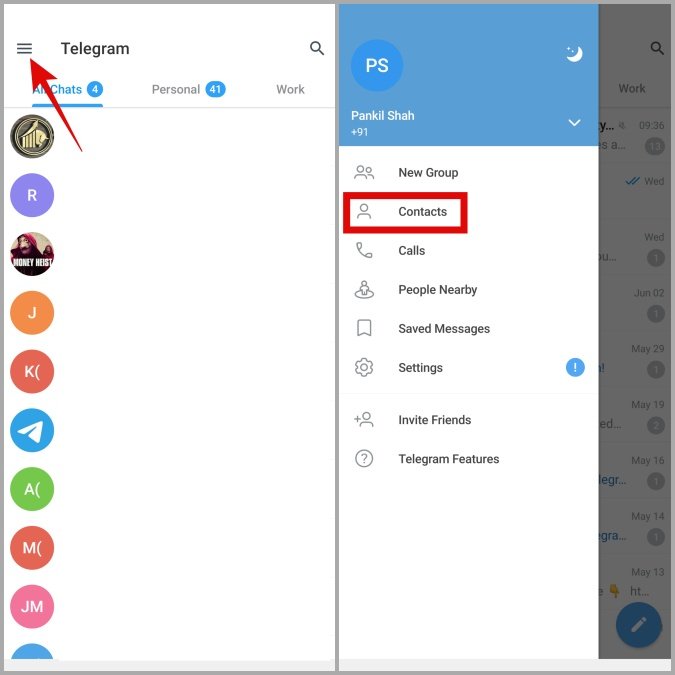
On Android:
- Tap Contacts from the menu.
- Use the Add Contact option and enter the person’s name and phone number.

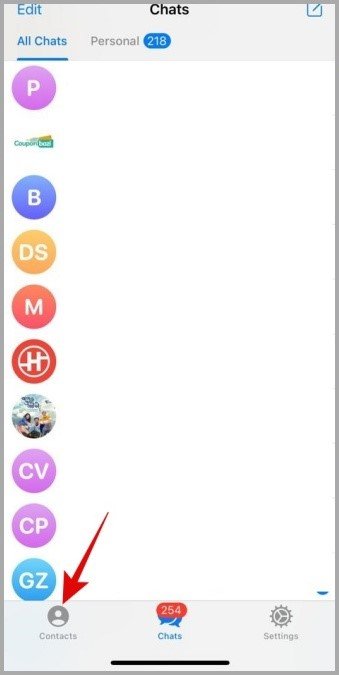
On iPhone:
- Go to the Contacts tab in the Telegram app.
- Tap the + icon and enter the contact information.
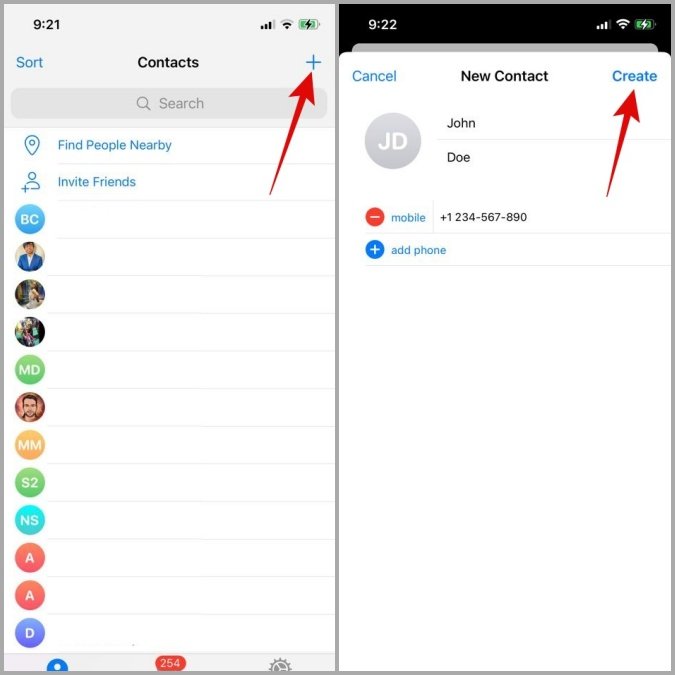
Delete Synced Contacts and Sync Again
If Telegram is still not syncing, you might need to delete the existing synced contacts and resync them:
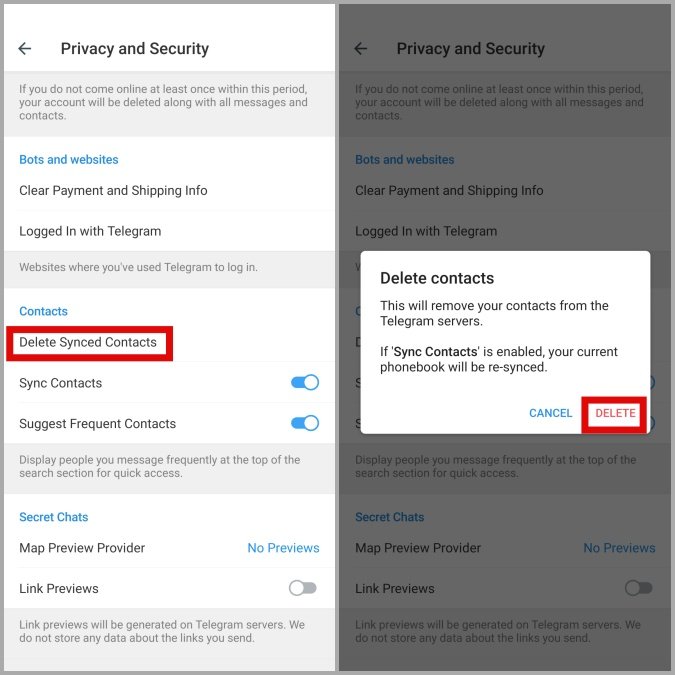
For Android:
- Open Settings > Privacy and Security in Telegram.
- Scroll to Contacts and select Delete Synced Contacts.
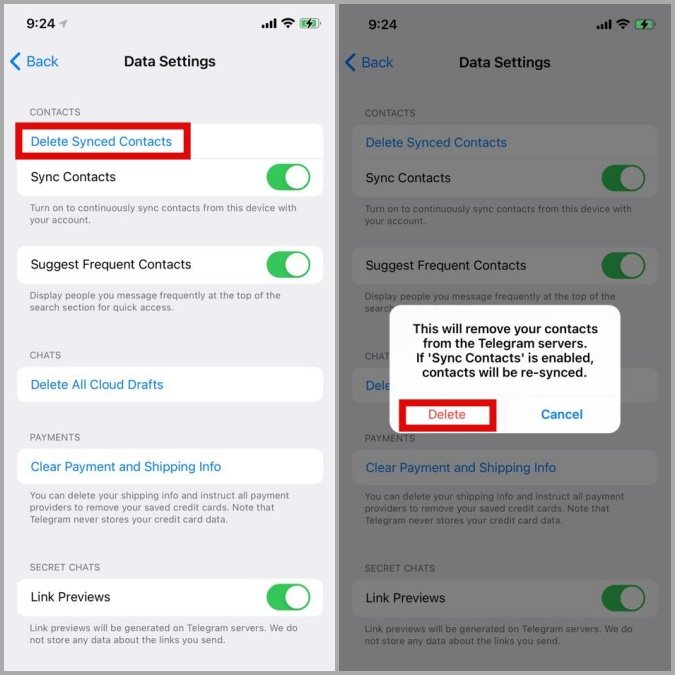
For iPhone:
- Go to Privacy and Security > Data Settings.
- Tap Delete Synced Contacts.
This action will remove all synced contacts from Telegram, allowing you to start fresh.

Clear Telegram Cache Data
If there’s still an issue, clearing Telegram’s cache might resolve it, especially if the cache contains corrupted data.
- Open Settings in Telegram, then go to Data and Storage.
- Tap Storage Usage, then choose Clear Telegram Cache.
Clearing the cache won’t delete your messages or files, just temporary data that could be causing issues.
Update Telegram
If none of the above methods work, updating Telegram may fix bugs causing the contact sync issue. Simply head to the App Store (iPhone) or Play Store (Android) and check for any available updates. Installing the latest version often resolves any compatibility issues with newer operating systems.
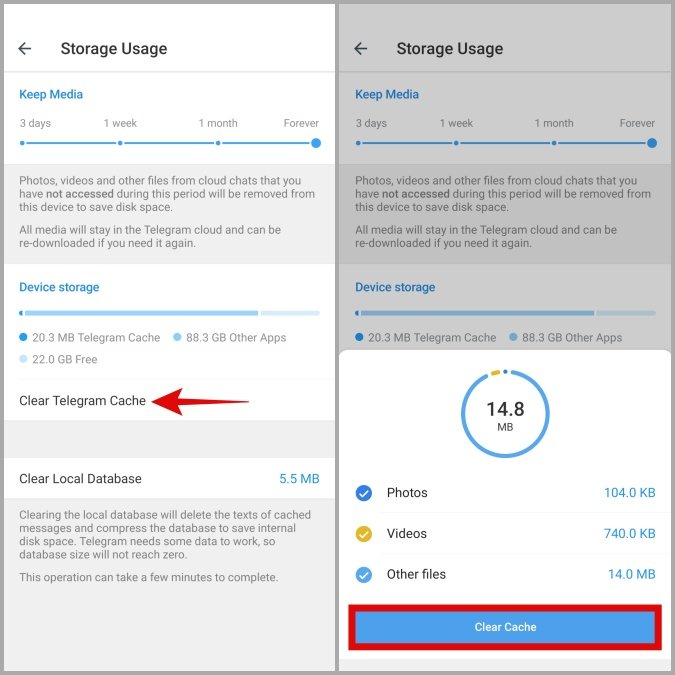
Conclusion
Telegram contact sync issues can be frustrating, but with the above solutions, you can quickly restore functionality and get back to messaging seamlessly. Whether it’s adjusting settings, checking permissions, or updating the app, one of these fixes should resolve the issue.
Frequently Asked Questions (FAQs)
1. Why are my contacts not syncing on Telegram?
Contact sync issues can stem from misconfigured settings, lack of permissions, or corrupted app data. Ensuring sync is enabled and permissions are correct usually resolves the problem.
2. Does deleting synced contacts remove my Telegram contacts permanently?
No, deleting synced contacts only removes them temporarily. They will reappear once you sync them again from your phone’s contact list.
3. How do I know if my Telegram app needs an update?
Visit your app store and look for updates. If you see an update available, it’s advisable to install it as updates often fix known issues.
4. Can I sync Telegram contacts across multiple devices?
Yes, Telegram contacts sync automatically if contact sync is enabled. Make sure the same phone number is used across devices for syncing.
5. Is clearing the Telegram cache safe?
Yes, clearing the cache only removes temporary data and does not affect messages, media, or other stored information in Telegram.
By following these steps, you’ll have all your Telegram contacts syncing correctly and be able to keep your communication flowing smoothly.