Watching TikTok videos through the mobile app is much more convenient than using the browser. However, encountering issues where TikTok links redirect to a mobile web browser instead of opening in the app can be frustrating. If you are facing this problem, don’t worry — there are several solutions to fix it. This guide will provide you with quick and easy methods to get TikTok links opening in the app on both iPhone and Android devices.

1. Open TikTok Links on iPhone With a Quick Workaround
On iOS, there is no direct option to configure the TikTok app to automatically open supported links. However, several users found a simple workaround to make sure that TikTok links open directly in the app. Here’s how you can do it:
- Copy the Link: Tap and hold on any TikTok link and select Copy.
- Use Notes App: Open the Notes app on your iPhone.
- Paste the Link: Tap the compose icon and paste the copied link into the note.
- Open in TikTok: Long press the pasted link and select Open in TikTok from the menu.
Once you’ve followed these steps, TikTok links will open directly in the app. If the link doesn’t work after following this process, try the troubleshooting tips below.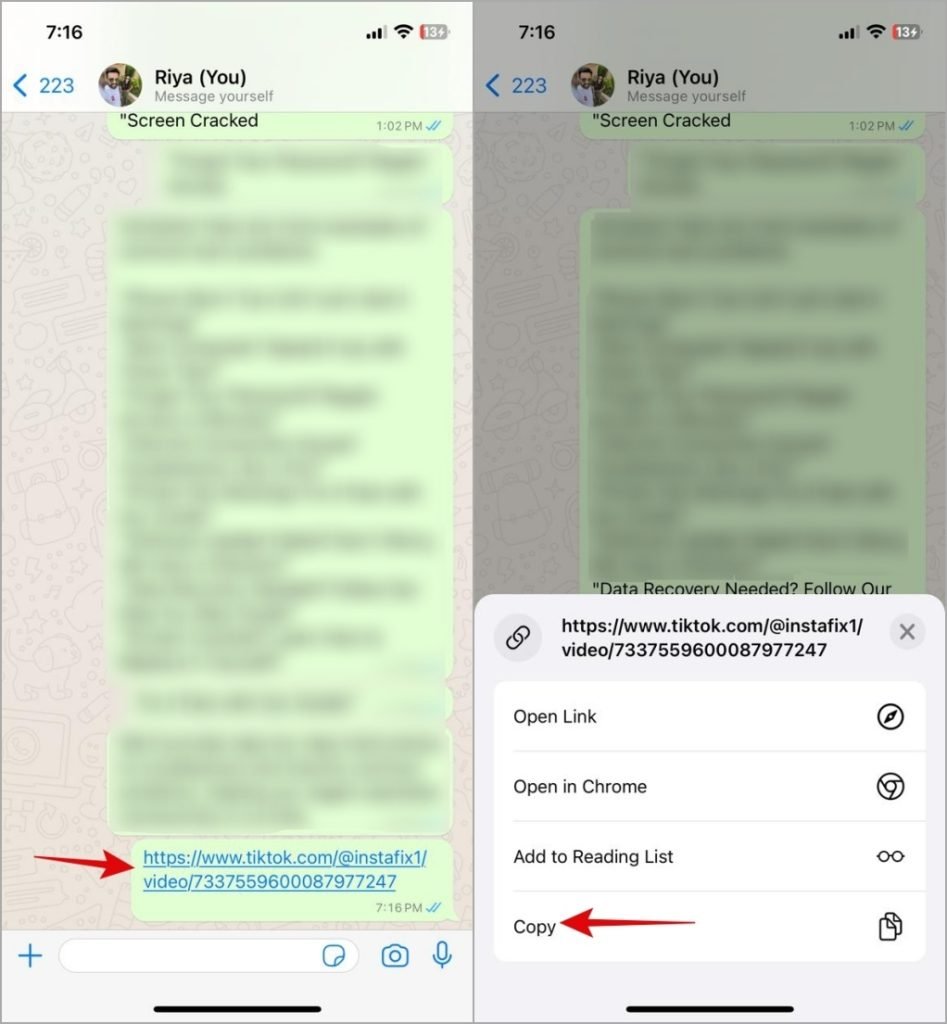
2. The Link May Be Incorrect or Expired
Before diving into troubleshooting, verify that the TikTok link you’re trying to open is valid. Incorrect links or expired links are common causes of this issue. Check if the link contains any typos or if it’s no longer valid (some links expire after a certain time). If only a specific link is causing the issue, the problem may lie with the link itself, not the app.
3. Allow the TikTok App to Open Supported Links (Android)
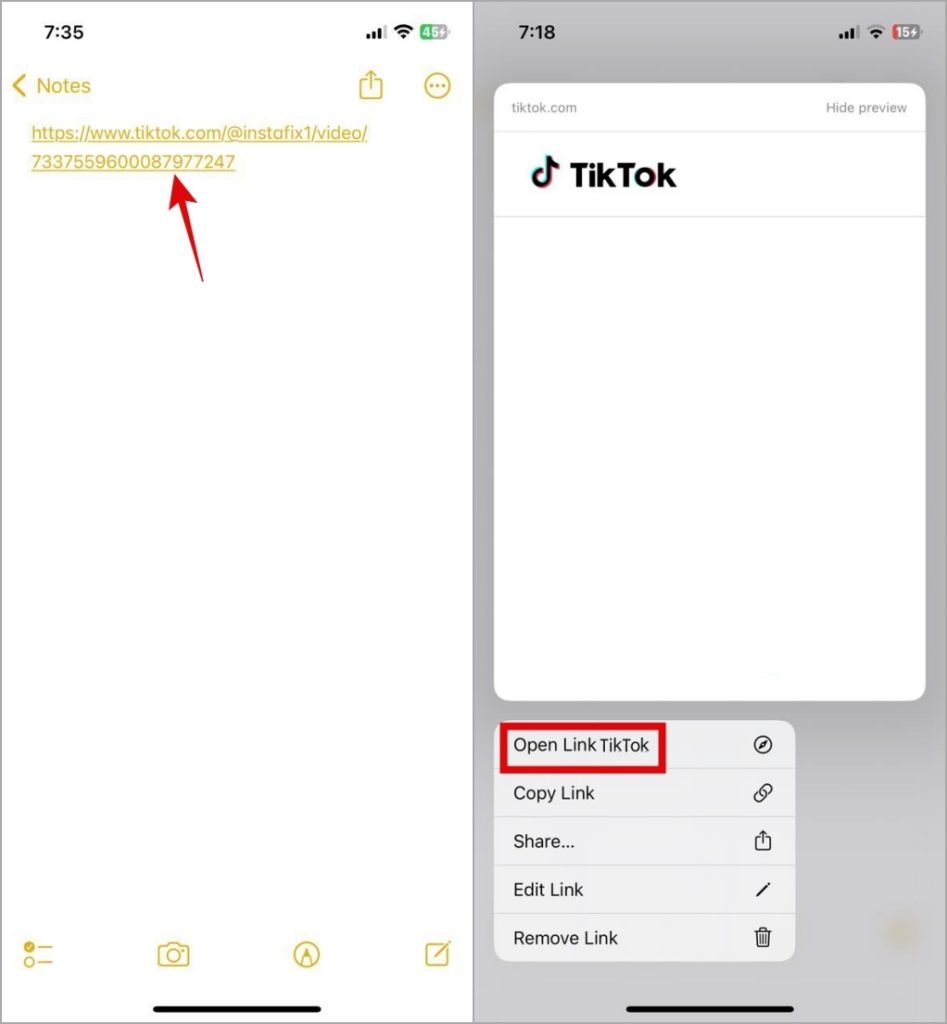
On Android, you can configure apps like TikTok to automatically open supported links within the app. Here’s how you can do it:
- Open App Info: Long press the TikTok app icon and tap on the info icon.
- Set as Default: Tap on Set as default and turn on the toggle next to Open supported links.
- Enable Supported Web Addresses: Tap on Supported web addresses and enable all the toggles next to supported links.
By enabling this feature, TikTok will open links directly in the app rather than redirecting you to a web browser.
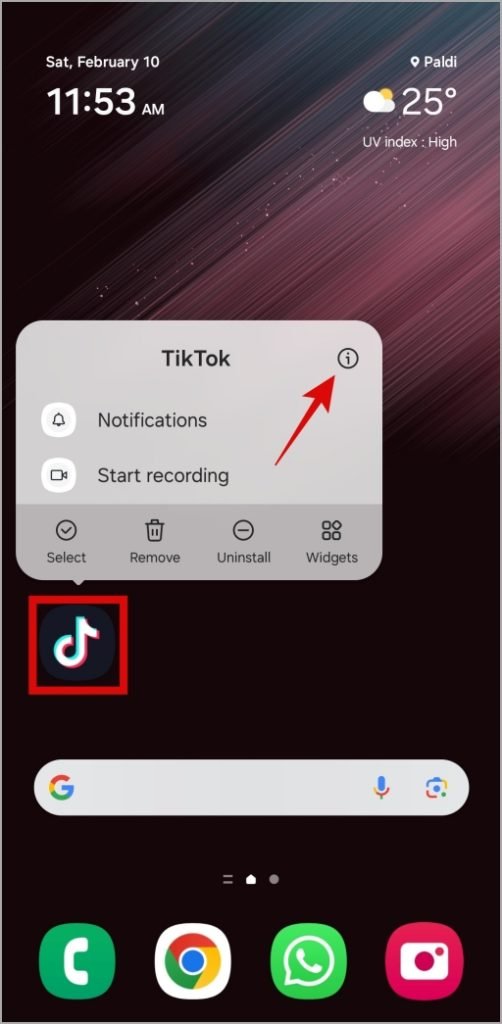
4. Configure Android to Open Links in Apps
If this issue occurs with multiple apps and not just TikTok, you may need to configure your Android phone’s settings for opening links. Here’s how you can do it:
- Go to Settings: Open the Settings app and tap on Apps.
- Choose Default Apps: Scroll down to Choose default apps and select Opening links.
- Enable Open Links in Apps: Turn on the toggle next to Open links in apps.
This setting ensures that links open directly in the appropriate apps, including TikTok.
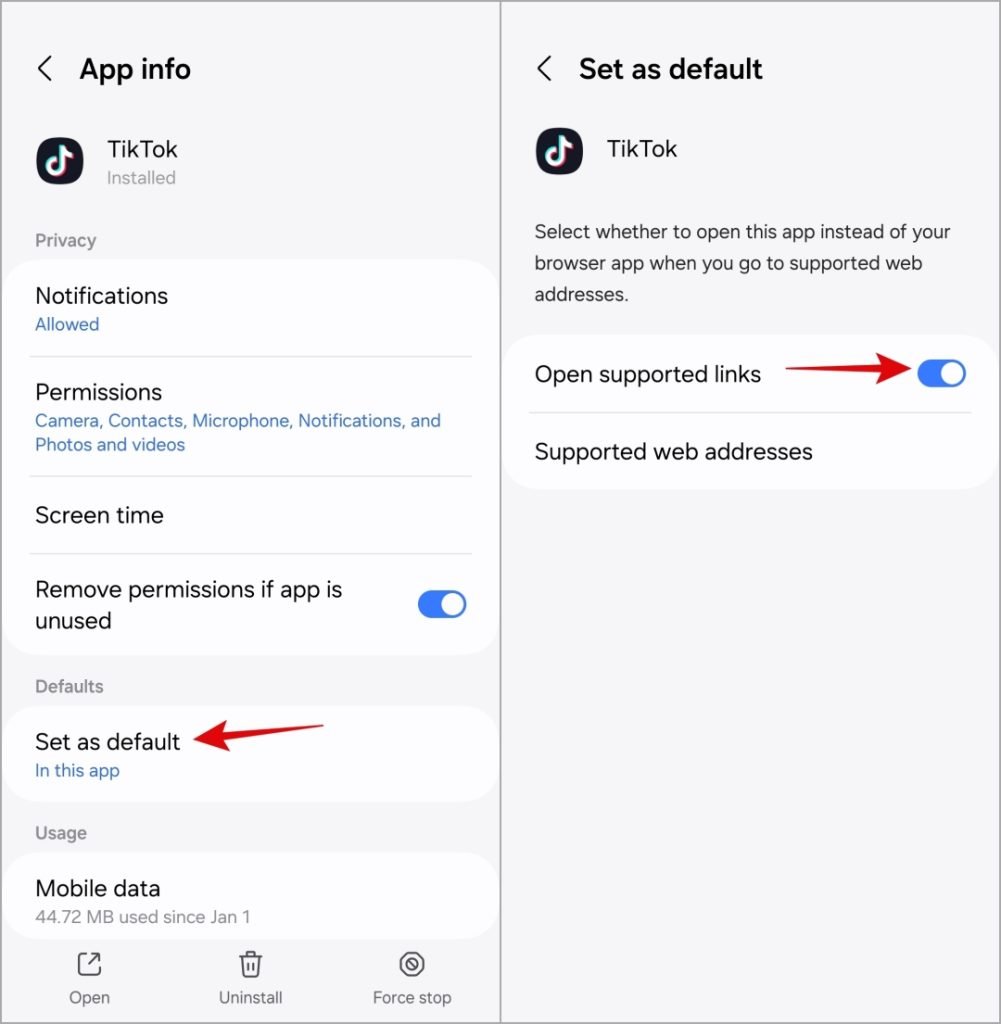
5. Update the TikTok App
If TikTok is not opening links correctly, an outdated app may be the cause. To fix this, make sure that you are using the latest version of TikTok:
- For Android: Go to the Google Play Store, search for TikTok, and tap Update if an update is available.
- For iPhone: Open the App Store, search for TikTok, and tap Update.
Updating the app ensures that any bugs or issues causing links to open incorrectly are resolved.
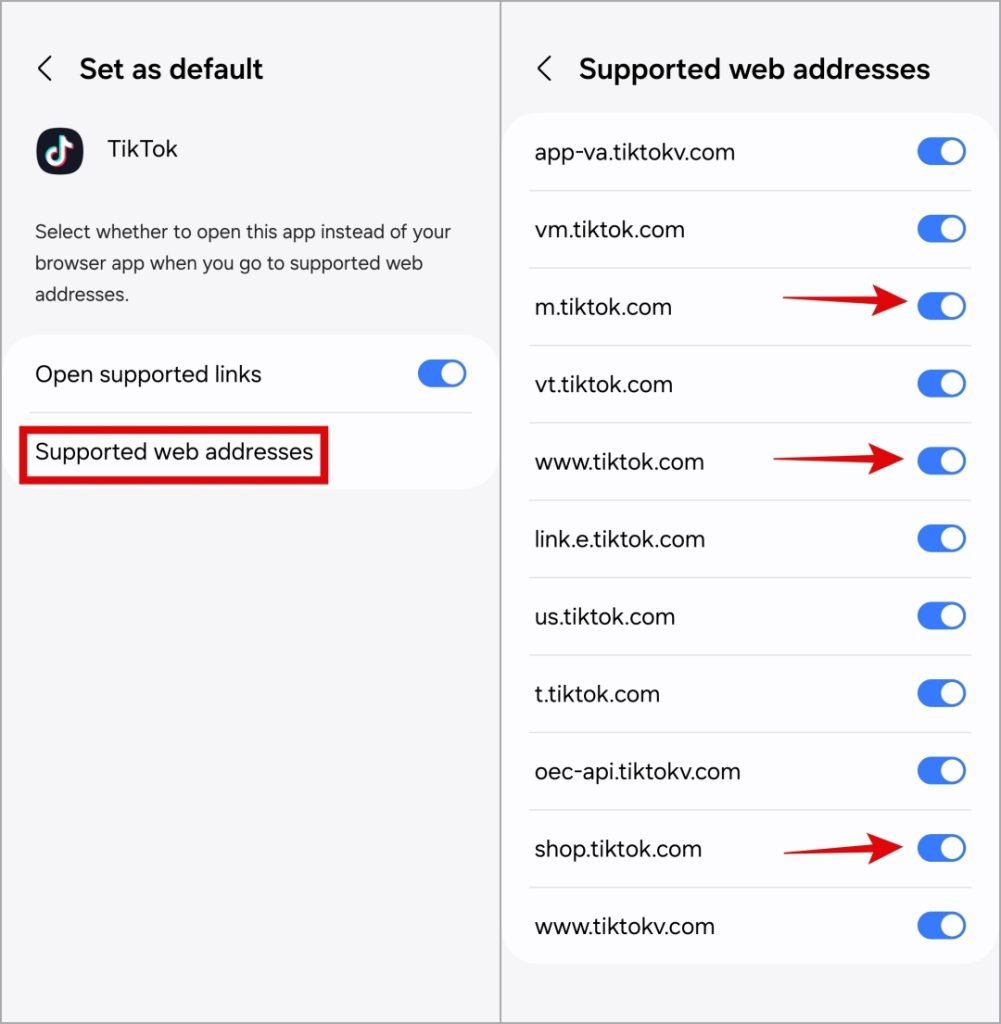
Frequently Asked Questions(FAQs)
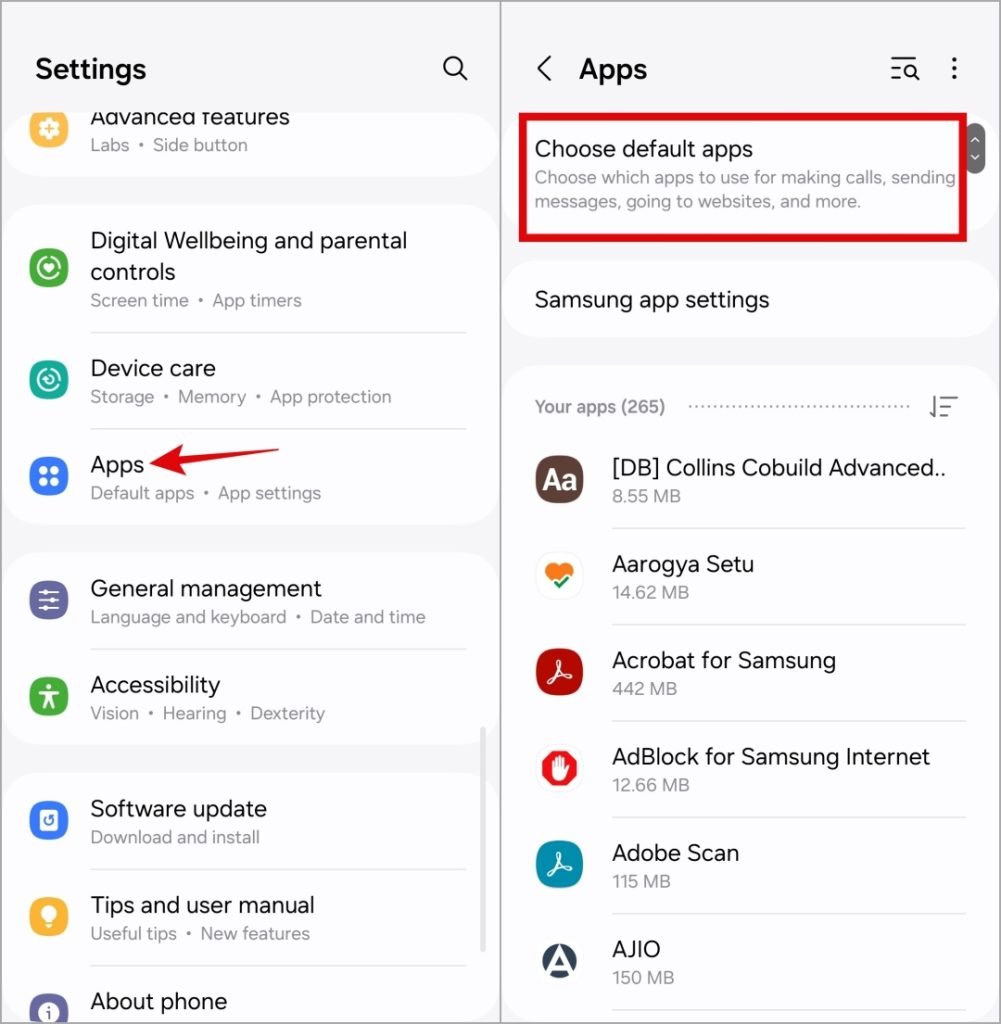
1. Why are TikTok links not opening in the app?
This issue can occur if the app isn’t set as the default for opening links, or if the link is expired.
2. How can I make TikTok links open in the app on iPhone?
You can copy the TikTok link, paste it into the Notes app, and then select Open in TikTok.
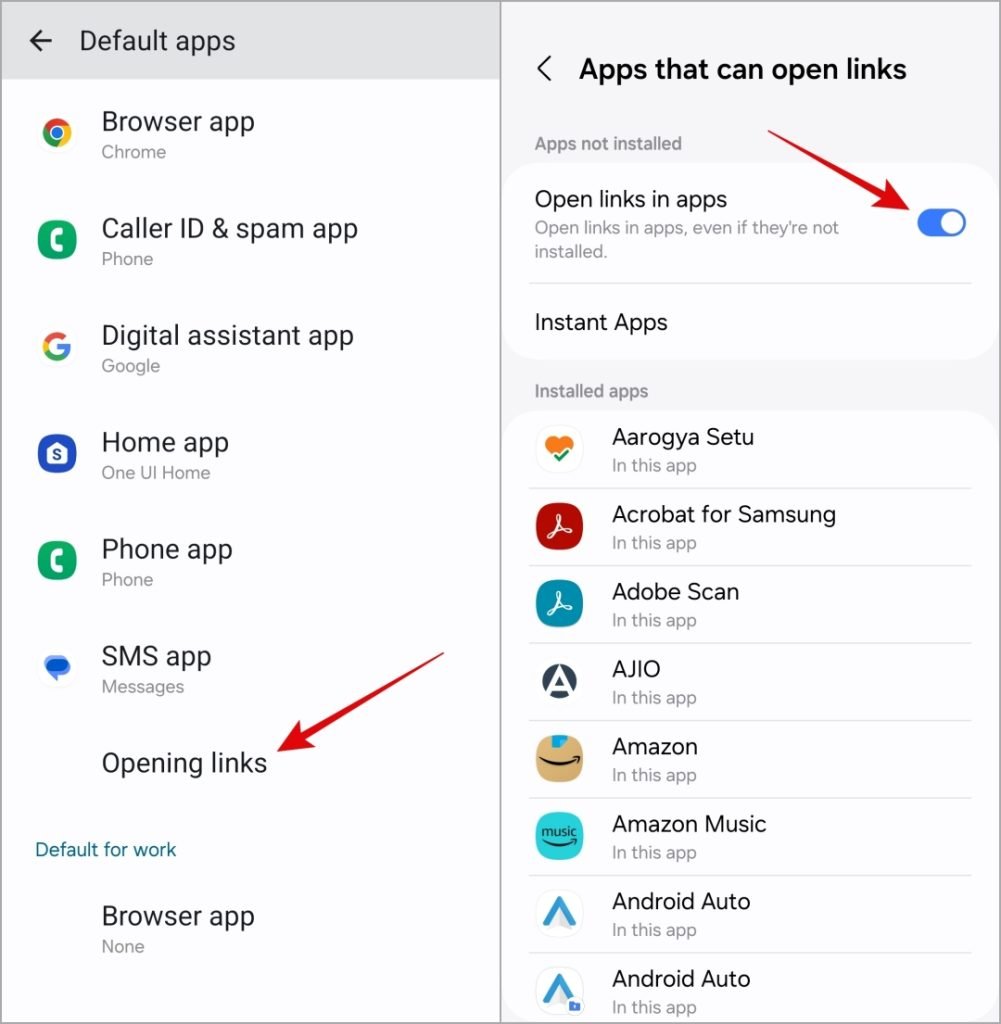
3. How do I configure my Android phone to open links in TikTok?
Long press the TikTok app, go to App Info, tap Set as default, and enable Open supported links.
4. What should I do if TikTok links are still opening in the browser?
Check if your TikTok app is up-to-date, and ensure you’ve configured your phone to open links directly in the app.
5. Can expired TikTok links cause issues?
Yes, expired links won’t open in the app and may cause confusion. Always check the validity of the link.
Conclusion
Getting TikTok links to open directly in the app is a simple fix with a few steps. Whether you are using an iPhone or Android device, these methods will help you quickly resolve the issue. If the problem persists, try checking the link’s validity, configuring your phone’s settings, or updating the app.
