Smartwatches are increasingly versatile, bringing features that used to be exclusive to phones or tablets directly to your wrist. One feature that often surprises people is the ability to watch YouTube on a Samsung Galaxy Watch. While it may not replace the immersive experience of a larger screen, it can be a convenient way to catch up on videos when your phone isn’t available. Although Samsung and Google don’t preload the YouTube app on Galaxy Watches, several workarounds allow you to watch YouTube videos on models like the Galaxy Watch 4, 5, or 6.
In this guide, we’ll explore the methods to make YouTube accessible on your Samsung Galaxy Watch. Whether you’re using the Samsung Internet browser, sideloading the YouTube app, or opting for NewPipe, we’ll cover all the steps you need to enjoy YouTube on your wrist.
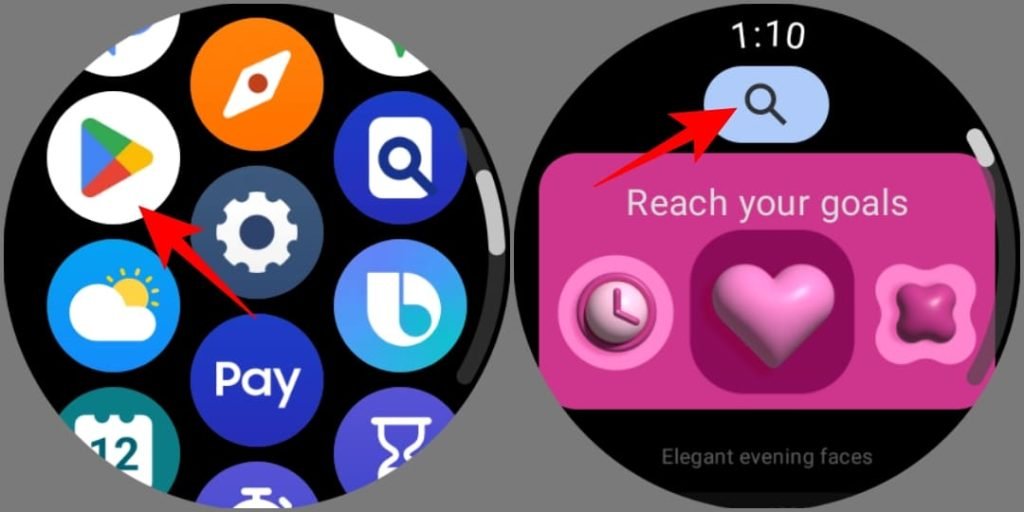
Table of Contents
- Pre-Requisites
- Method 1: Using Samsung Internet Browser
- Method 2: Sideloading the YouTube App
- Method 3: Installing the NewPipe App
- Watching YouTube on Older Galaxy Watch Models
- FAQs
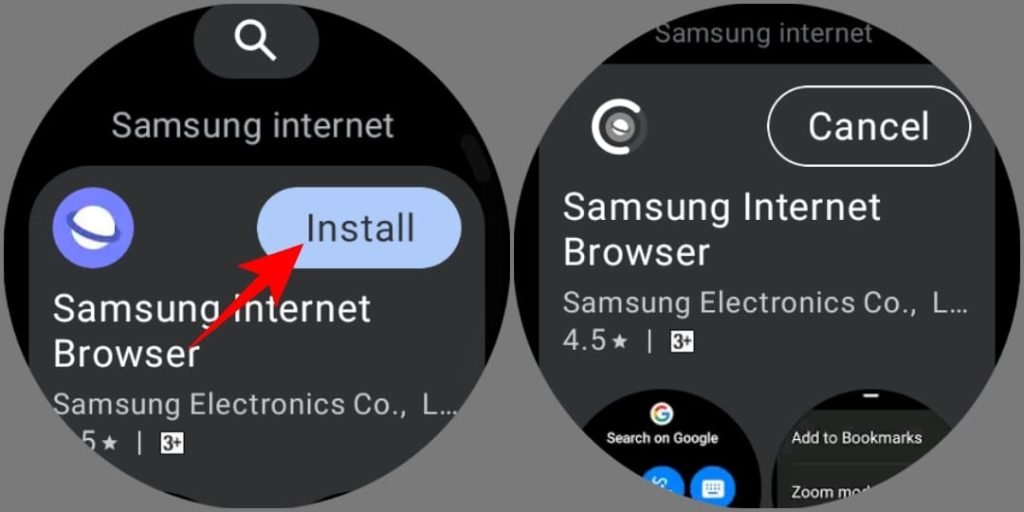
Pre-Requisites
To get started, ensure you have:
- A Samsung Galaxy Watch (models 4, 5, or 6). For older TizenOS models, refer to the section on Galaxy Watch 3 and Active 2.
- An active Wi-Fi or mobile data connection on the watch.
- A Google account signed in on the watch.

Method 1: Use Samsung Internet to Watch YouTube on Galaxy Watch
The Samsung Internet browser, available for Galaxy Watches, supports video playback, enabling you to access YouTube and other video-streaming websites directly. Here’s how to get it set up:
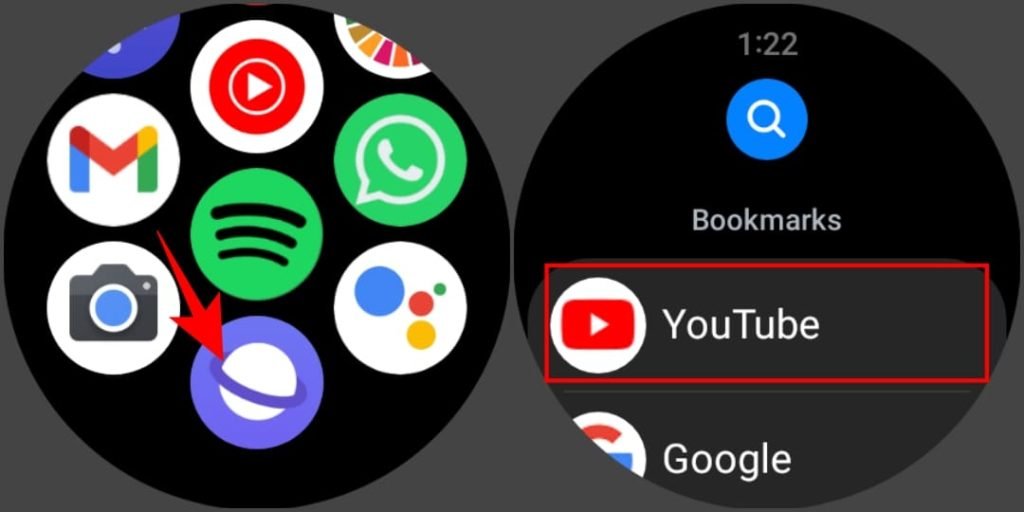
- Install Samsung Internet
- Open the app drawer by swiping up on your Galaxy Watch.
- Launch the Google Play Store and search for “Samsung Internet.”
- Tap “Install” when you find it.

- Access YouTube through Samsung Internet
- Open Samsung Internet and select the YouTube shortcut (you’ll find it on the main screen).
- If no shortcut appears, use the search feature to look up YouTube.
- Navigate Easily with Zoom Mode
- Enable Zoom Mode for easier interaction: swipe up from the bottom edge, select Settings, and toggle Zoom Mode on. This feature lets you zoom in or out to adjust your view.
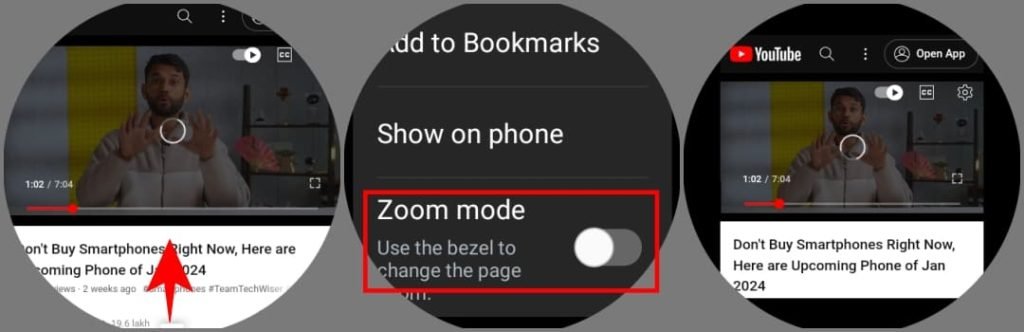
Pros
- Simple and direct setup.
- No third-party apps needed.
Cons
- Navigation can feel clunky.
- Slower load times.

Method 2: Sideload the YouTube App on Galaxy Watch
If you prefer using the YouTube app directly, you can sideload it onto your Galaxy Watch using the GeminiMan WearOS Manager. This method works on Galaxy Watches running WearOS, though it does require some initial setup.
Steps for Sideloading YouTube:
- Download and Prepare
- Download the YouTube APK from a reliable source (such as APKMirror) on your phone.
- Install the GeminiMan WearOS Manager on both your phone and Galaxy Watch.
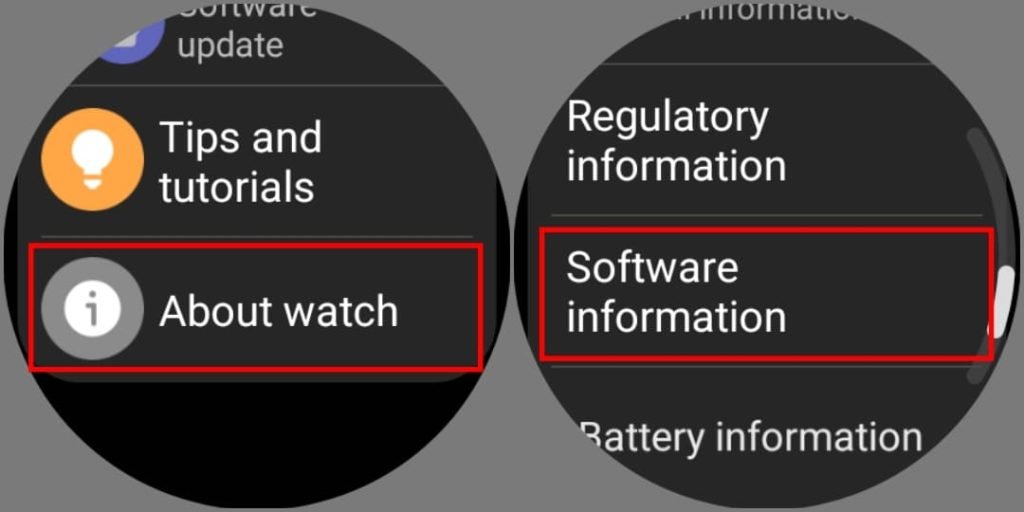
- Enable Developer Options
- On the watch, navigate to Settings > About Watch > Software Information.
- Tap Software Version seven times until Developer Mode activates.
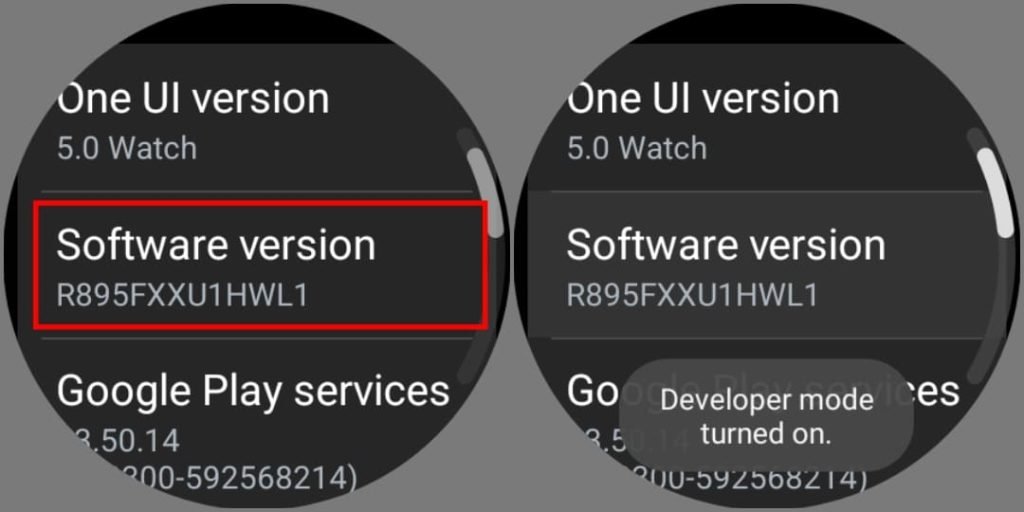
- Connect to GeminiMan
- Enable ADB Debugging and Wireless Debugging on the watch (under Developer Options).
- Note the IP address and pairing code displayed under Wireless Debugging.
- Open GeminiMan on your phone, enter the IP and pairing code, and connect.
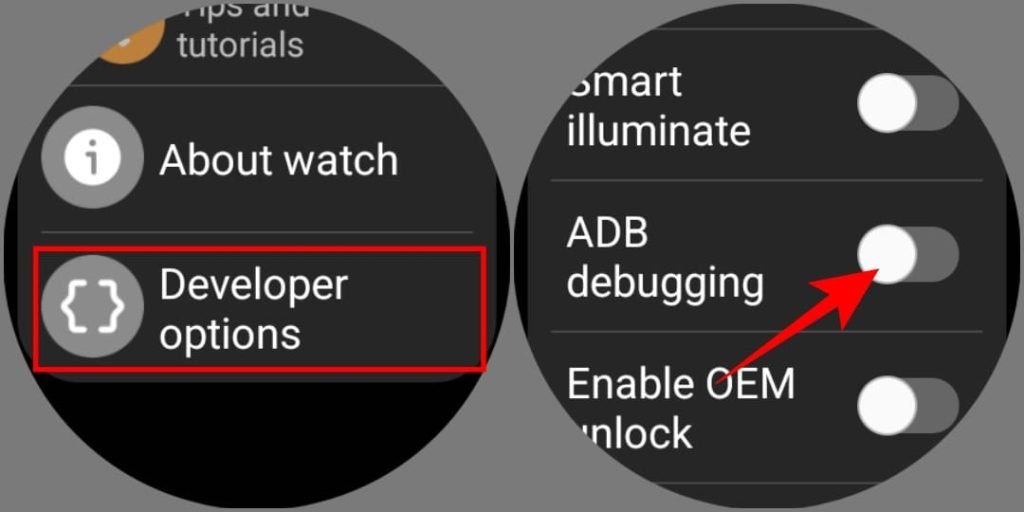
- Install the APK
- Select the YouTube APK file in GeminiMan and tap Install APK.
- Once installed, you’ll find the YouTube app in your watch’s app drawer.
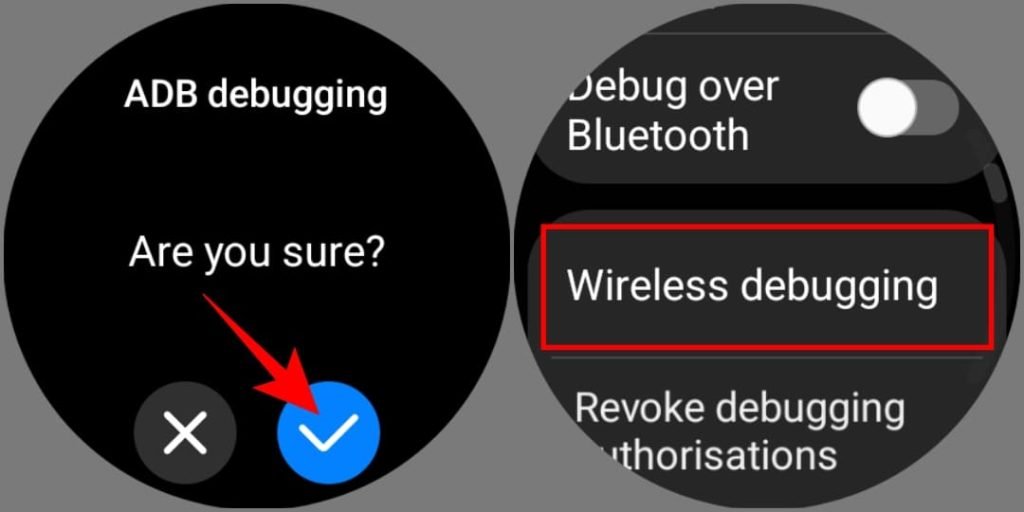
Pros
- More authentic YouTube experience with access to subscriptions and notifications.
- Can cast videos to Android TV or Chromecast.
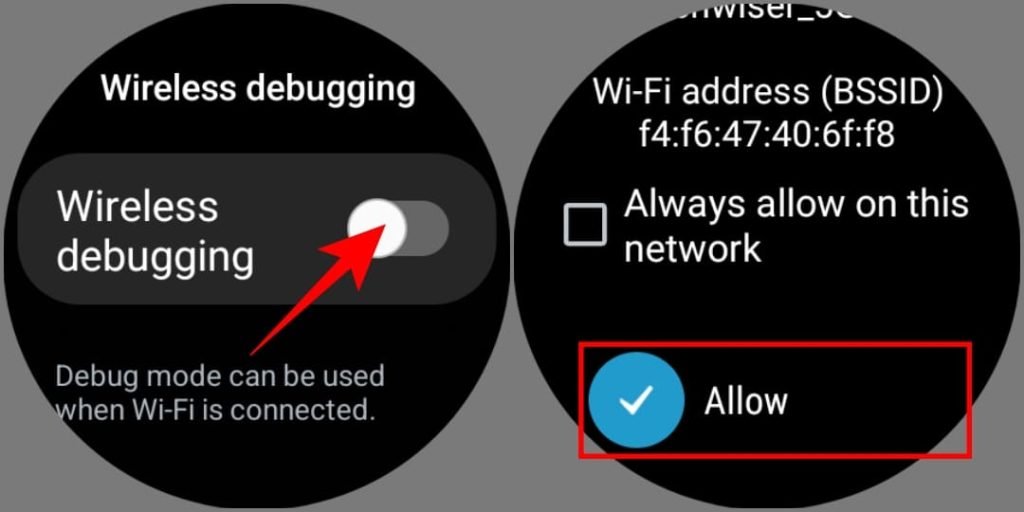
Cons
- Requires connected Bluetooth earphones for playback.
- Tedious setup with potential app crashes.
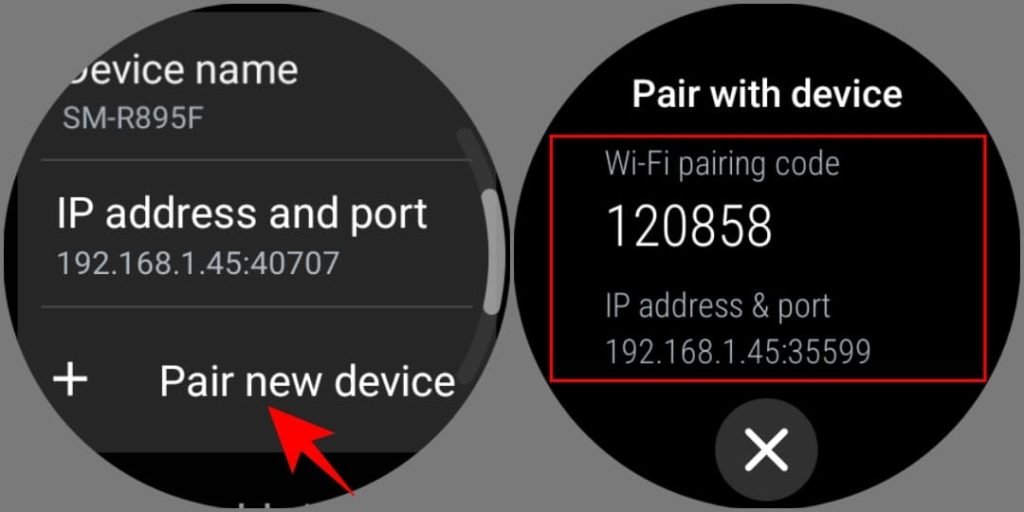
Method 3: Sideload the NewPipe App on Galaxy Watch
NewPipe, a third-party YouTube client, offers an alternative to the official YouTube app. It plays audio directly through the watch’s speakers, doesn’t require a YouTube Premium account, and includes unique features like gesture controls.
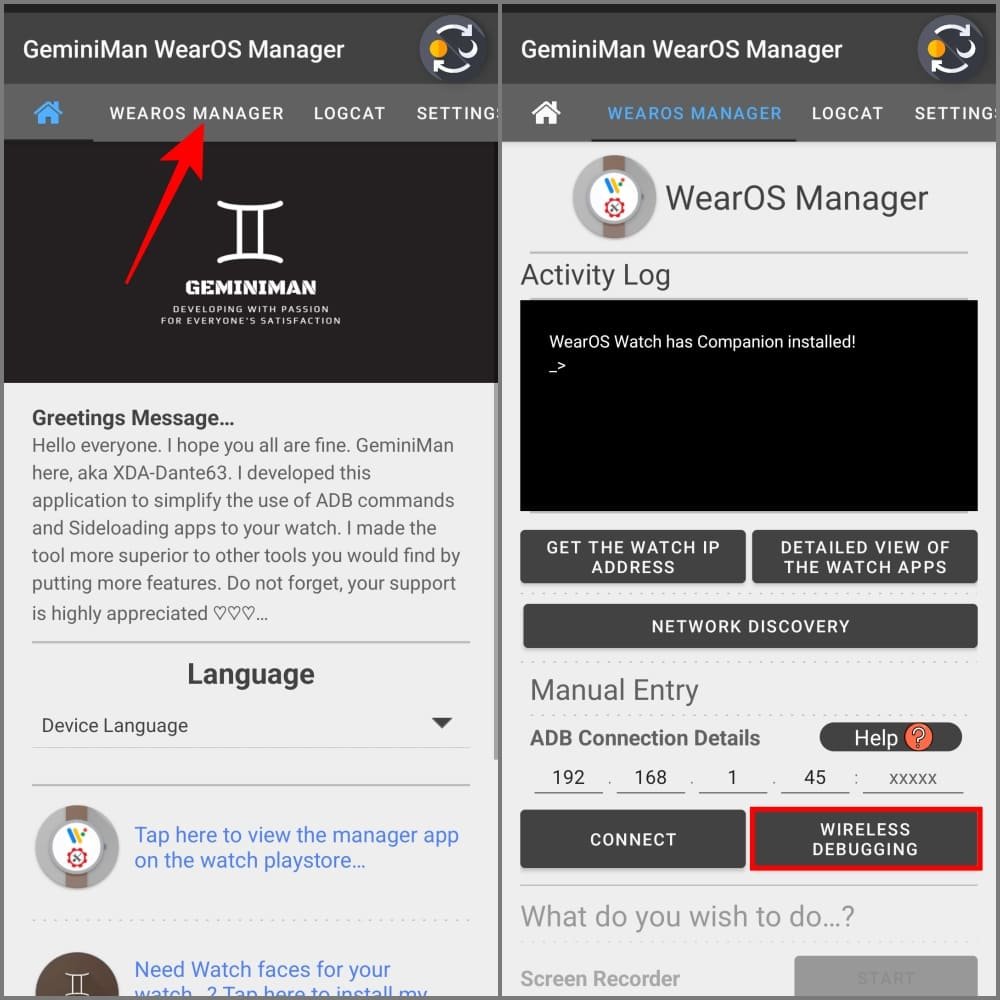
Steps for Sideloading NewPipe:
- Download NewPipe APK
- Download the NewPipe APK to your phone.
- Follow the ADB setup steps from Method 2 to connect GeminiMan to your Galaxy Watch.

- Install the APK
- Choose the NewPipe APK file in GeminiMan and tap Install APK.
- Once installed, launch NewPipe from the watch’s app drawer.
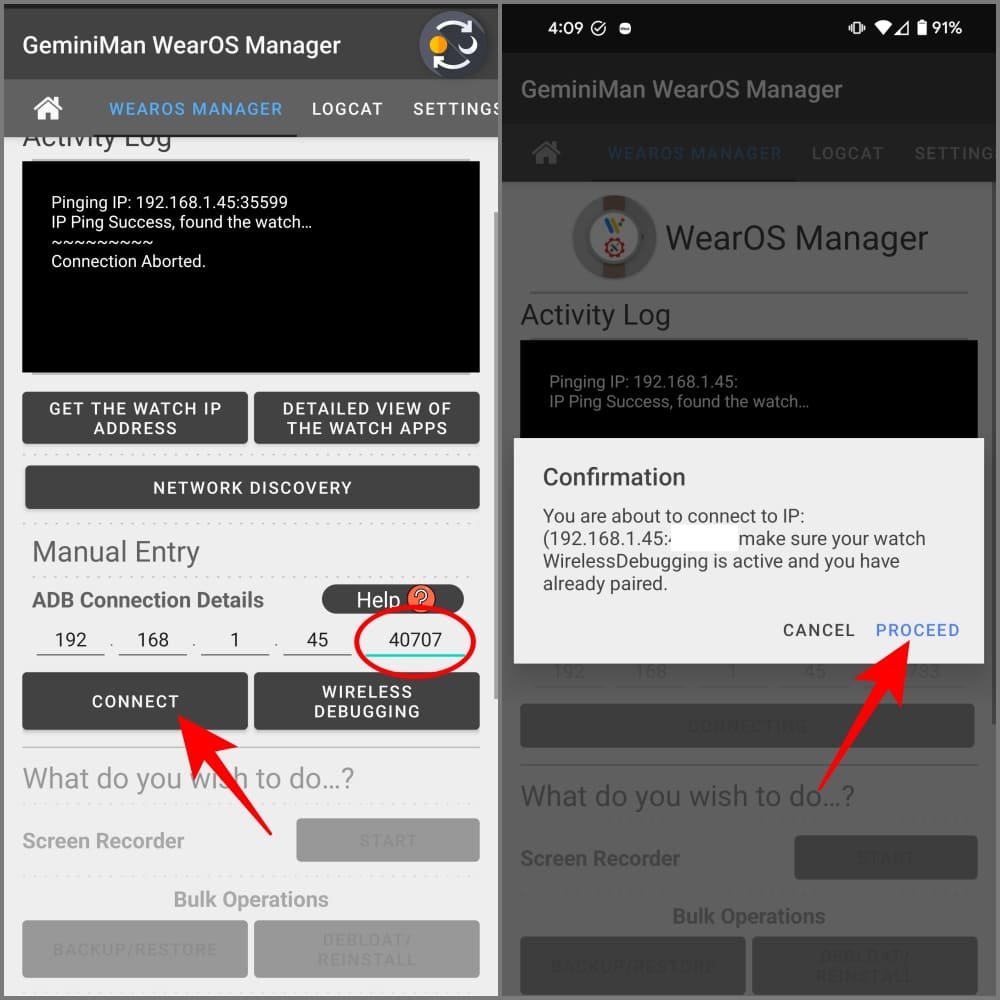
Pros
- Ad-free experience with background playback.
- Supports full-screen with gesture controls for brightness and volume.
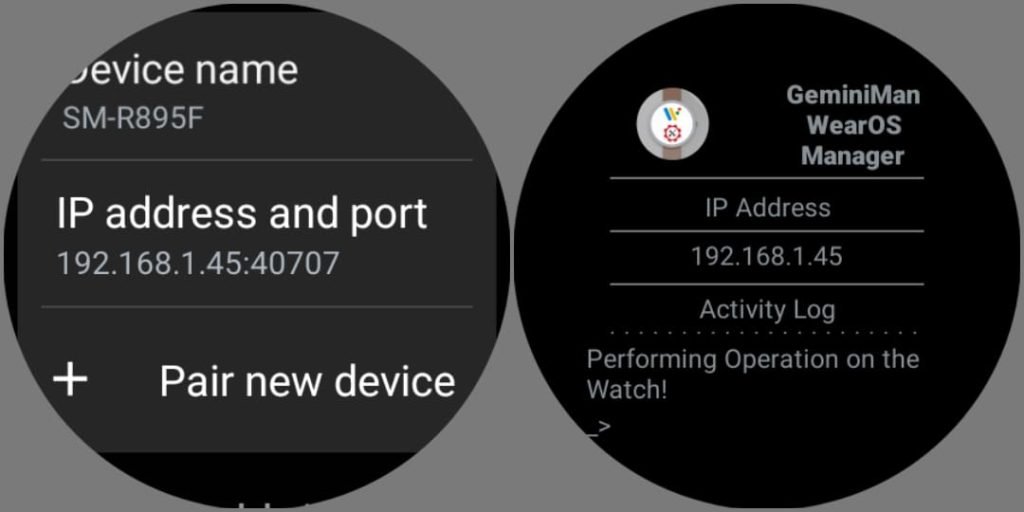
Cons
- Initial setup can be complex.
Watching YouTube on Older Galaxy Watch Models
Older models like the Galaxy Watch 3 and Active 2 run on TizenOS, so they require different workarounds:
- Samsung Internet: Access YouTube through the preloaded Samsung Internet browser.
- Third-Party Apps: Search the Galaxy Store for YouTube player alternatives like TubePlayer or PlayTube.

Enjoy YouTube on Your Wrist!
Watching YouTube on a Galaxy Watch offers both convenience and novelty. However, it does come with some drawbacks, such as limited screen size and quicker battery drain. While the Samsung Internet browser is the simplest solution, sideloading YouTube or NewPipe provides more robust functionality for regular YouTube viewers.
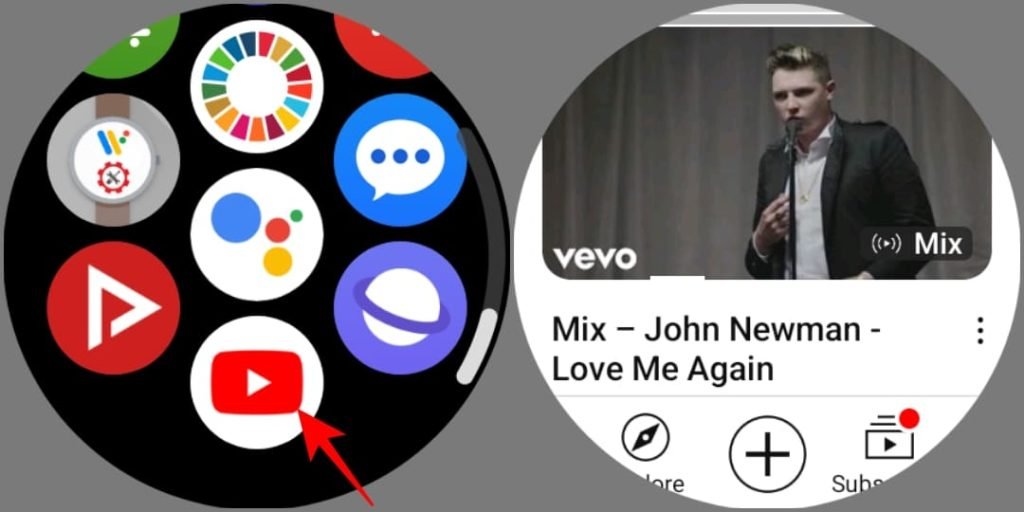
Frequently Asked Questions(FAQs)
Q1: Can I watch YouTube on all Galaxy Watch models?
Yes, but the experience varies. Galaxy Watch models 4, 5, and 6 offer the best options, while older models require simpler workarounds.
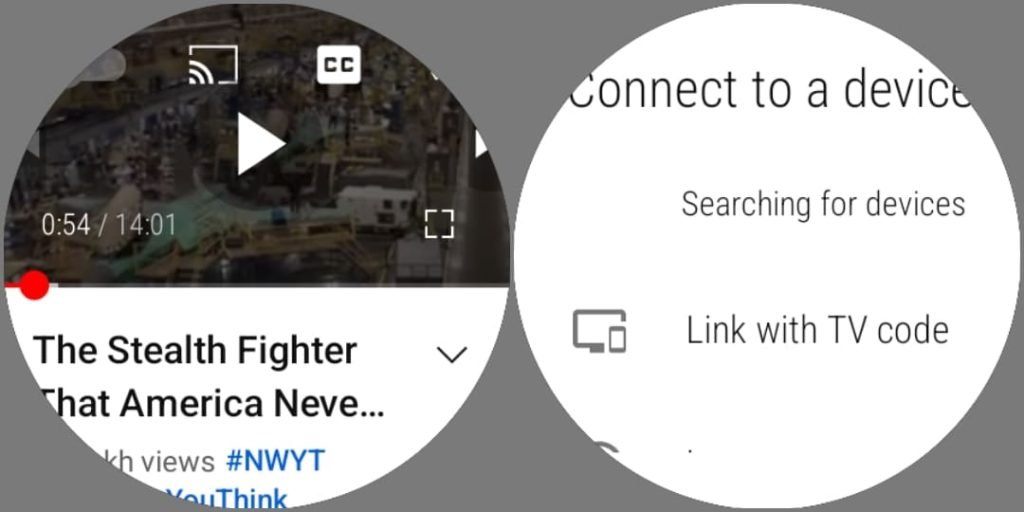
Q2: Why can’t I hear audio directly from the watch?
Some methods, like the official YouTube app, require Bluetooth earphones for playback due to hardware limitations on the watch.
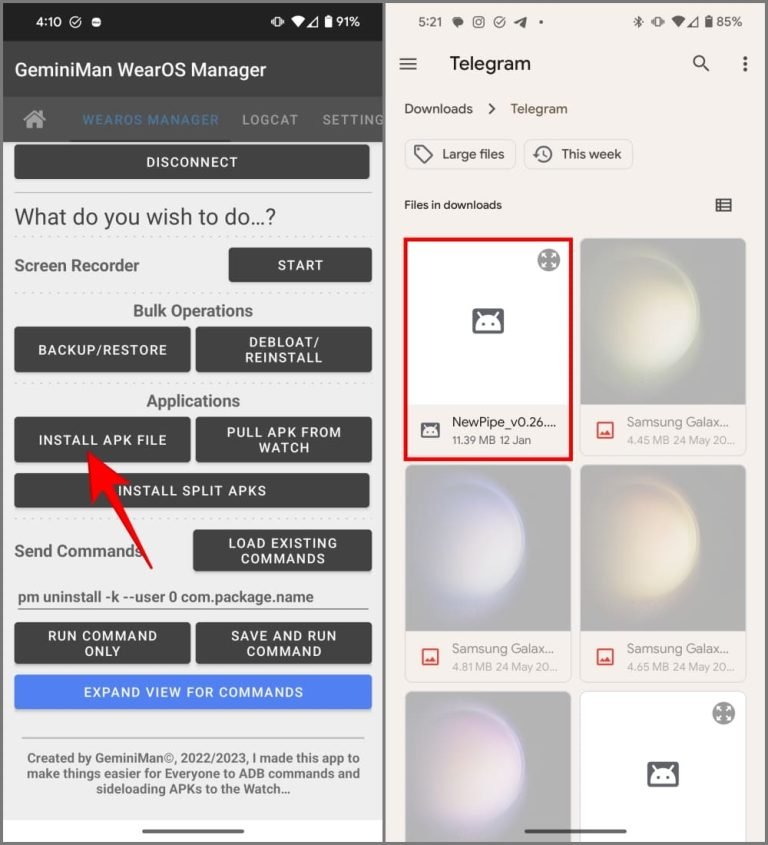
Q3: Does watching YouTube on the Galaxy Watch drain battery quickly?
Yes, video playback consumes significant battery, so it’s best for short videos rather than extended viewing sessions.

Q4: Can I use background playback on YouTube?
Yes, if you use NewPipe, you can enable background playback without needing a YouTube Premium account.
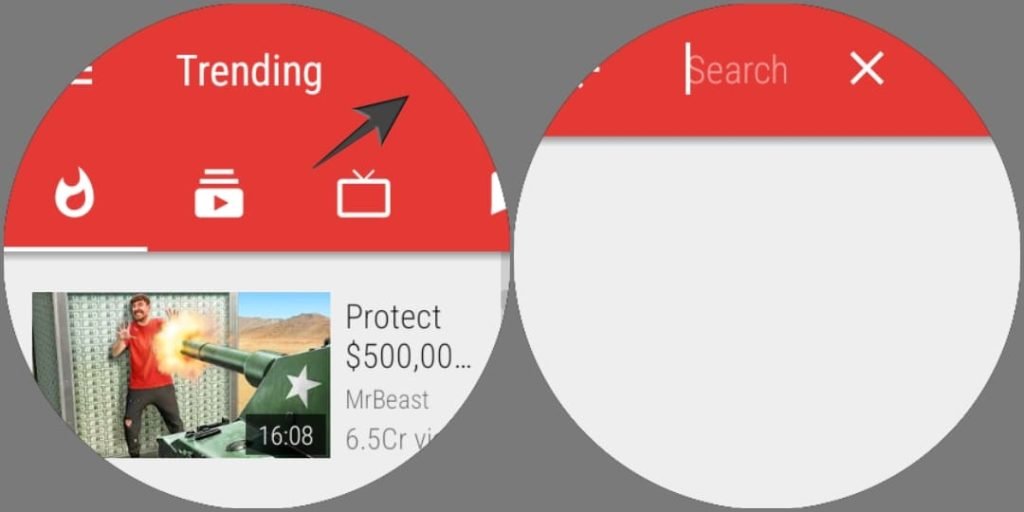
Q5: Do I need a YouTube Premium subscription for these methods?
No, all methods here work without a YouTube Premium account, although background playback is easier with NewPipe.
With these methods, you can watch YouTube videos on the go using your Galaxy Watch, enjoying a more flexible viewing experience from the convenience of your wrist.

Conclusion
While watching YouTube on a Samsung Galaxy Watch might not offer the full experience of a larger screen, it’s surprisingly functional for quick videos and content browsing. Whether you choose the straightforward Samsung Internet method, sideload the YouTube app for a more familiar interface, or go with NewPipe for an ad-free, background-enabled experience, there’s an option for every level of tech comfort. Each method has unique pros and cons, from installation complexity to limitations on audio playback, so consider your specific needs when choosing the best approach.
Ultimately, the Galaxy Watch’s ability to play YouTube videos highlights its versatility, though it does come with practical trade-offs like faster battery drain and limited screen size. Still, having access to YouTube on your wrist is a fun feature that’s perfect for brief updates, quick entertainment, or watching tutorials on the go. With these tools at your disposal, you can make the most of your Galaxy Watch, using it as a compact yet capable companion to stay connected to your favorite videos anytime, anywhere.
