TikTok is known for its addictive, short-form video content, and while it’s primarily designed for mobile devices, the desktop app offers a convenient way for users to browse and engage with TikTok on Windows PCs. However, many Windows users encounter issues where TikTok either fails to load or doesn’t function properly. Whether the app crashes, fails to display videos, or simply won’t open, these issues can be frustrating, especially when trying to enjoy trendy videos or connect with friends.
If you’re facing glitches or functionality problems with TikTok on your Windows PC, don’t worry. We’ve put together a list of tried-and-tested solutions that can help you resolve the issue and get your TikTok experience back on track.
1. Check Network Connection
The first step in troubleshooting TikTok issues is ensuring that your internet connection is stable and fast. A weak Wi-Fi or Ethernet connection can prevent TikTok from loading videos properly or cause the app to crash. You can test your connection speed using a service like fast.com to check your upload and download speeds.
Pro Tip: If you’re experiencing network issues, try restarting your router or switching to a different Wi-Fi network for a better connection.
2. Disable Other Services in the Background
Running multiple streaming services, downloads, or even games in the background can significantly reduce your available bandwidth, which might be why TikTok isn’t working smoothly. Make sure to pause any large downloads or streaming services that might be consuming your bandwidth.
To fix this:
- Close any active streaming services, file downloads, or games running in the background.
- Reopen TikTok and see if the app now works correctly.
3. Run Windows Store Troubleshooter
If you’ve installed TikTok through the Microsoft Store, it’s possible that a glitch with the app installation is causing issues. Luckily, Windows offers a built-in troubleshooter tool to fix problems with apps downloaded from the Microsoft Store.
Here’s how to run it:
- Press the Windows + I keys to open the Settings menu.

- Go to System and select Troubleshoot.
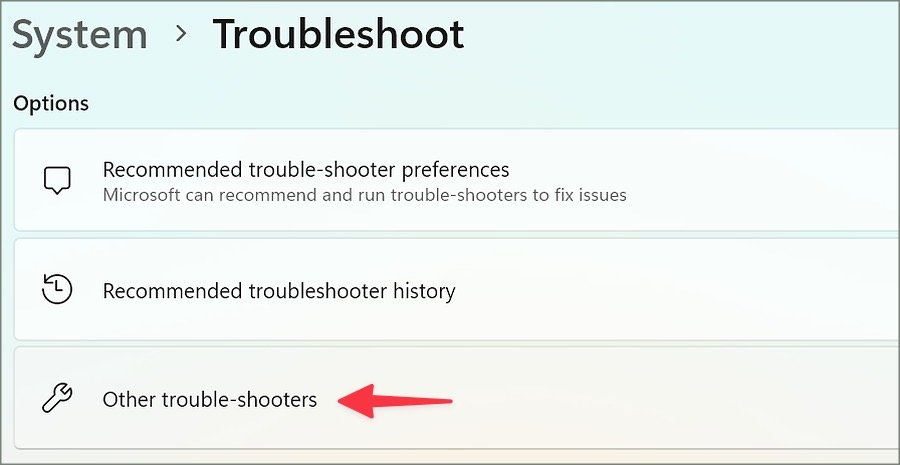
- Under Other troubleshooters, click on Windows Store Apps and follow the prompts to fix the issue.
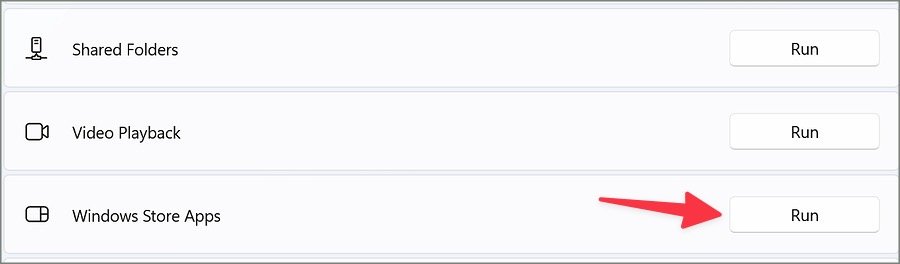
4. Sign Out and Sign In Again
Account authentication problems may also prevent TikTok from functioning as expected. If you recently changed your password or have not signed out for a while, the app may fail to authenticate properly. Signing out and signing back in can often resolve the issue.
To sign out:
- Open TikTok on your PC and go to your profile.
- Click Sign Out and then sign in again using your correct credentials.
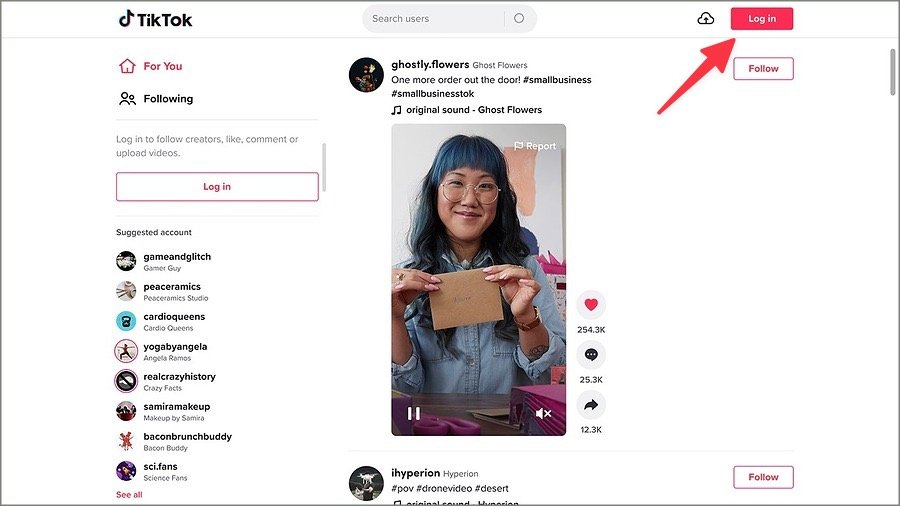
5. Use VPN
In some regions, TikTok may be restricted or banned, which can prevent you from using it on Windows. A reliable workaround is to use a VPN (Virtual Private Network) to connect to a server where TikTok is still accessible.
Steps to use a VPN:
- Download and install a reputable VPN provider.
- Connect to a server in a country where TikTok is available.
- Open TikTok again, and it should work as expected.
6. Disable Metered Connection
Windows allows you to set a Wi-Fi network as a metered connection, which limits the data usage for apps, including TikTok. This could interfere with TikTok’s ability to load content properly.
To disable metered connection:
- Open Settings and go to Network & Internet.

- Select Wi-Fi, and click Manage known networks.
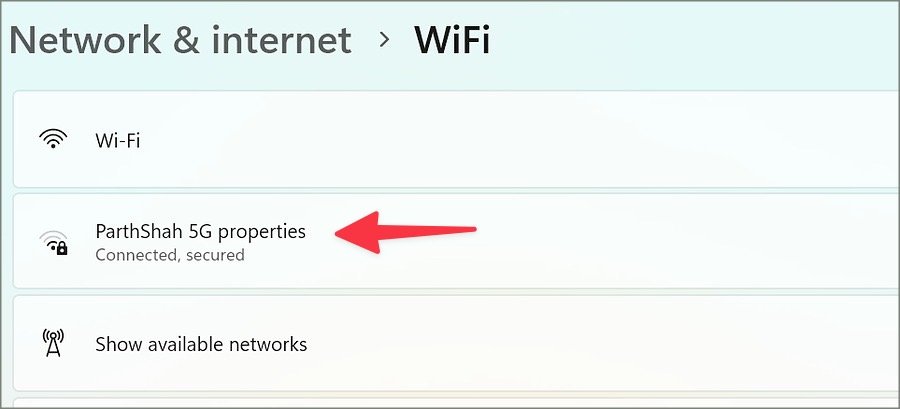
- Click on your connected network and toggle off Set as metered connection.
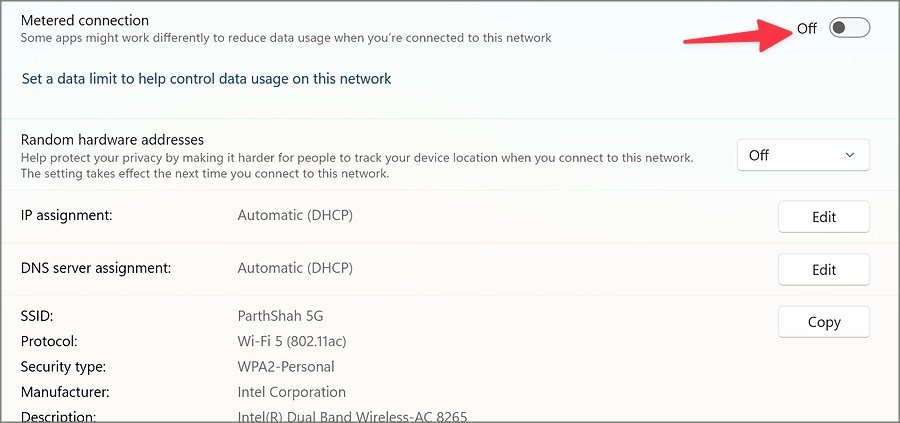
7. Update TikTok
Outdated apps may also lead to functionality issues. TikTok frequently releases updates to fix bugs and add new features. If TikTok isn’t working on your PC, it could be because the app needs an update.
To update TikTok:
- Open the Microsoft Store.
- Click on Library in the lower-left corner.
- Check for any available updates for TikTok and install them.
8. Your TikTok Account Is Shadowbanned
If you’ve been engaging in excessive activity such as liking too many videos in a short time, spamming comments, or using irrelevant hashtags, your account might have been shadowbanned. TikTok may restrict your account temporarily, limiting its activity.
How to resolve:
- Wait a few weeks for TikTok to lift the shadowban.
- Avoid violating community guidelines during this time.
9. Check TikTok Servers
At times, the issue may not be with your PC or TikTok app but with TikTok’s servers themselves. Server downtime or outages can prevent videos from loading or disrupt the app’s functionality.
How to check TikTok’s server status:
- Visit Downdetector to check if others are experiencing similar issues with TikTok.
Once TikTok resolves server issues, try accessing the app again.
10. Use TikTok Web
If the desktop app isn’t working and you need an alternative, TikTok’s web version is a great option. You can visit TikTok’s official website and log in to access your feed directly in any web browser.
Pro Tip: The web version of TikTok offers a similar experience to the app but may be more stable, especially during server issues.
Conclusion
TikTok on Windows can be a convenient way to enjoy your favorite videos and stay up-to-date with trending content. However, technical glitches and connection issues can sometimes hinder the user experience. By following the solutions above, you should be able to resolve most problems with TikTok on Windows PC, from checking your internet connection to using a VPN if necessary. With a few simple steps, you’ll be back to scrolling through TikTok in no time!
Frequently Asked Questions (FAQs)
1. Why is TikTok not working on my Windows PC?
There could be several reasons, including internet connection issues, account problems, or outdated software. Try the troubleshooting steps in the guide to fix it.
2. How do I know if TikTok is banned in my country?
If TikTok is unavailable in your region, you can try using a VPN to bypass these restrictions and access the app.
3. What should I do if TikTok keeps crashing on my Windows PC?
Try restarting your PC, checking for updates, and running the Windows Store troubleshooter to fix app crashes.
4. Can I watch TikTok without the app on Windows?
Yes, you can use TikTok’s web version by visiting the official website and logging in with your account.
5. How do I disable a metered connection on Windows?
Go to Settings > Network & Internet > Wi-Fi, select your network, and turn off Set as metered connection.
