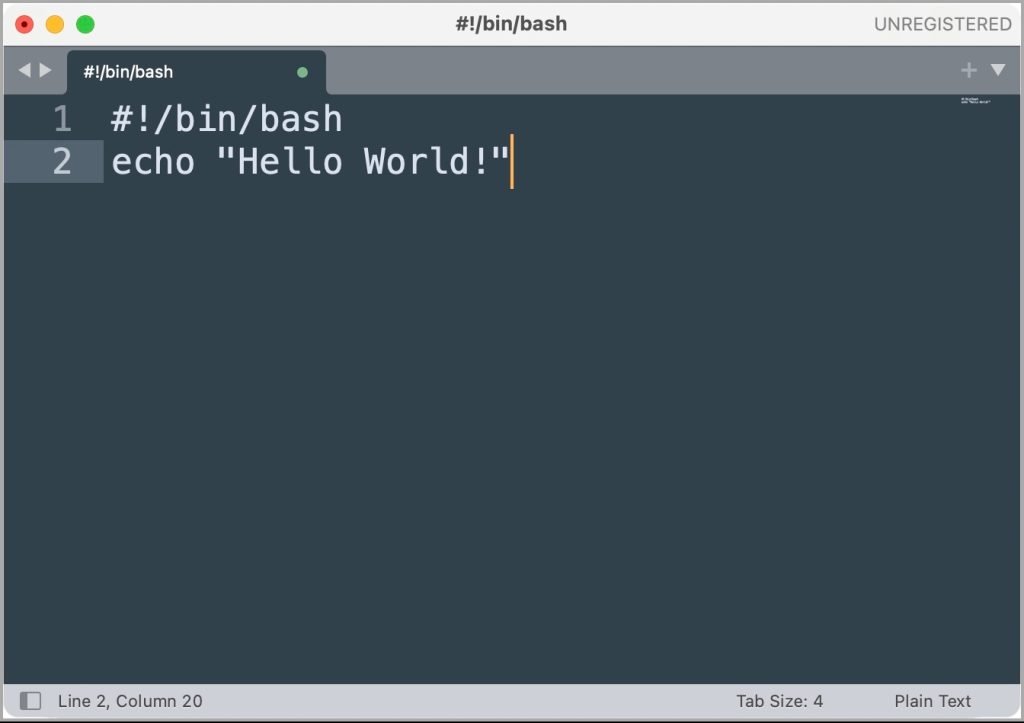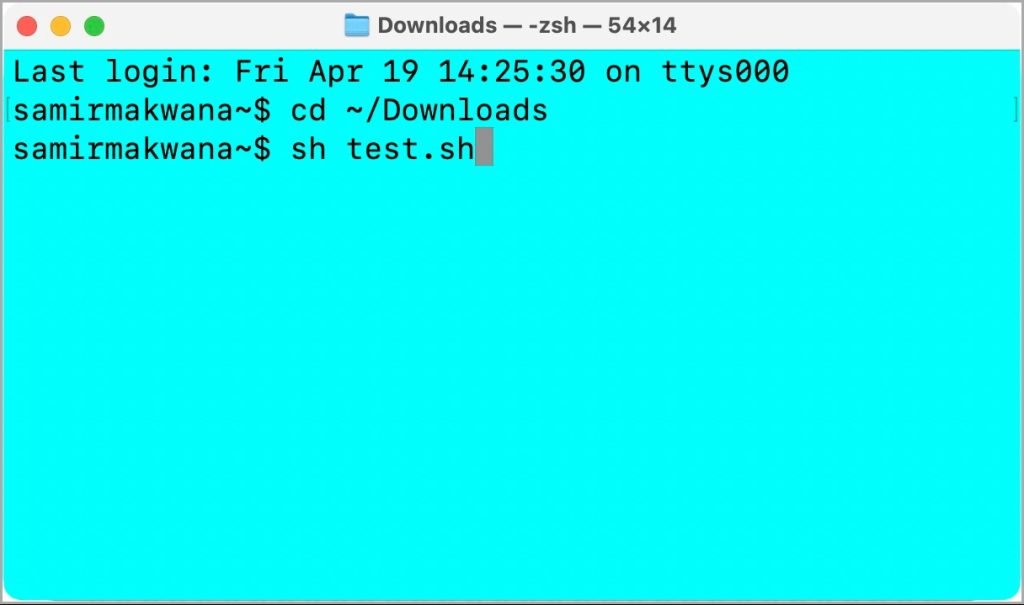Installing apps on a Mac is often as simple as dragging an app icon to the Applications folder. However, if you’re more technically inclined, you might prefer automating tasks through shell scripts. Shell scripts can streamline the installation of software or automate complex tasks on your system. While running shell scripts in Terminal is easy, there are important precautions to take before executing them. Shell scripts, if not handled with care, can potentially harm your system, especially if downloaded from an unreliable source. This guide explores both the easy and safe ways to run shell scripts on a Mac.
Shell scripts are commonly used by more advanced Mac users, who utilize Terminal to execute sequences of commands that can automate tasks. A shell script is simply a text file containing a series of commands that are executed by the shell, which is the interface for interacting with your computer using commands rather than graphical interfaces. These scripts are often saved with the .sh extension, and are highly useful for saving time on repetitive actions or managing system-level tasks. While the Terminal allows you to quickly run these scripts, it is important to know the risks associated with running shell scripts, especially when downloaded from unknown or untrusted sources.
Things You Need to Know About Shell Scripts
Before running any shell script, it’s important to understand how they work and the risks involved. A shell script automates commands and is generally created to perform specific tasks. However, due to their powerful nature, these scripts can also execute commands that alter your system’s settings, delete files, or even compromise security if they are malicious.
1. Giving Permissions Blindly Can Backfire
Most shell scripts don’t require administrator privileges, but some may require “sudo” (superuser) access to perform certain tasks like installing software or modifying system files. It is essential not to blindly grant permission to scripts without verifying their contents. In macOS, for instance, scripts that attempt to access system-level folders will require explicit permission. Always double-check the source and contents of the shell script to avoid potential harm.
2. Check the Contents of a Shell Script
A key step in ensuring safety is checking the script’s contents before running it. Use a text editor, such as Sublime Text or Visual Studio Code, to inspect the script. Even if you don’t fully understand the code, examining it can reveal commands that you can look up online or consult experts about. This extra layer of caution will ensure you are not executing malicious or unwanted code.
Try This Test Script
If you’re new to shell scripts, a great way to start is by testing a basic script. Here’s a simple script you can create to understand how things work:
Save this file as test.sh using any text editor. When you run this script, the Terminal will output “Hello World!”—a harmless first step toward understanding how shell scripts operate.
Easy Way to Run the Shell Script on Mac
The quickest way to execute a shell script is through Terminal. However, it’s crucial to ensure that you understand the script’s functionality first. Here’s how you can run a basic script in Terminal:
- Open Terminal: You can find it using Spotlight or through the Applications > Utilities folder.
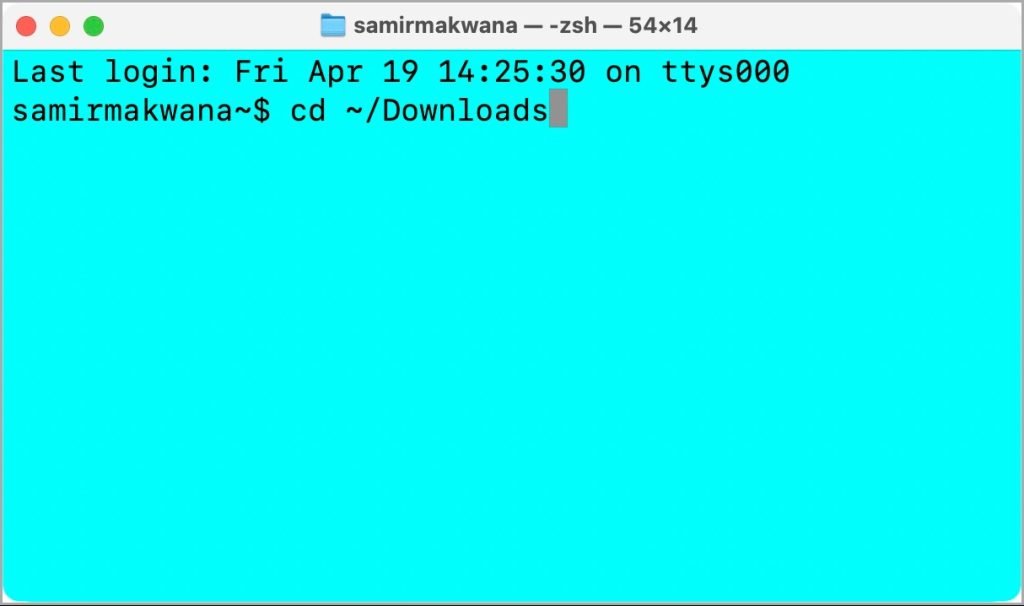
- Navigate to the Script’s Directory: Use the
cdcommand to navigate to the folder where your script is located.
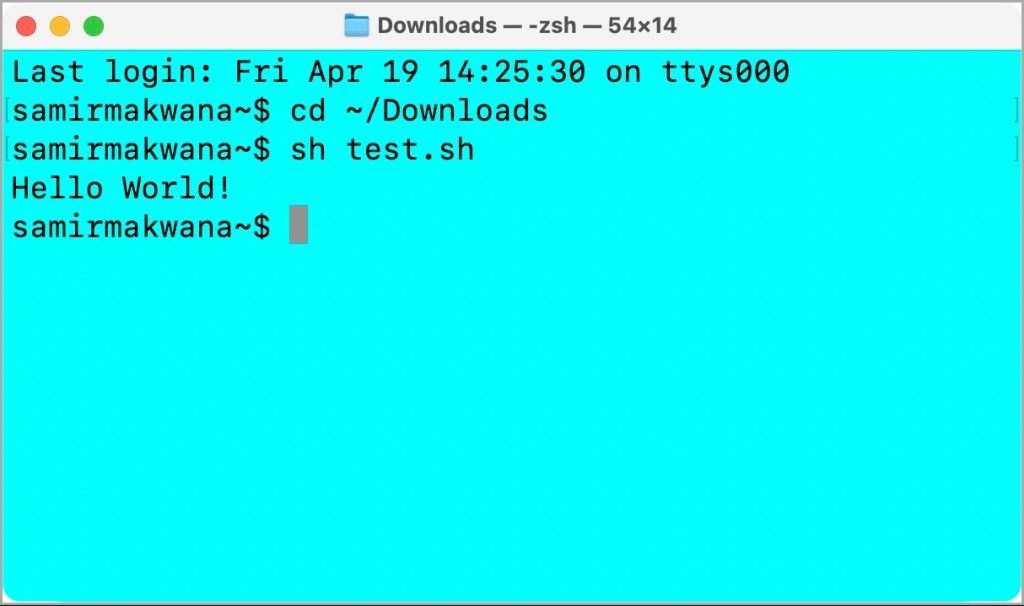
- Run the Script: Type the following command and hit Return:
Alternatively, you can drag and drop the file directly from Finder into Terminal and press Return. If the script executes correctly, you’ll see its output directly in the Terminal window.
- Fix Permissions (if necessary): If the script doesn’t run, you may need to give it the necessary execution permissions. Use the following command:
You may be prompted to enter your administrator password to complete this.
Safe Way to Run a Shell Script on Mac
If you are concerned about the potential risks of running a shell script directly in Terminal, there is a safer approach. By testing the script in a text editor, you can check for any issues or commands that might be unsafe. Here’s how you can run a script more safely:
- Open the Script in a Text Editor: Launch Sublime Text or any other code editor, and open the script file (e.g.,
test.sh).
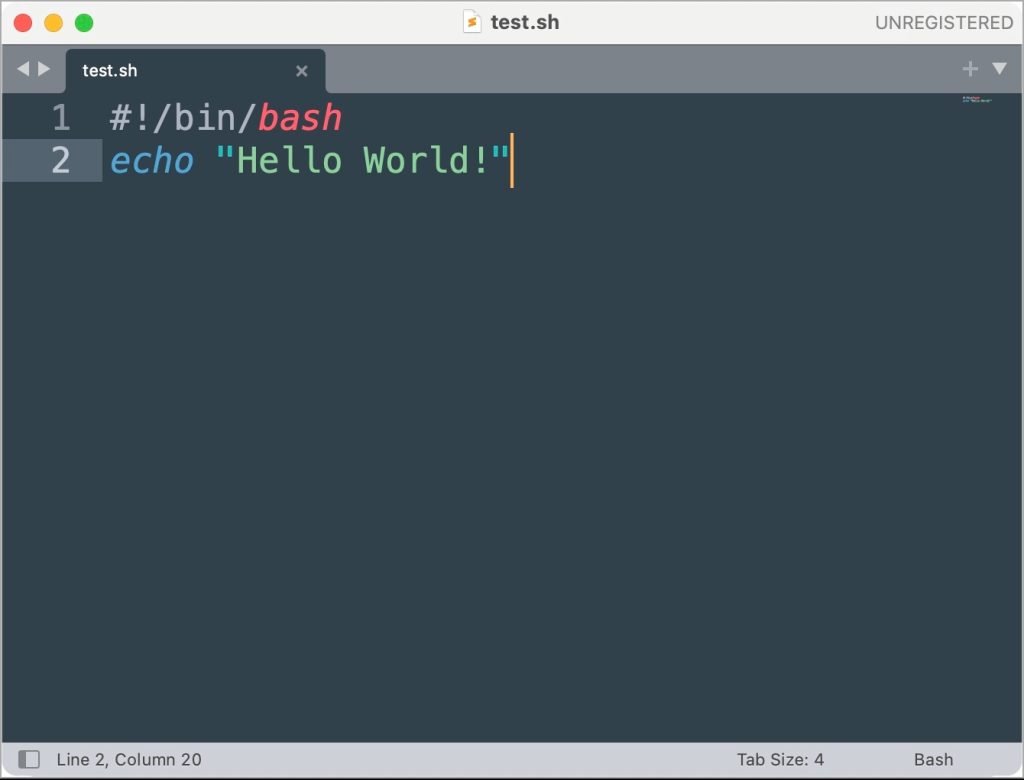
- Grant Permissions: Use Terminal to grant the script execution permissions with the
chmodcommand, as mentioned earlier.
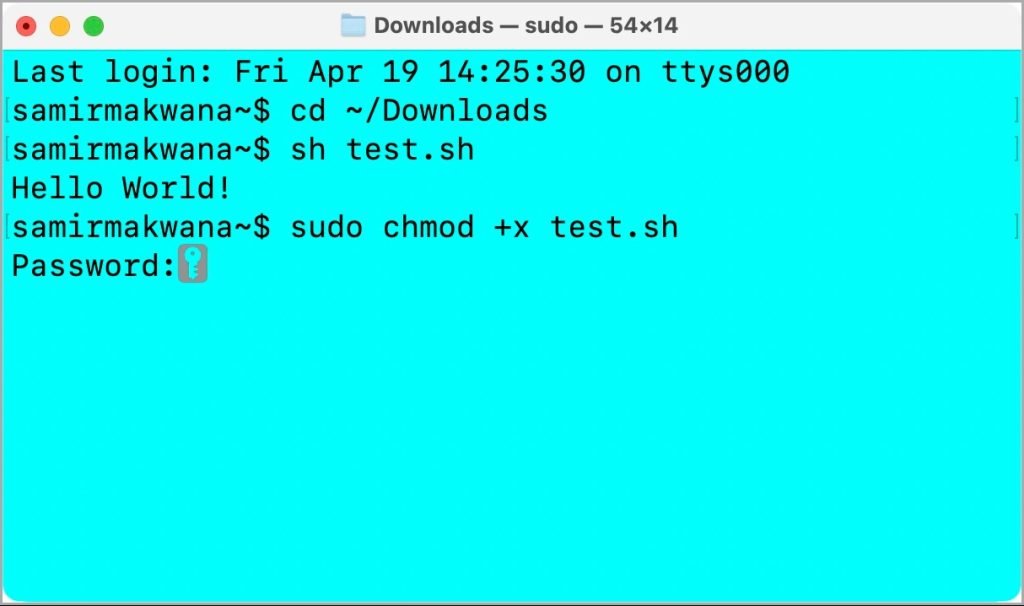
- Run the Script in the Editor: Many text editors, such as Sublime Text, have a “Build” function under the “Tools” menu that allows you to run the script within the editor itself, without actually executing it in the system’s Terminal.
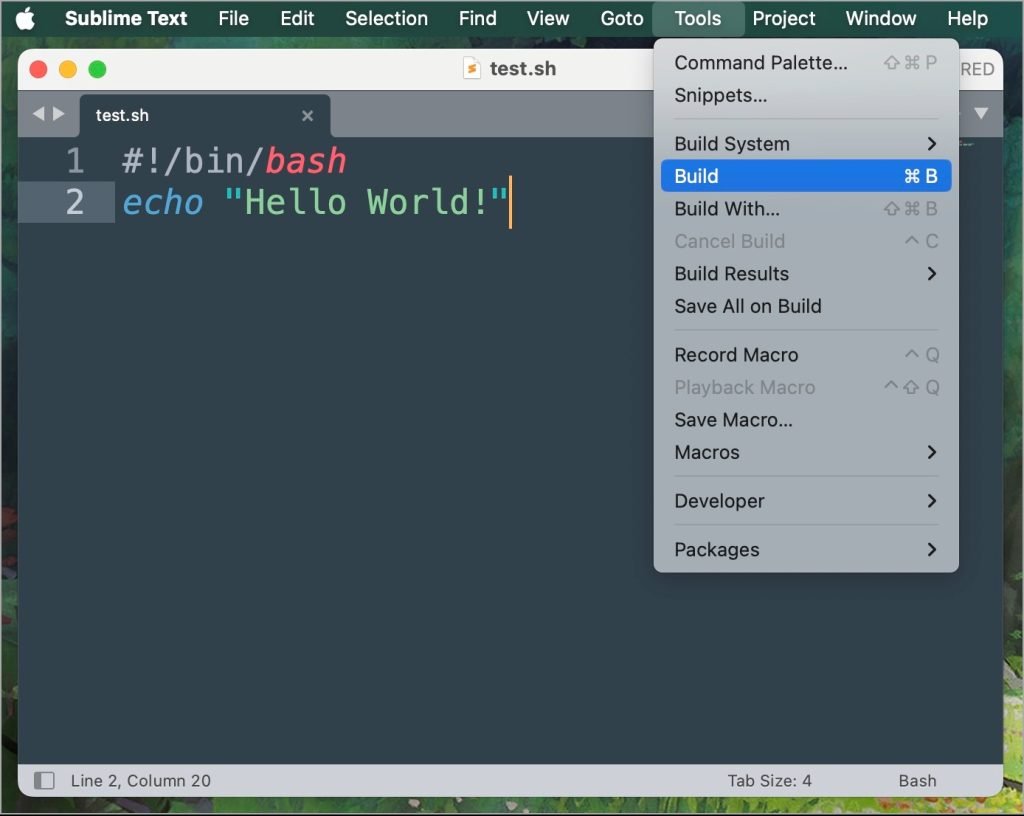
By running the script within a code editor, you can see the output and check for any issues without making changes to your system.
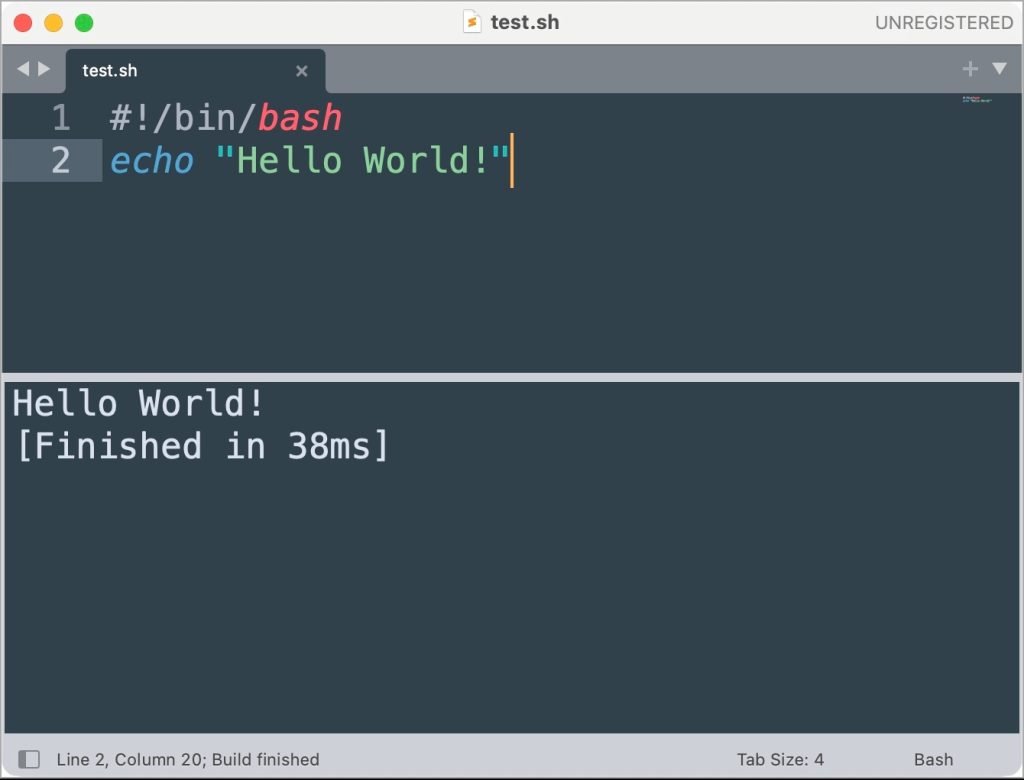
Enjoy Shell Scripts With a Little Caution
While shell scripts are powerful tools for automating tasks, they must be used carefully. It’s always a good idea to test scripts in a controlled environment and to ensure that you understand their purpose before running them. By following the steps outlined in this guide, you can execute shell scripts on your Mac safely and efficiently, automating tasks and saving time without compromising your system’s security.
Frequently Asked Questions (FAQs)
1. What is a shell script and why would I use it on a Mac?
A shell script is a text file containing a series of commands that automate tasks on your Mac. It’s often used for installing software, managing files, or simplifying repetitive tasks.
2. Can running shell scripts harm my Mac?
Yes, running a shell script can harm your Mac if the script is malicious or poorly written. It’s important to review scripts before running them, especially if they come from unknown sources.
3. How do I create a shell script on Mac?
You can create a shell script using any text editor. Simply open the editor, write your commands, save the file with a .sh extension, and give it execution permissions with the chmod +x command.
4. What does the chmod +x command do?
The chmod +x command gives a shell script the necessary permissions to be executed on your Mac. Without these permissions, the script won’t run.
5. Is it safe to run shell scripts downloaded from the internet?
It’s risky to run shell scripts downloaded from the internet without reviewing them first. Always check the contents of the script and ensure it comes from a trusted source to avoid compromising your system.
By following these guidelines and taking the necessary precautions, you can safely and efficiently run shell scripts on your Mac to automate a wide variety of tasks.