Instagram comments are often filled with valuable insights, witty exchanges, or helpful information. But if you’re looking to save or share a comment, copying it directly isn’t possible in Instagram’s mobile app. Thankfully, there are several simple workarounds that make copying Instagram comments easier, whether you’re using an iPhone, Android device, or desktop.
In this guide, we’ll show you step-by-step instructions to copy Instagram comments using different methods for various devices, along with some additional tips for managing your Instagram experience effectively.
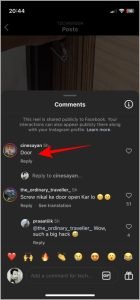
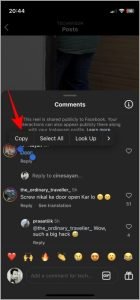
Copy Instagram Comments on iPhone
The iPhone Photos app has a built-in text extraction tool that makes it easy to copy text from images. You can leverage this feature by taking a screenshot of the comment you want to copy.
- Open Instagram and navigate to the comment you want to copy.
- Press the Power and Volume Down buttons simultaneously to take a screenshot.
- Open the Photos app and select the screenshot.
- Long-press the text within the screenshot, highlight the desired comment, and tap Copy.
Pro Tip: Prevent Instagram from auto-posting to Facebook by adjusting your sharing settings in Instagram’s app settings.
Copy Instagram Comments on Android
Google Photos has Google Lens integrated, making it simple to extract text from any screenshot on Android.
- Open Instagram and take a screenshot of the desired comment.
- Open Google Photos, locate the screenshot, and tap it.
- Look for the Copy Text option (usually displayed at the bottom) and tap it.
- Highlight and copy the specific text from the comment.
Tip: This method works on various apps, so you can use it to copy comments from multiple social media platforms.
Copy Instagram Comments on Pixel Phones
Pixel phone users have an extra advantage, as Google’s Android interface allows text extraction directly from the recent apps menu.
- Open Instagram on your Pixel device and bring up the comment section.
- Swipe up from the bottom of the screen and hold to open the Recent Apps menu.
- Long-press on the comment you wish to copy and tap Copy.
Fun Fact: You can also personalize your Instagram bio with custom fonts and symbols, which you can easily copy from online font generators.
Copy Comments on Instagram Desktop
On the Instagram web platform, copying comments is straightforward. Just log into Instagram from your desktop browser, open any post, and copy comments as you normally would on any website.
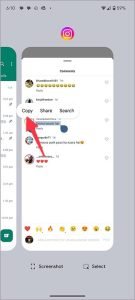
FAQs
Why can’t I copy comments directly from Instagram’s mobile app?
Instagram doesn’t support comment copying in its mobile app to prevent spam and control content sharing. The workarounds above provide easy alternatives.
Can I copy text from Instagram Stories?
Unfortunately, no. Instagram Stories, like YouTube video text, cannot be copied.
Are there third-party apps for copying Instagram comments?
Some third-party apps claim to offer copying functions, but they often compromise security. Screenshots and text extraction are safer options.
Is text extraction available on all Android phones?
Google Photos with Google Lens integration offers text extraction on most Android devices, though some phones may require installation of the Google Lens app.
Can I use these methods for Instagram captions too?
Yes, these techniques work for both comments and captions, making it easy to copy text from various Instagram content.


