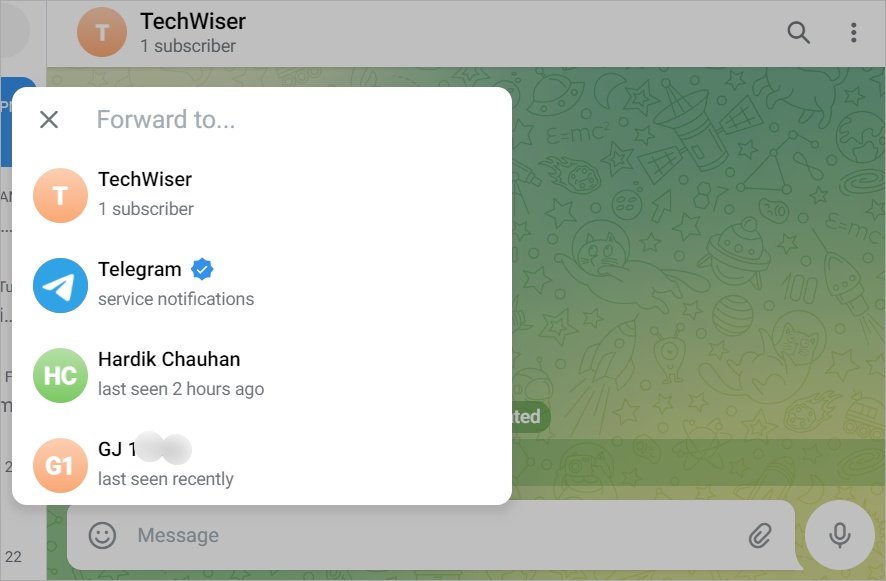If you’re new to Telegram, one essential feature you’ll want to understand is how to copy and share links for profiles, groups, channels, and even individual messages. Sharing these links can make it easier to invite friends, share content, or join communities outside the Telegram app.
Here’s a guide to copying and sharing various Telegram links, whether you’re on mobile or the web app.
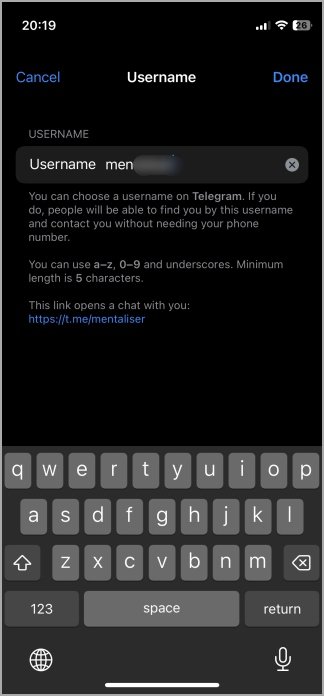
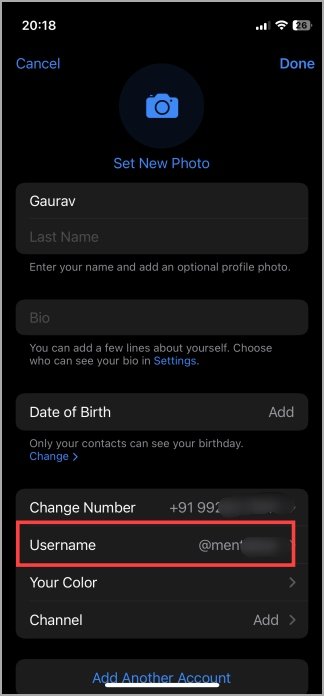
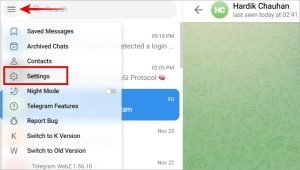

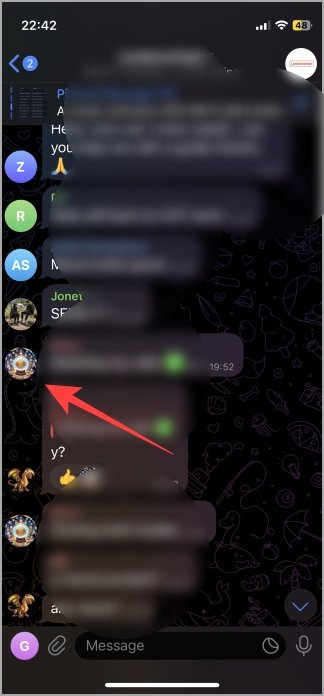
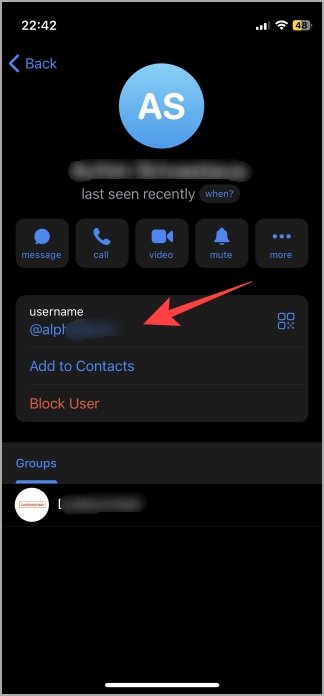


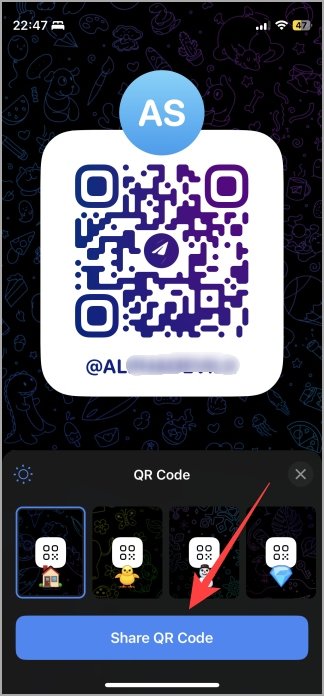
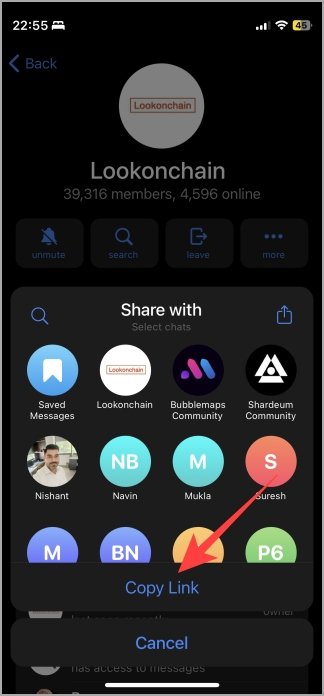
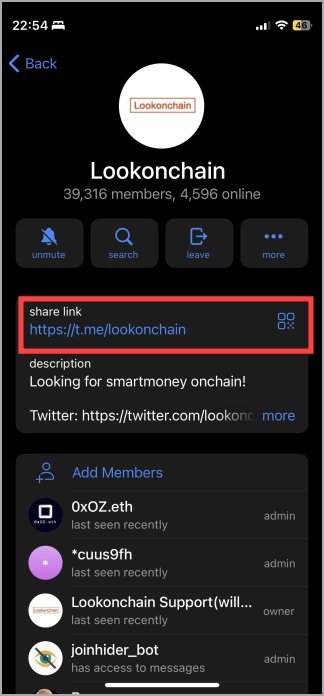
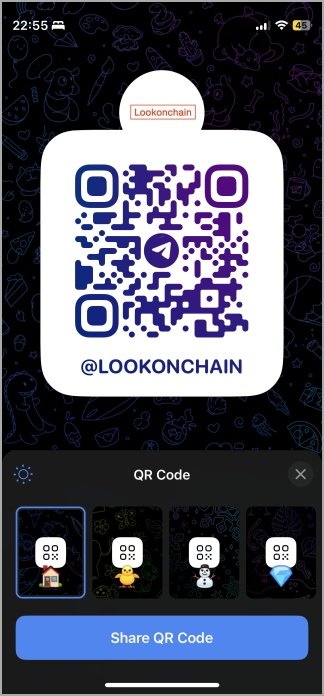
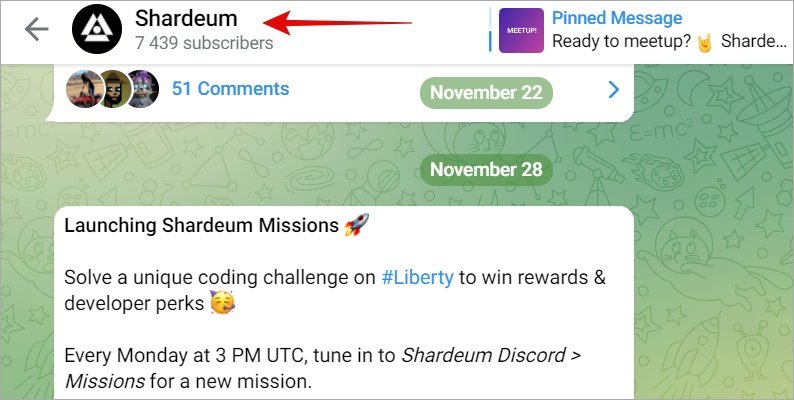
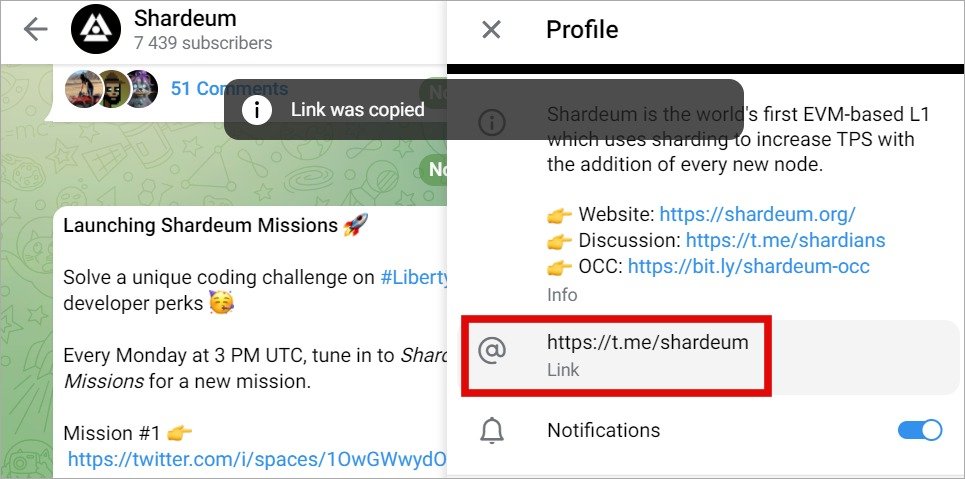
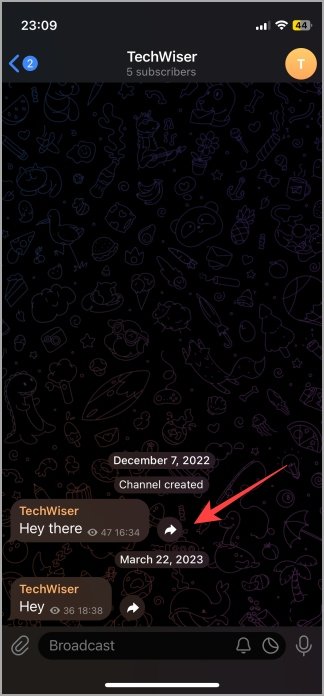

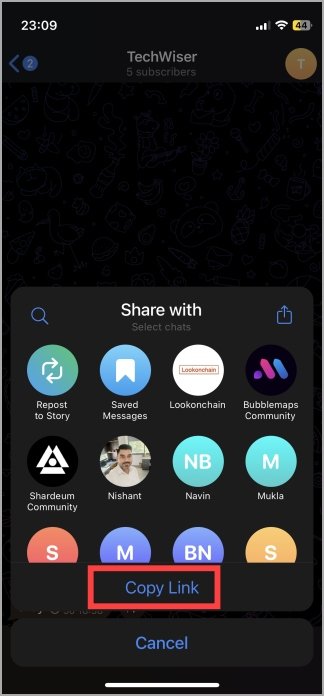
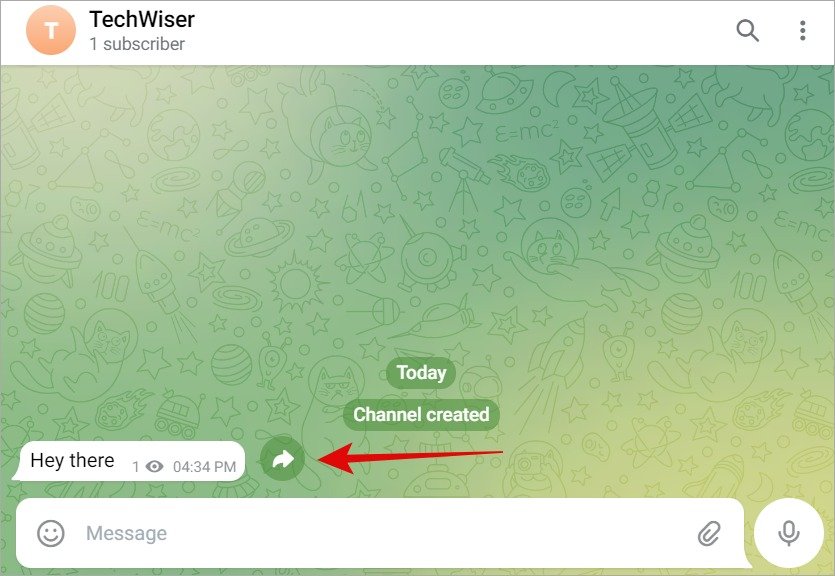
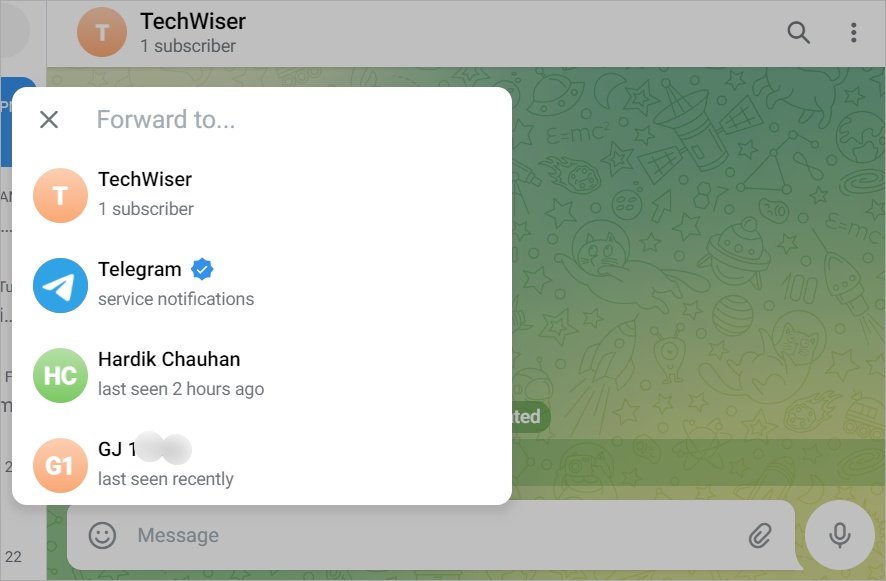
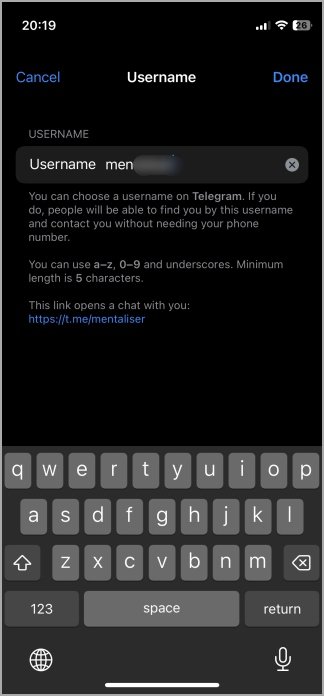
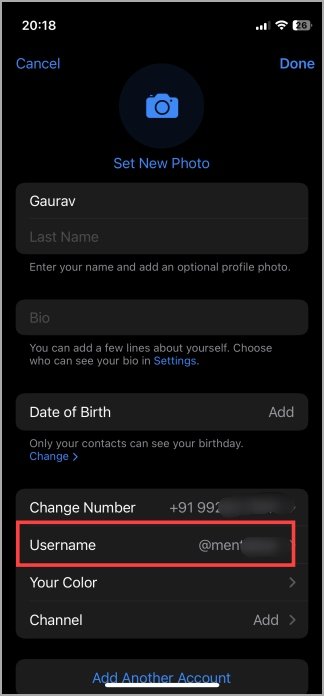
How to Copy Telegram Profile Account Link
Your profile link on Telegram allows others to view your public information, such as your name, bio, and profile photo, depending on your privacy settings. Sharing your profile link can make it easier for friends or colleagues to find you on Telegram.Copy Your Telegram Profile Link on Mobile
Whether you use iOS or Android, the steps are mostly the same:- Open the Telegram app, tap on the Settings tab at the bottom to see your Telegram @username.
- Your profile link will be in the format:
https://t.me/username. - To set or change your username, tap the Edit button at the top right, then tap Username.
- Select an available username, and tap Done to save it. Your new profile link is then generated automatically.
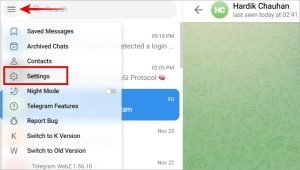
Copy Your Telegram Profile Link on Web App
To copy your profile link and set the username via the web app:- Open Telegram Web in your browser.
- Click the hamburger menu (three-bar icon) in the top left and select Settings.
- Click Edit to change your username. The format remains
https://t.me/username, where “username” is your custom name.

Copy Other User’s Telegram Profile Link
Due to privacy reasons, Telegram doesn’t allow direct copying of other users’ profile links. However, you can copy a user’s username and create a profile link:https://t.me/username.
How to Copy Telegram Group and Channel Links
Want to invite someone to a Telegram group or channel? Here’s how you can copy group and channel links: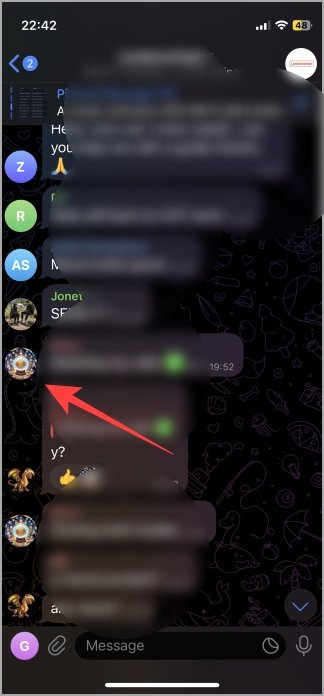
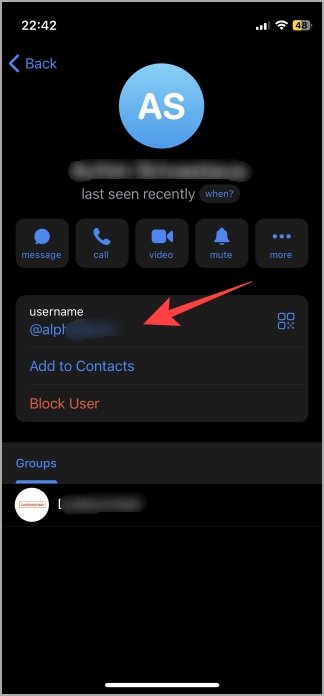
Copy Telegram Group/Channel Link on Mobile
For iOS and Android:- Open the Telegram group/channel, then tap on the group/channel name at the top.
- Tap Copy Link to copy the group/channel link, or tap the QR code icon to share it as a QR code.
Copy Telegram Group/Channel Link on Web App
On Telegram Web, follow these steps:- Open the desired group or channel and click on the name at the top to open details.
- Click on the link to copy it. Note: QR codes are not available on the web app.


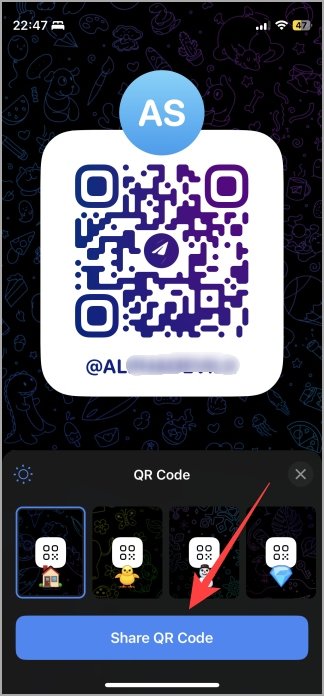
How to Copy Telegram Message Links on Mobile and Web
You can also copy links to individual messages within public Telegram groups or channels. These links are handy for sharing specific content directly. Note: This feature only works in public groups and channels, not in private chats.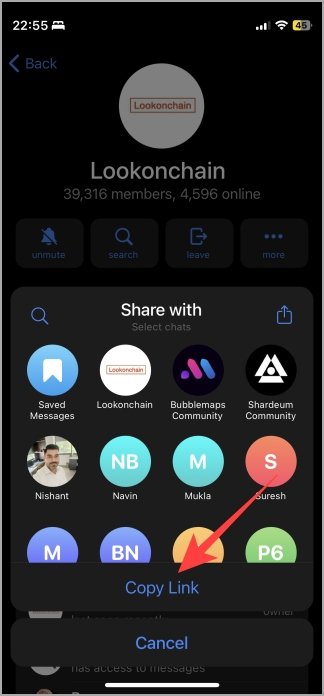
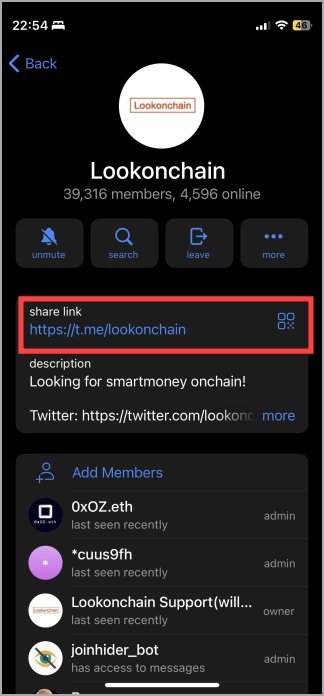
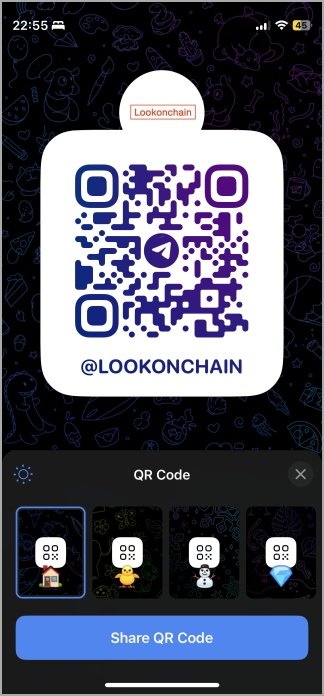
On Mobile:
- In the public group or channel, tap the share icon next to the message to copy its link.
- Paste it into any messaging or social media app to share.
On Web App:
- Hover over the message in the public group/channel to see the share icon.
- Clicking the share icon in the web app allows you to forward the message within Telegram but doesn’t provide an option to copy the link.
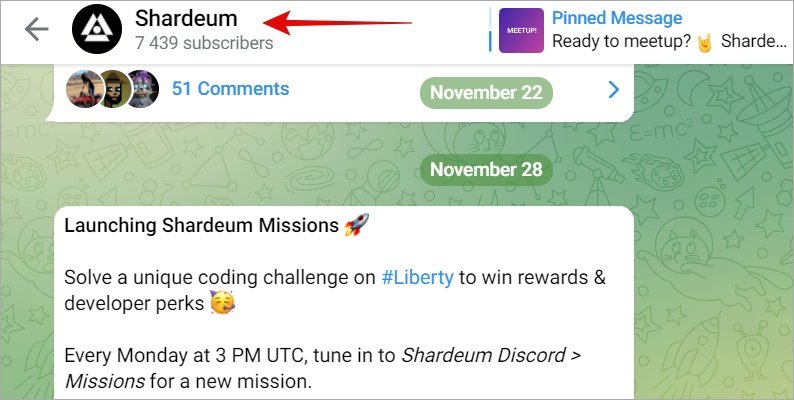
Frequently Asked Questions(FAQs)
- Can you copy the download link for Telegram files?
- No, Telegram doesn’t support copying file links directly. You can download files and share them or, in public groups/channels, copy the message link if it contains the media file.
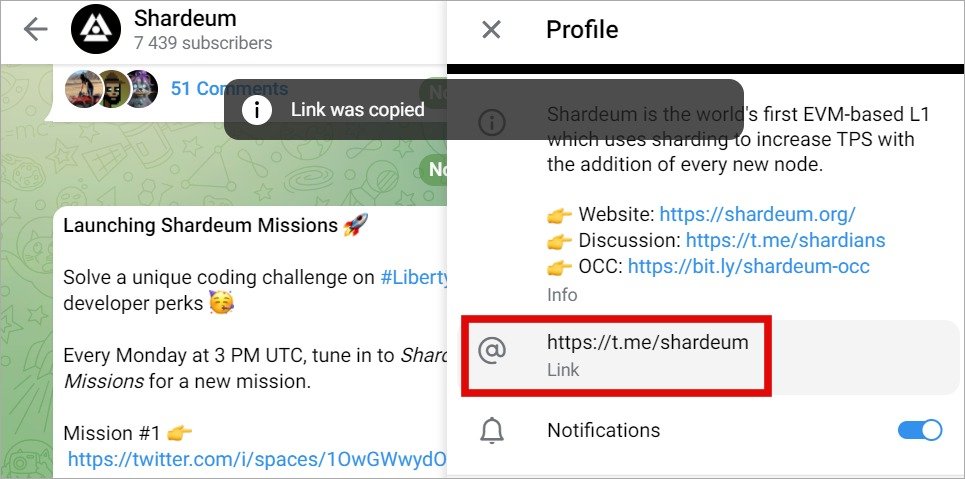
- How to download multiple images and videos in bulk on Telegram?
- There are guides available on downloading bulk media from Telegram, and some bots can assist with this task.
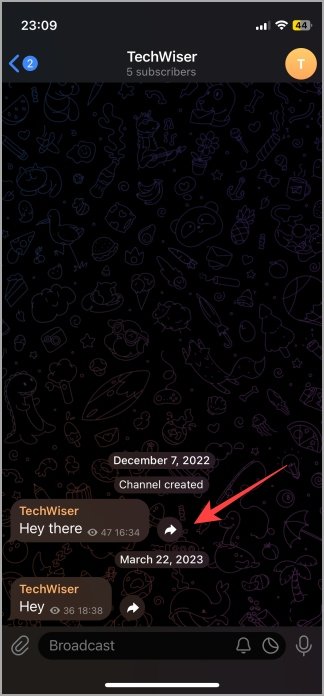

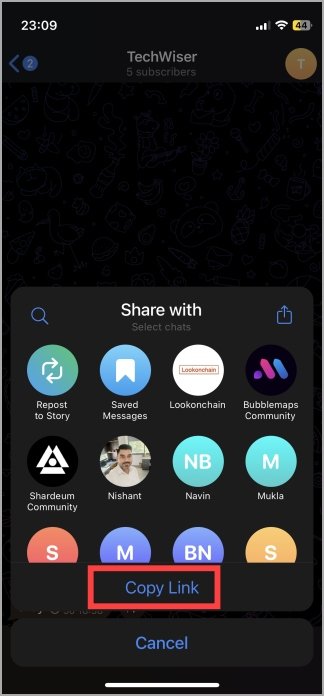
- Can the same link access a profile, group, or channel if the username changes?
- No. Changing a username alters the URL, so any shared links will no longer work if the username is changed.
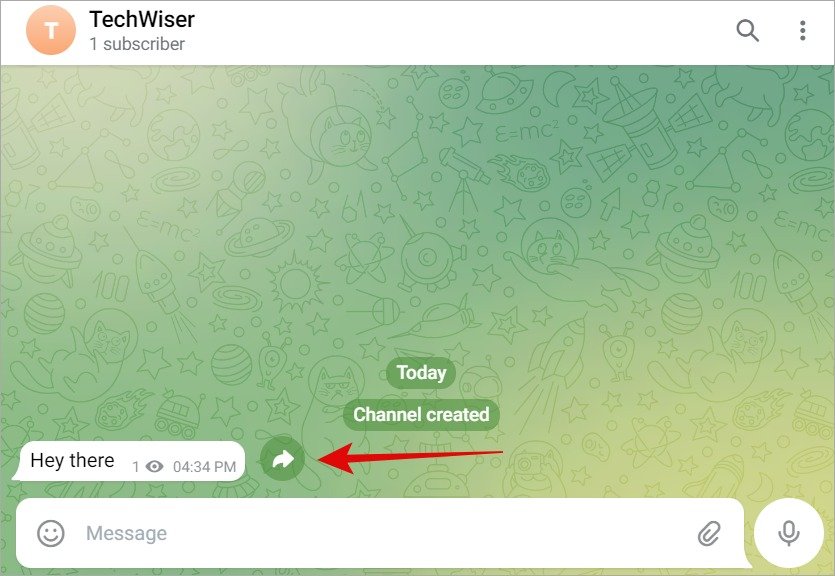
- Is it possible to copy links from private groups or channels?
- No, for privacy, links to messages in private groups/channels cannot be copied.
- Are there other options for managing links on Telegram?
- Telegram bots may help create temporary shareable links to files, but they’re limited to public groups and channels.