Managing multiple windows on a Mac can be challenging, especially if you’re used to the efficient window snapping feature on Windows. While macOS introduced some basic window management tools, they’re not as intuitive as their Windows counterparts. Luckily, there are third-party apps available that let you snap, resize, and manage windows on macOS effortlessly. In this guide, we’ll look at the best ways to achieve window snapping on a Mac, exploring both native options and third-party apps with enhanced features.
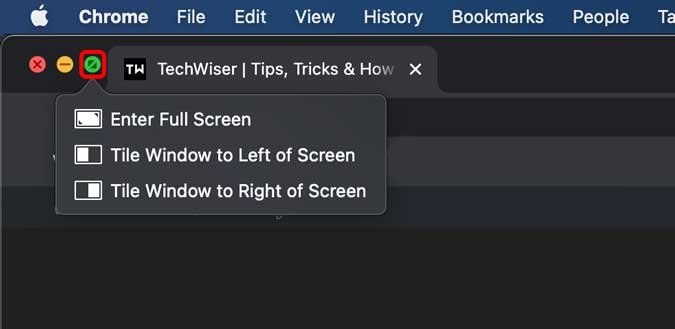
1. Native Solution: Window Snapping with macOS Mission Control
macOS Catalina and newer versions include basic window snapping features that let you tile windows to the left or right of your screen. However, you’ll need to enable the feature manually from Mission Control. Here’s how:
- Navigate to Settings > Mission Control > Enable “Displays have separate spaces.”
- To snap a window, click and hold the green expand button on the window’s top-left corner. This brings up a menu to select either the left or right half of the screen for the active window.
Tip: Simply clicking the green button maximizes the window, so make sure to hold the button for the snapping options to appear. However, this method is limited and lacks features like keyboard shortcuts or drag-to-snap functionality.
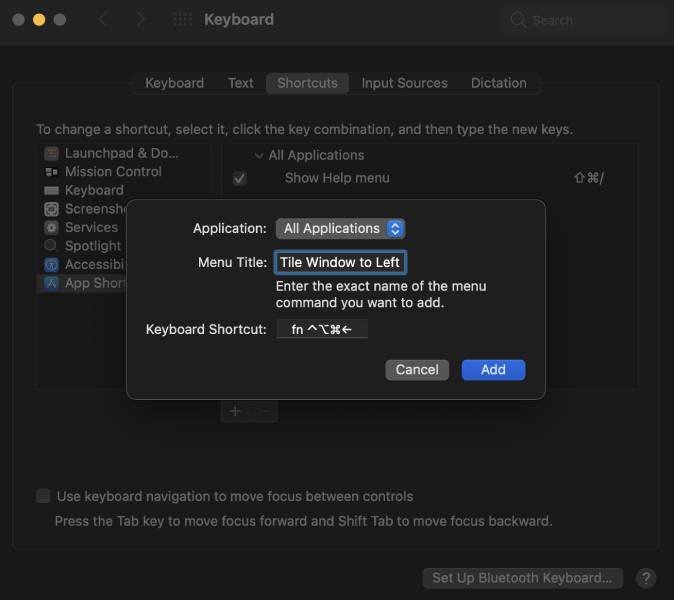
2. Creating Keyboard Shortcuts for Window Snapping
If you prefer keyboard shortcuts, you can create custom shortcuts on macOS to manually snap windows to either side of the screen:
- Go to System Preferences > Keyboard > Shortcuts > App Shortcuts > Create New Shortcut.
- Set up shortcuts for left or right tiling to quickly position active windows.
This method allows limited customization but can speed up window management if you don’t want to rely on third-party apps.
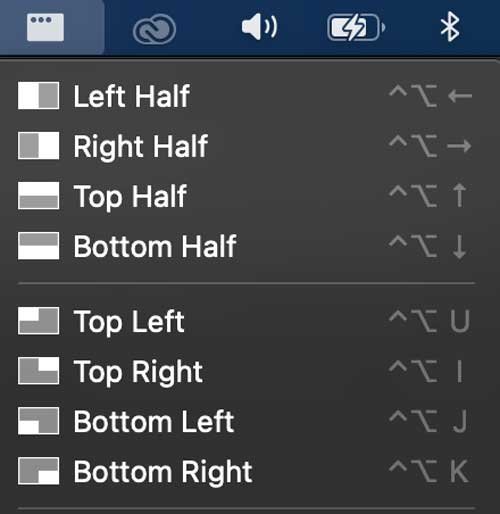
3. Rectangle
Rectangle is a free, open-source app offering enhanced window snapping capabilities. It lets you move and resize windows using keyboard shortcuts, with various presets like snapping to the screen’s edges, corners, halves, or even thirds.
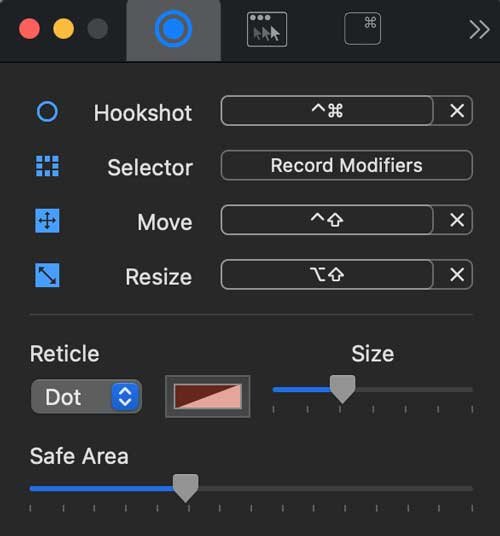
Key Features:
- Snap windows via keyboard shortcuts
- More than 20 positioning presets for windows
- Runs quietly in the menubar
Note: Rectangle doesn’t support snapping via drag-and-drop, so it’s best suited for those who prefer keyboard shortcuts.
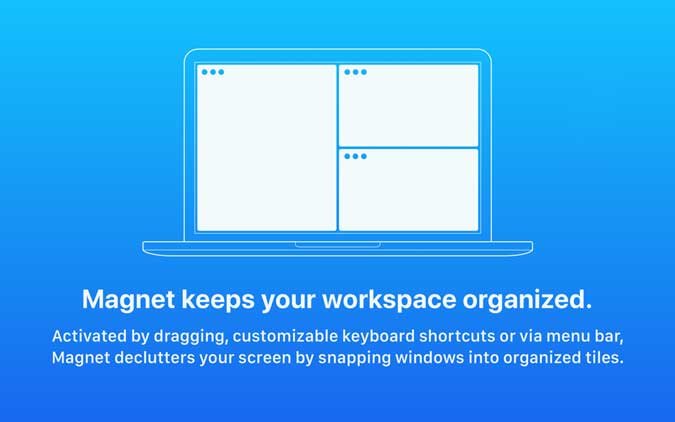
4. Hookshot
Hookshot is a more advanced option from the developer of Rectangle, adding drag-and-snap functionality to your Mac. With Hookshot, you can activate the snapping mechanism by pressing a key combination and dragging the window to the desired screen edge.
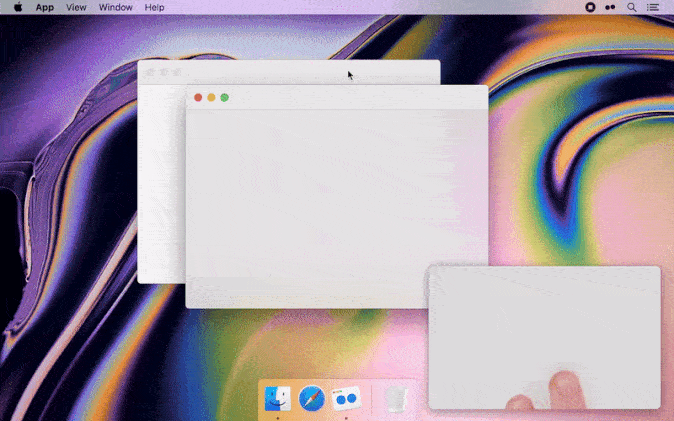
Key Features:
- Snap windows using keyboard shortcuts or drag-to-snap
- Adjustable snap locations for left, right, and custom screen areas
- 10-day free trial; available for $7.99 after that
Hookshot is ideal for users seeking a hybrid solution with both drag-and-snap and keyboard shortcut options.
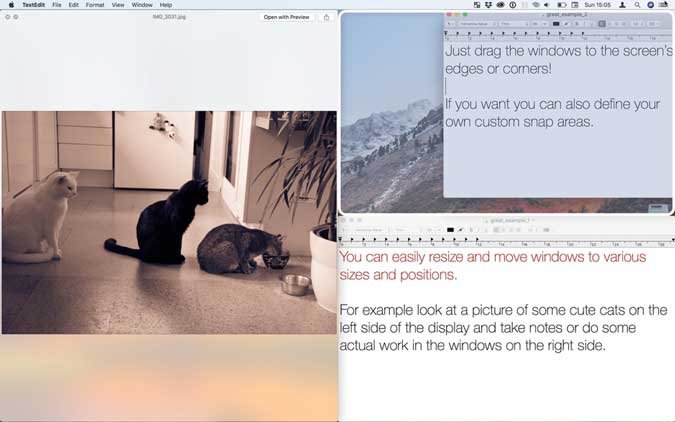
5. Magnet
Magnet is another popular window management app that offers both drag-and-snap and keyboard shortcuts, plus additional features like organizing windows into quarters, halves, and sixths.
Key Features:
- Snap to various positions, including quarters and sixths
- Supports multiple display setups with vertical alignments
- Available on the App Store for $2.99
Magnet provides a good balance of features at a relatively low price, making it a popular choice for Mac users.
6. Swish
Swish takes a different approach by enabling window snapping through intuitive gestures on the trackpad. With Swish, you can use trackpad swipes and taps to resize, move, or snap windows.
Key Features:
- Use trackpad gestures to snap and organize windows
- Snapping options for thirds, quarters, sixths, and more
- Close or minimize windows with gestures
Swish is available with a 14-day free trial and costs $5 for a full license. It’s a great option if you enjoy working with touch gestures.
7. BetterSnapTool
BetterSnapTool is a highly customizable window management app that allows you to define your own snapping zones. Unlike other apps, BetterSnapTool enables you to create custom window sizes and locations.
Key Features:
- Customize snap zones and window sizes
- Assign keyboard shortcuts for snapping
- Available on the App Store for $2.99
For users who want ultimate control over window snapping, BetterSnapTool is the best option. It offers more customization than any other app on this list.
Frequently Asked Questions(FAQs)
1. How do I enable window snapping on macOS?
Enable the “Displays have separate spaces” option in Mission Control, then hold the green expand button on windows to snap them.
2. Can I use keyboard shortcuts to snap windows on Mac?
Yes, macOS lets you create custom keyboard shortcuts in Keyboard settings. Apps like Rectangle offer even more shortcuts.
3. Is there a free app for snapping windows on Mac?
Rectangle is a free and open-source app that provides extensive snapping options with keyboard shortcuts.
4. What is the best app for multi-monitor setups?
Magnet and BetterSnapTool both support multi-monitor setups, including unique configurations with vertical alignments.
5. Does Swish support keyboard shortcuts?
No, Swish relies solely on trackpad gestures for window management. It’s ideal for users who prefer gestures over traditional shortcuts.
Conclusion
While macOS has made strides with window management, third-party apps like Rectangle, Hookshot, Magnet, and BetterSnapTool offer a range of additional features, from keyboard shortcuts to drag-and-snap, for a truly efficient workspace. Rectangle is an excellent free option, while Hookshot and Magnet add drag-to-snap functionality and multi-display support.
